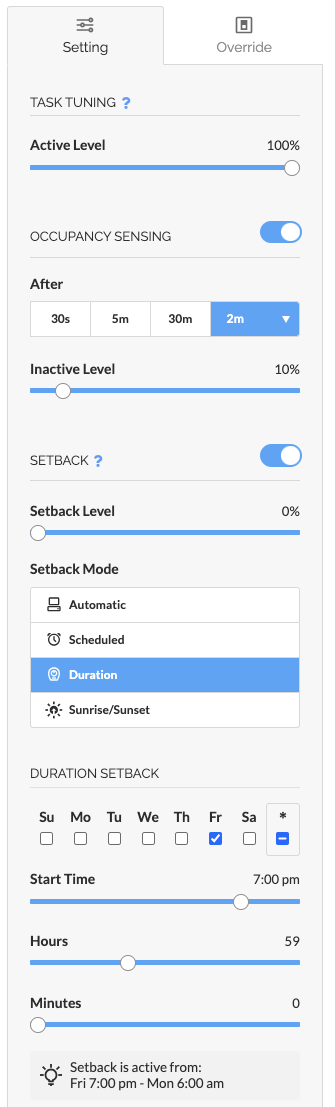How To - Configure Setback in SiteWorx Tune
Setback Control Panel
There are two main parameters on the Setback Control Panel:
- Setback Level - A fixture's light level when Setback is active
- Setback Mode - Enable Automatic, Scheduled, Duration, or Astronomical (Sunrise/Sunset) modes
Tips and Tricks
- Automatic Setback - to maximize time in Setback and drive savings, configure setback on smaller sub-groups of fixtures
- Astronomical Setback - schedule exterior fixtures to turn on at sunset and off again at sunrise
- Use the Tune Live View to verify which groups are in Setback
Configure an Automatic Setback
- Select the target Group
- In the Setting tab and toggle Enabled in the Setback section
- Select Automatic in the Setback Mode section
- Configure Setback Level
- Configure Setback Timeout. (i.e. how long all nodes in the Group need to be inactive before the Group transitions from the Task Tune settings to the Automatic Setback settings)
- Click Apply Settings
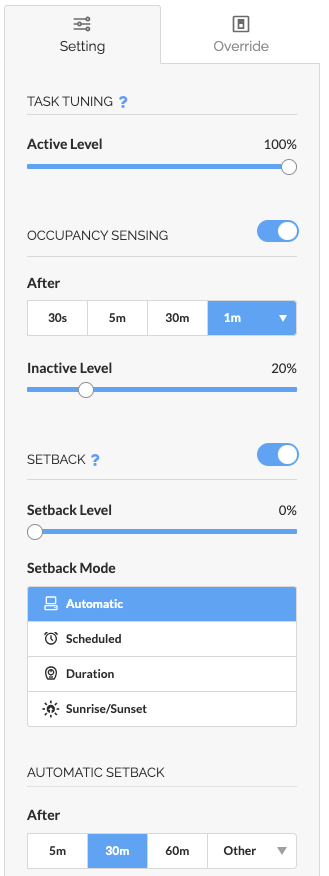
If more than one light fixture in the Group detects occupancy, then the Group will exit Automatic Setback and transition to the Task Tune settings. Fixtures detecting occupancy will illuminate at the Task Tune Active Level while the remaining fixtures not detecting occupancy will transition from the Setback Level to the Task Tune Inactive Level.
Configure a Scheduled Setback
- Select the target Group or Sub-Group
- In the Setting tab and toggle Enabled in the Setback section
- Click Scheduled in the Setback Mode section
- Configure Setback Level
- Select the days of the week Setback is Active
- Configure the Start and End Time that Setback is Active
- Click Apply Settings
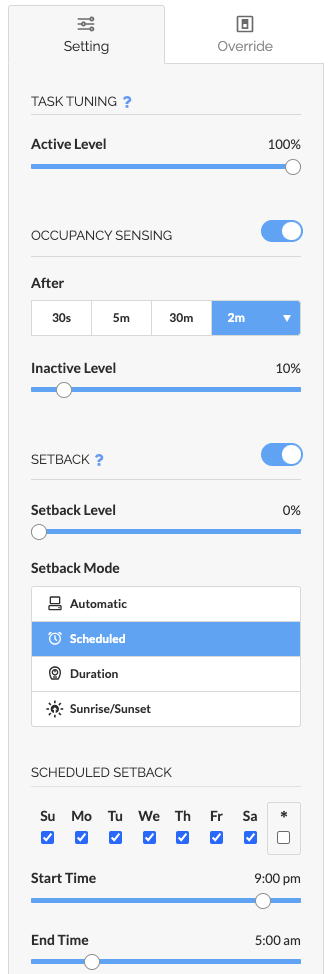
Configure an Astronomical Setback
- Select the target Group or Sub-Group
- In the Setting tab and toggle Enabled in the Setback section
- Click Sunrise/Sunset in the Setback Mode section
- Configure Setback Level
- Select the days of the week Setback is Active
- Configure Start At event (Sunrise or Sunset)
- Configure the Start Offset (i.e. how long after or before the astronomical event Setback becomes Active)
- Select End At event (Sunrise or Sunset)
- Configure the End Offset (i.e. how long after or before the astronomical event Setback becomes inactive)
- Click Apply Settings
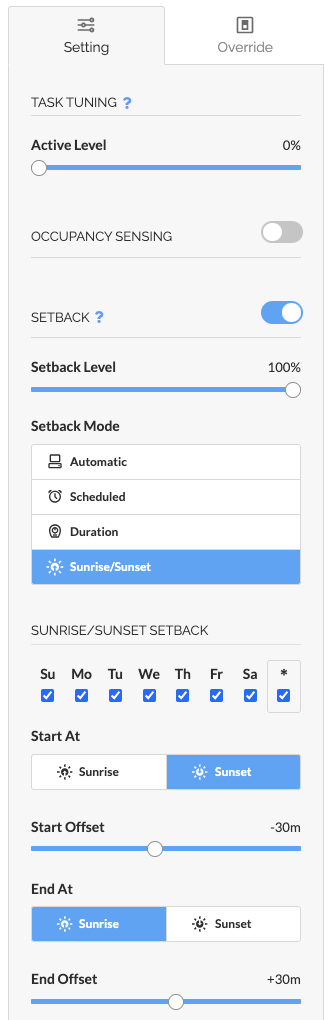
Configure a Setback Duration
- Select the target Group or Sub-Group
- In the Setting tab and toggle Enabled in the Setback section
- Click Duration in the Setback Mode section
- Configure Setback Level
- Select the days of the week Setback is Active
- Configure Start Time
- Configure the duration that Setback will remain active using the Hours and Minutes slider
- Click Apply Settings