How To - Run a Battery Backup Test
Battery backup devices provide battery-powered emergency lighting to a facility in the event of an interruption to power.
The battery backup manager enables Admin Users to test the performance and functionality of battery backup enabled luminaires. In the battery backup manager, reports are saved and accessible in a table for later use, and the results of each test are exportable in a CSV file format.
Starting a Battery Backup Test
- Open the Administration Console, and click on the Battery Backup icon
- Click Start a Test
- Select the desired group
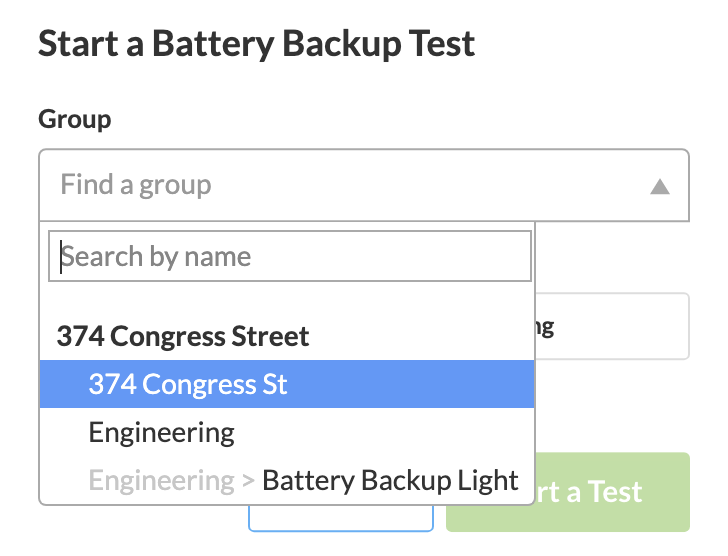
- Select a test length
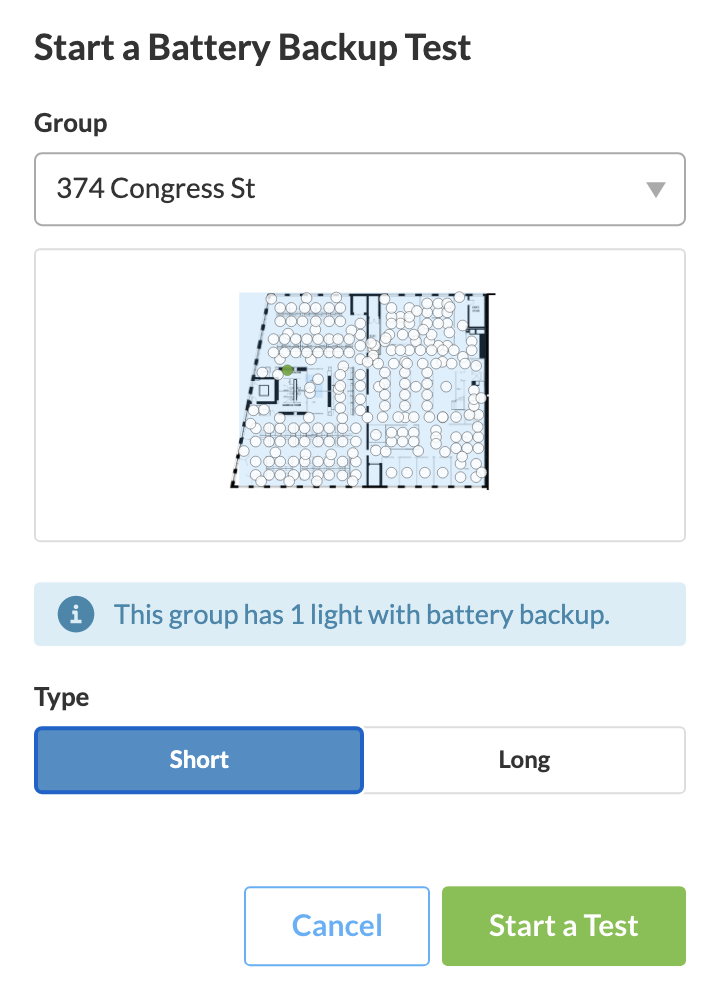
- Click Start a Test
Long Test = 90 minutes
After starting a battery backup test, a notification will appear confirming the test is running. You also have the opportunity to cancel the test by clicking the Cancel Test button. Additionally, the test page automatically updates with test results. Leaving this page does not affect test progress.

Reviewing Test Reports
After a battery backup test has been completed, a full test report is available on the main battery backup manager page. You can use the Site selection drop-down, and Test Start date picker to narrow down the desired test results, choosing from the available reports in the table below.
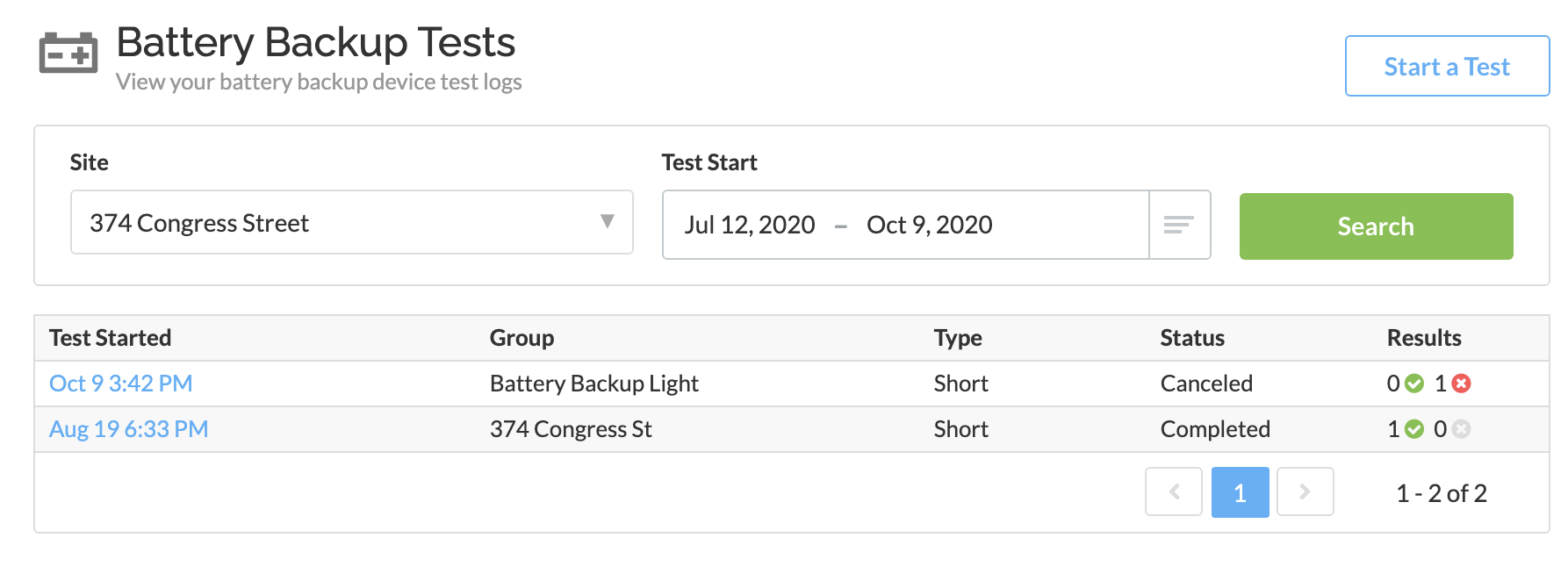
After selecting one of the available tests from the table, an Admin can review each battery backup enabled luminaire results.
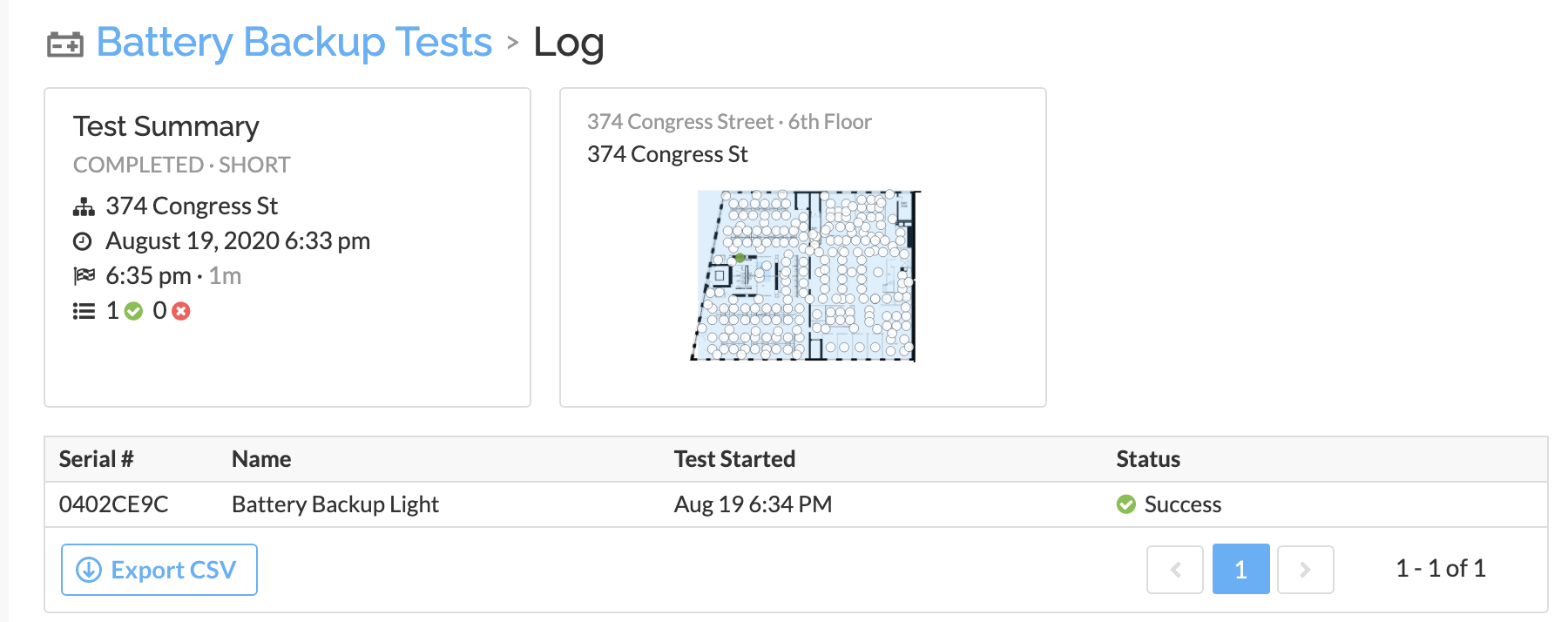
There are 15 different ways a battery backup test may fail. The reason for failure is listed in the Status column of the Test Log per device. If a failure occurs, please send relevant information to the Support team via Support@siteworx.io.
Battery Backup Test Status
Test Passed
The battery backup test passed!
Test Aborted
SiteWorx aborted the battery backup test.
Test Canceled
A user canceled the battery backup test.
Unreachable
SiteWorx could not communicate with the luminaire to start the battery backup test.
Battery Disconnected
The light reports that it has no battery packs, or the battery backup controller's connection is not working.
Battery Disconnected
The battery pack is disconnected from the battery backup controller circuitry.
Battery Over Temperature
The battery pack is reporting an over-temperature condition.
Lightbar Powered from PSU
Wiring error. Verify that battery backup wiring is installed correctly.
Lightbar Voltage Out of Range
Contact SiteWorx Support.
Emergency Activated
The light is in emergency power (no AC input power) mode.
Battery Drained
The battery was depleted before or during the test.
Unexpected Lightbar Pattern
Contact SiteWorx Support.
Certification Mismatch
Contact SiteWorx Support.
Lost Communication
SiteWorx was able to start a battery test, but then lost communication with the luminaire under test.

