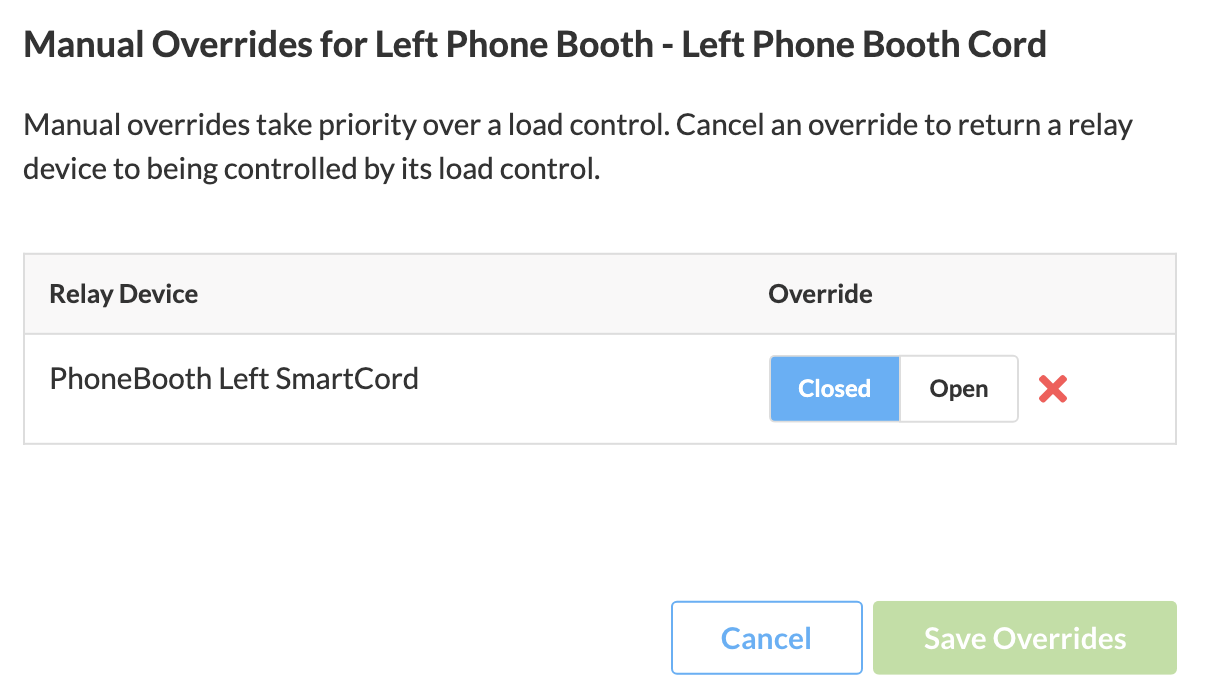How To - Create a Manual Load Control
Manual load controls enable a user to override a configured Occupancy-Based Load Control (OBLC) setting. Please review the following article if you have not created any occupancy-based load controls for an existing load control capable device.
To create a manual load control on an existing OBLC:
- Navigate to the Sense Application
- Click Load Control
- Hover over a configured load in the Load Control tab of SiteWorx Sense to bring up the magic wand icon.
- Click on the icon to open the override screen.
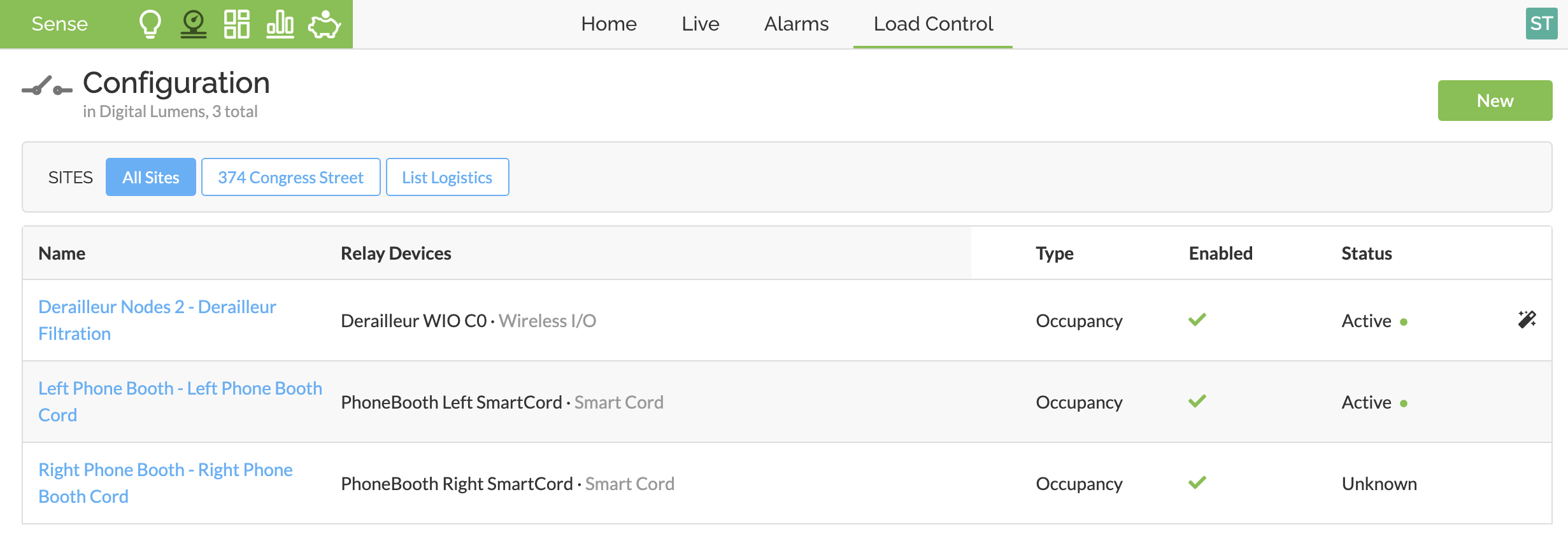
- Choose the desired relay override setting (Open or Closed), and click Save Overrides to enable override.
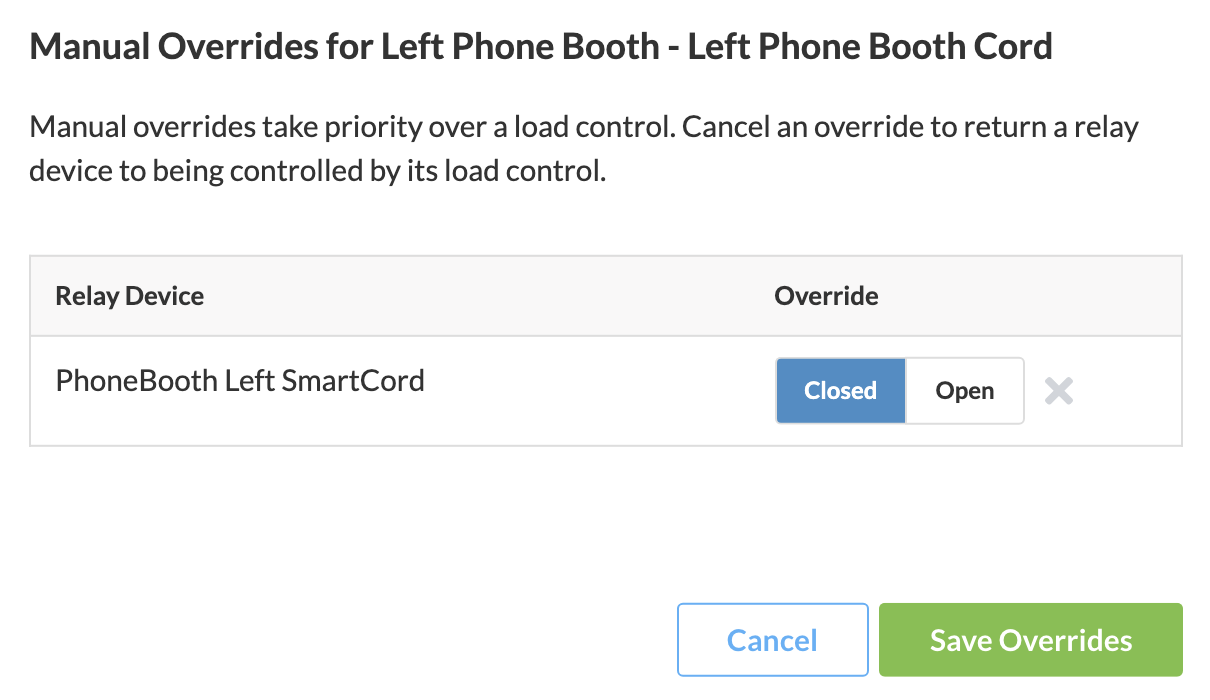
Once a manual load control has been created, the override condition will be annotated in green on the Load Control Configuration screen.
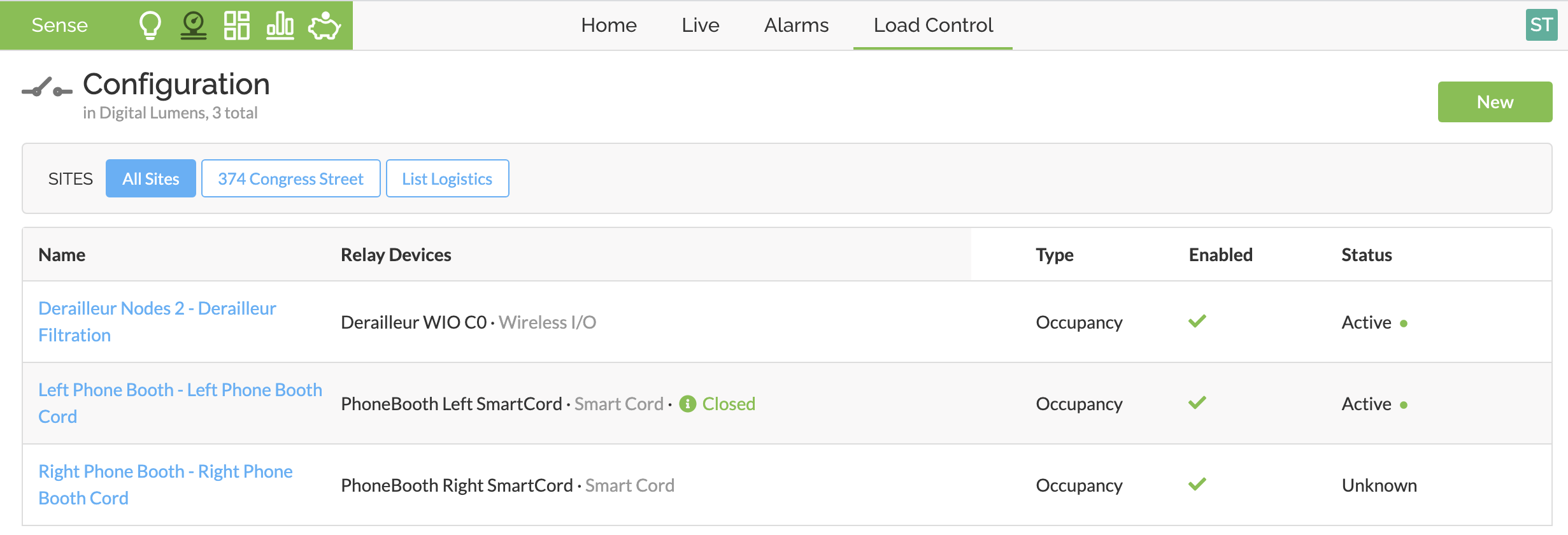
To disable a manual load control on an existing OBLC:
- Navigate to the Sense Application
- Click Load Control
- Hover over a configured load in the Load Control tab of SiteWorx Sense to bring up the magic wand icon.
- Click on the icon to open the override screen.
- Select the red X that appears to the right of the override options
- Click Save Overrides to confirm and cancel the override condition.