How To - Add Path Points to a Mapfile
Necessary items
- Commissioner 3.4.1 or newer
Before you begin
Adding Path Points to a mapfile will create a tight Heat Map that matches the background image boundaries.
Workflow
- Open Commissioner and target mapfile
- Move Fixture Target into map boundary
- Right-click anywhere on the map and select Add Four Path Points
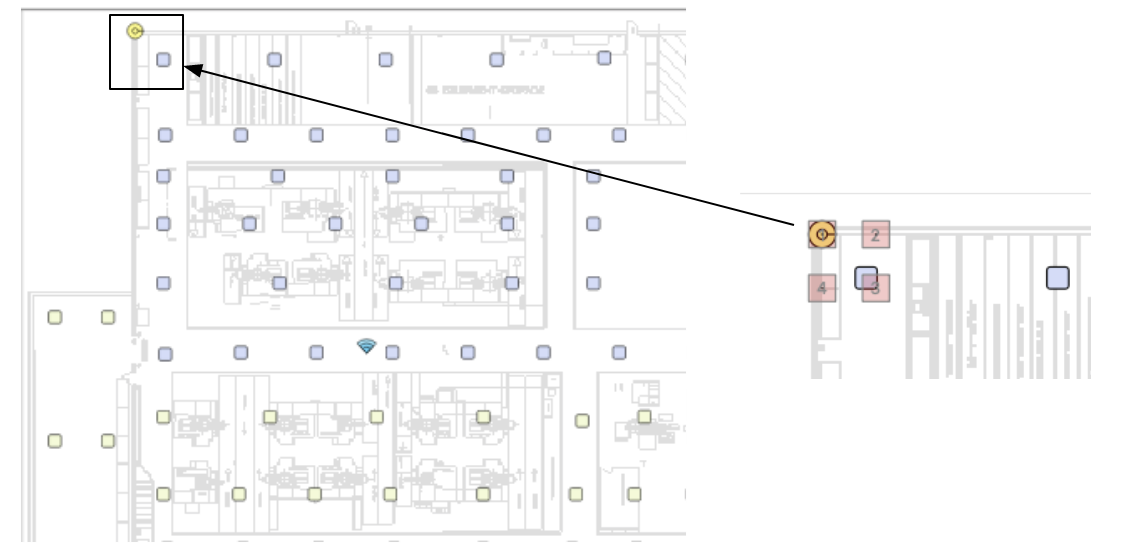
- Drag each Path Point to each corner of the mapfile's background image
- To add additional Path Points, right-click the map again and select Add Path Point #N
- Once each Path Point is positioned, begin fine-tuning each location
- Start fine-tuning Path Point positions
- Align Path Point center point (black square) with background boundary corners
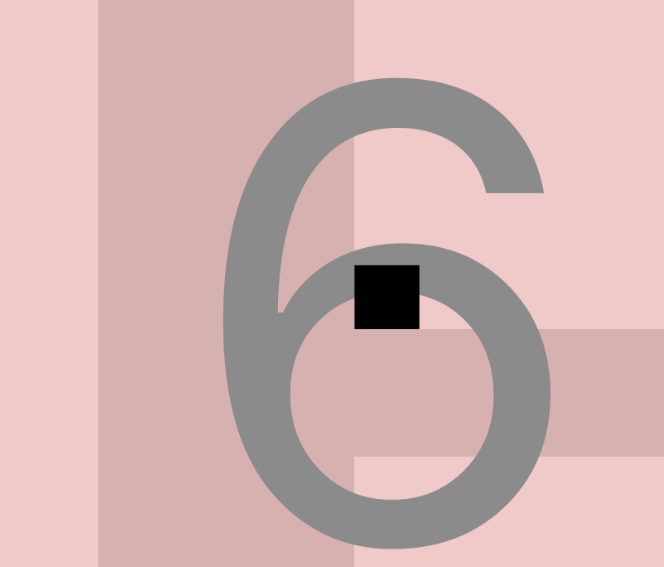
- Verify that Path Points are horizontally and vertically aligned with each other
- Use CMD - L to align PP vertically
- Use CMD - T to align PP horizontally
