How To - Create an Alarm Annotation
Alarm annotations enable an admin user to create descriptive notes on any alarm, past or present. These annotations are available for review and are exportable!
To create an alarm annotation:
- Navigate to the Sense Application
- Click Alarms
- Click on Data Source listed in the Active Alarms Table
- Scrolling down the page, click on the "Add Annotation" button
- Enter annotation (up to 500 characters)
- Click Save
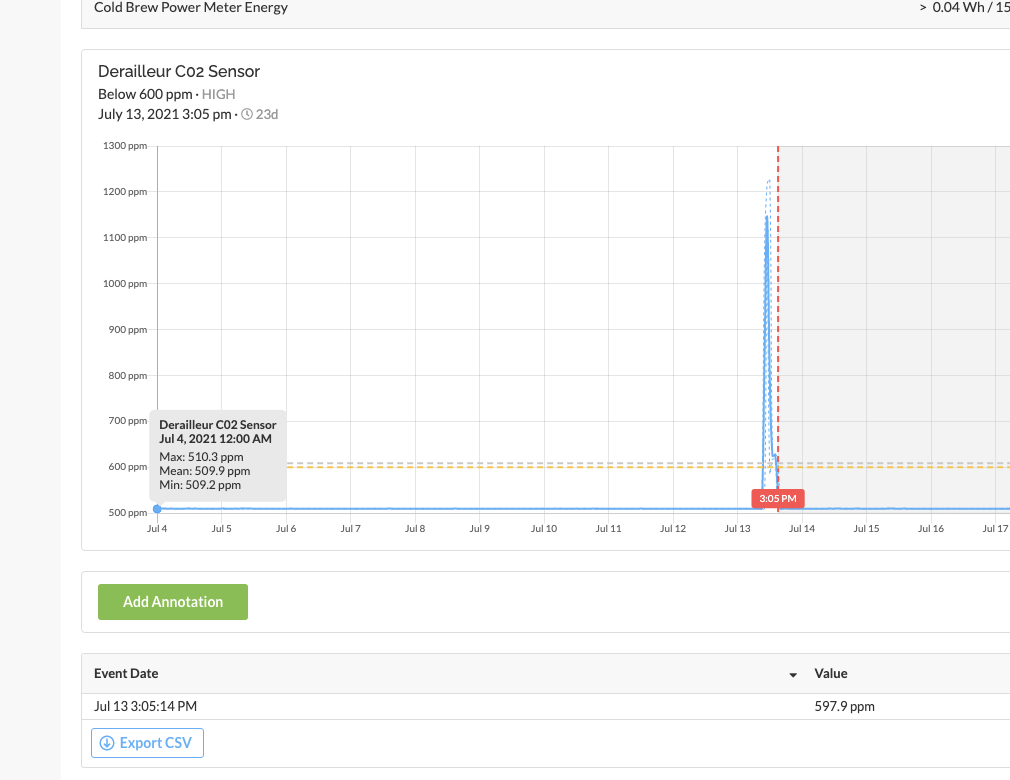
Helpful Tips:
To update an existing annotation, click anywhere on the annotation textbox and enter updated text. After entering the updated annotation, click Save.
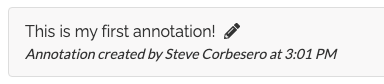
To delete an existing annotation, click anywhere on the annotation and select the trashcan icon to the right of the annotation textbox.

Click the alarm bell icon on any active alarm from the Sense dashboard to navigate directly to that datasource alarm incident. At which point, you can quickly add an annotation or view the alarm incident chart.

