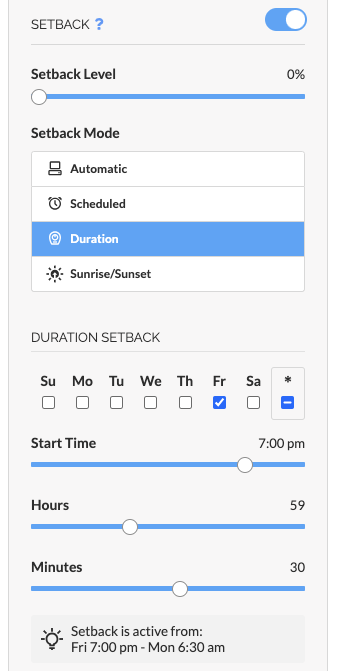Overview - Setback in SiteWorx Tune
Setback enables any site to capitalize and act on energy savings opportunities automatically. In combination with Task Tuning, Setback provides sufficient lighting where and when you need it and aggressive savings when spaces are unoccupied.
SiteWorx allows you to define custom criteria for entering and exiting Setback. There are four available Setback modes which allow for either automatic occupancy based criteria, scheduled time-based criteria or astronomical criteria (for exterior lighting).
- Automatic Setback
- Scheduled Setback
- Astronomical Setback (Sunrise/Sunset)
- Duration Setback
Automatic Setback
When Automatic Setback is enabled, light fixtures in the Setback Group automatically transition to the configured Setback Level after an area has been unoccupied for the duration of the Setback Timeout.
Automatic Setback Example
In this example, a Group has the Task Tune settings set to the following:
- Active Level: 100%
- Inactive Level: 20%
- Timeout: 1 minute
And the Setback settings have been set to the following:
- Setback Level: 0%
- Setback Timeout: 30 minutes
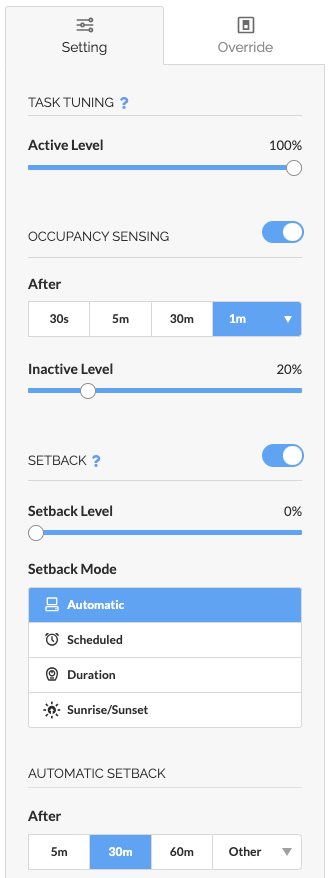
If all fixtures in the Setback Group do not detect occupancy for 30 minutes, the Group moves to their Setback level of 0%. When occupants return to the area beneath those fixtures, the Setback Group transitions from their Setback Level to their Task Tune settings.
Scheduled Setback
Scheduled Setback is a simple day and time-based scheduling feature. Users can specify a Setback Level, days of the week Setback is active, and a start/end time.
At the scheduled start time, all fixtures in the Setback Group move from their Task Tune settings to the Setback Level until the scheduled end time. At which point, the fixtures return to their Task Tune settings.
Scheduled Setback Example Use Cases
Retail
- Need: 100% ALL ON is required during business hours; energy savings after hours
- Solution: Scheduled Setback during business hours and return to aggressive task tuning during off-hours
In this example, a Setback is configured with a Setback level of 100% from 7:00 AM to 11:00 PM
- Enable: Active
- Setback Level: 100%
- Days: Select the appropriate days
- Start Time: 7:00 AM
- End Time: 11:00 PM
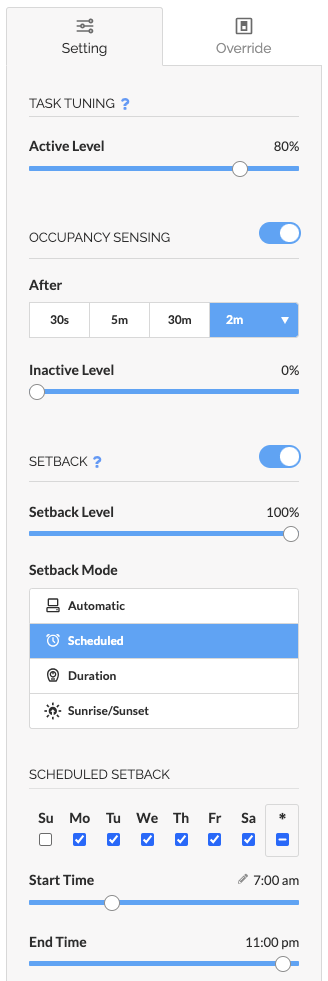
Office
- Need: Custom task tuning across office space; multi-tenant, custom task lighting for occupants
- Solution: Task tuning during business hours, Scheduled Setback late evening to early morning
In this example, a Setback is configured with a Setback Level of 0% for the start time of 6:00 PM and end time of 6:00 AM:
- Enable: Active
- Setback Level: 0%
- Days: Select the appropriate days (In most cases this is Monday (Mo) through Friday (Fr))
- Start Time: 6:00 PM
- End Time: 6:00 AM
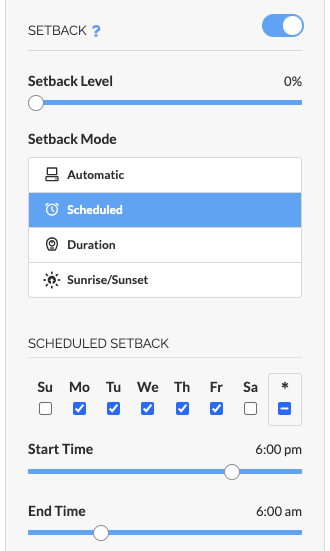
Astronomical Setback
Astronomical Setback (Sunrise/Sunset) is another day and time-based scheduling feature to create responsive lighting settings based on sunrise and sunset.
Astronomical Setback allows a user to specify a Setback Level, days of the week Astronomical Setback will be active, and a Start and End Offset.
The sunrise and sunset events are calculated based on the Site's physical location and automatically adjust according to the time of year.
Depending on the configuration, all fixtures in the Setback Group move from their Task Tune settings to the Setback Level based on a sunrise or sunset event and an offset. At which point, the fixtures return to their Task Tune settings.
Astronomical Setback Example
In this example, a Setback is configured with a Setback Level of 100%, activating one hour before sunset, and reverting to an Active level of 0% one hour after sunrise. Task Tune settings are set to Active Level 0% with no Occupancy control.
- Astronomical Setback set to Enabled
- Setback Level: 100%
- Days: Select the appropriate days of the week
- Start At: Sunset
- Start Offset: -1h 0m
- End at: Sunrise
- End Offset: +1h 0m
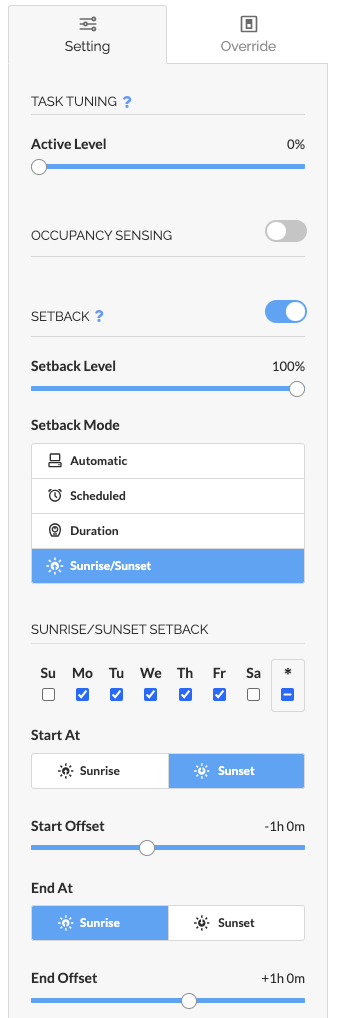
Setback Duration
Setback Duration is an additional day and time-based scheduling feature to accommodate schedules that span overnight or multiple days.
Setback Duration allows a user to specify a Setback Level, the days of the week a setback will be active, Start Time, and duration in Hours and Minutes.
Depending on the configuration, all fixtures in the Setback Group move from their Task Tune settings to the Setback Level on a specific day and time. The Setback Level will persist until the full duration has elapsed. At which point, the fixtures return to their Task Tune settings.
Setback Duration Example
In example one, a Setback is configured with a Setback Level of 0%, activating on Friday's at 7:00 PM, and reverting to that Group's Task Tune Settings after the duration elapsed on Monday mornings at 6:30 AM.