How To - Create an Analyze Tag Report
Use Tags to create custom energy and occupancy reports. Tags allow users to quickly create granular reports on specific areas of a facility to hone in on trends. You can find the Tag Manager under the Admin Console.
Creating a New Tag
- Navigate to the Admin Console
- Click Tags
- Click the New Tag button
- Create a unique and descriptive name for your Tag
- Specify the SiteWorx Site
- Enter the Baseline Lighting Power (W) for use with the Savings suite
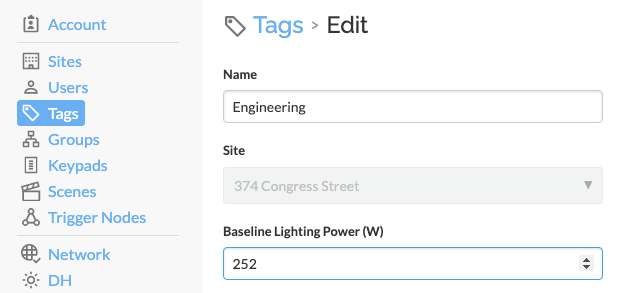
- Click and drag across the target fixtures
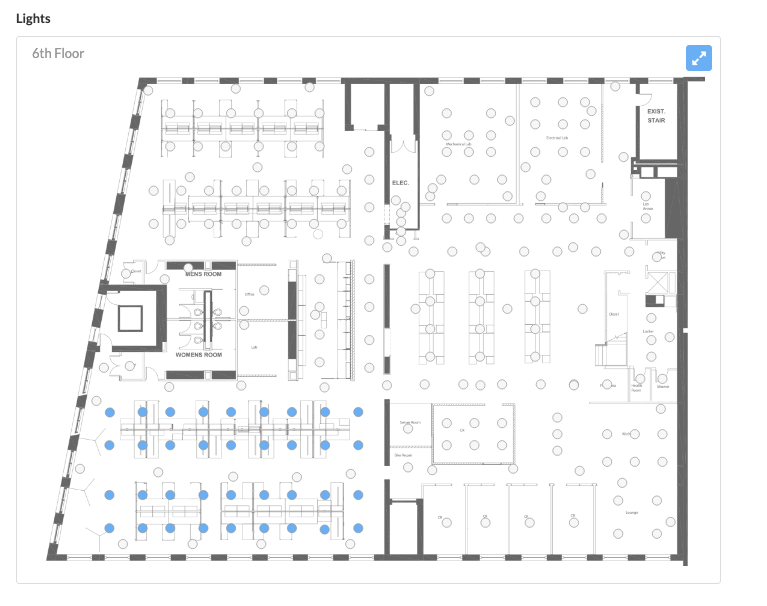
- Click Save
Update an Existing Tag
- Navigate to the Admin Console
- Click Tags
- Select an existing Tag
- Make the desired changes
- Click Save
Delete an Existing Tag
- Navigate to the Admin Console
- Click Tags
- Select an existing Tag
- Click Delete in the upper right hand corner
- Confirm by clicking Delete Tag

