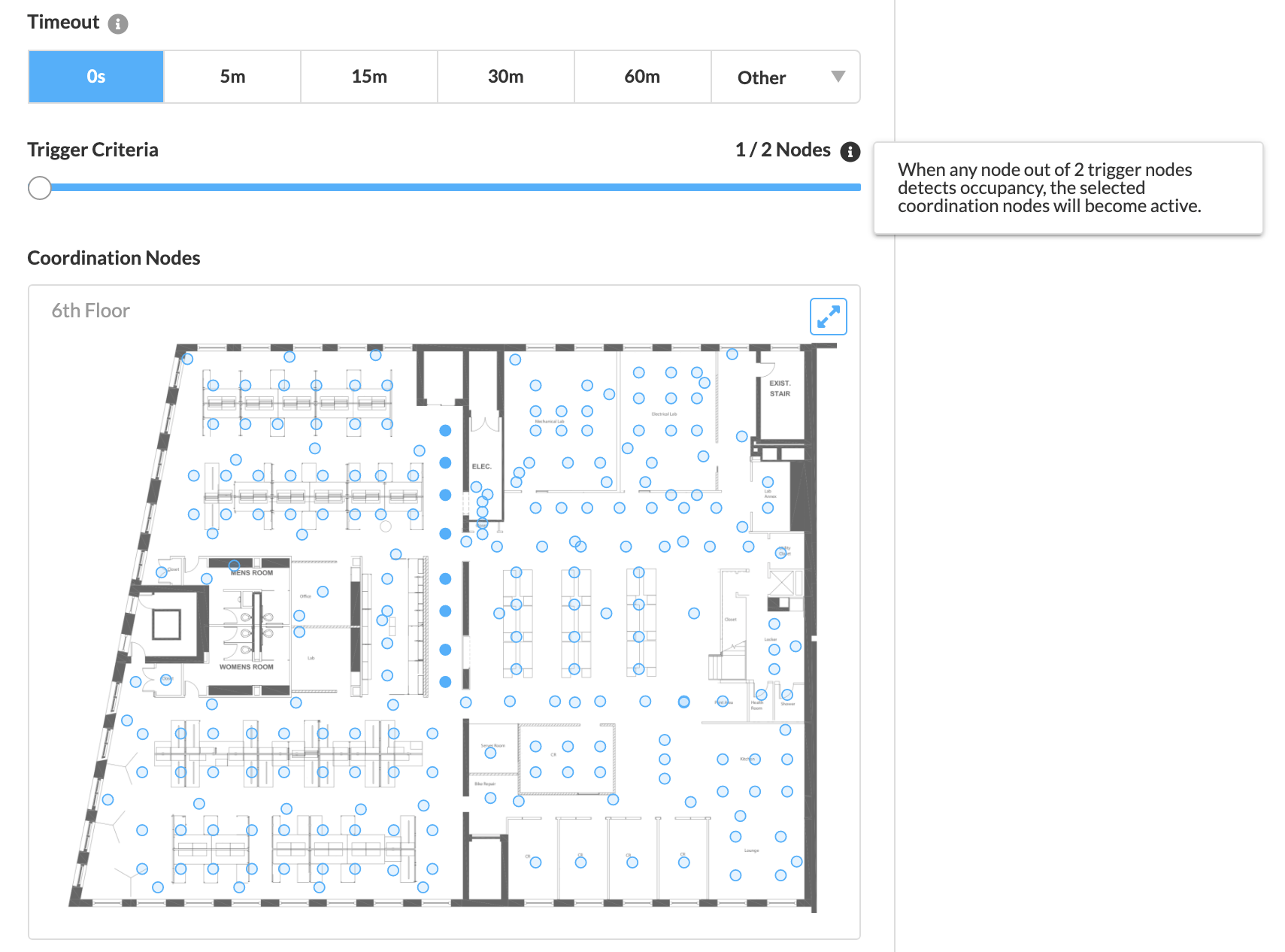How To - Configure Coordinated Control
How it works:
An admin user selects one or more Trigger Nodes (occupancy-sensing) and a threshold for those nodes to control one or more Coordination Nodes (occupancy-sensing or not).
For an in-depth overview of Coordinated Control, please visit this article.
To create a new Coordinated Control:
- Open the Administration Console, and click on Coordinated Control
- Click New to create a new Coordinated Control
- Enter a descriptive Name for the new Coordinated Control
- Select the desired Trigger Nodes (occupancy-sensing) on the map preview
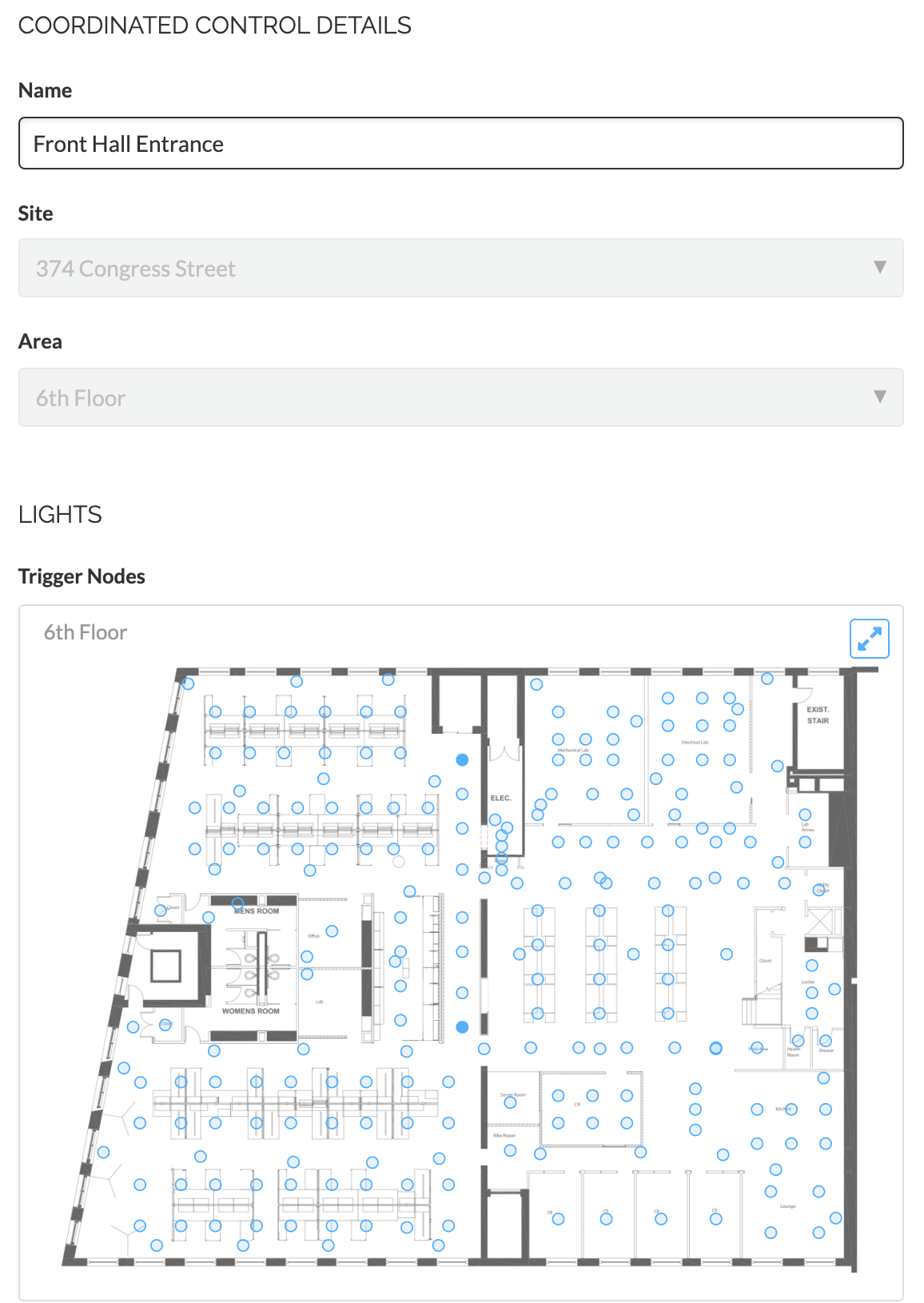
- Define the Trigger Criteria
- Choose a Timeout and Trigger Node threshold
The Timeout parameter is the amount of time for which the Coordination Nodes remain active after the Trigger Nodes do not detect occupancy.
The Coordinated Control timeout overrides the Task Tune timeout when nodes enter the active state due to Coordinated Control. - Select the desired Coordination Nodes Coordination Nodes may contain occupancy-sensing and non-occupancy-sensing nodes
- Click Save