How To - Configure an Alarm Subscription
A subscription should be created for any user that requires notification of a triggered incident. To create a new alarm subscription:
- Navigate to the Sense Application, and click Alarms
- Click the Configuration option on the SiteWorx Sense home screen.
- On the Configuration screen, select the Alarm.
- Scroll to the bottom of the Alarm configuration screen, and locate the Subscriptions section.
- Click the New Subscription button.
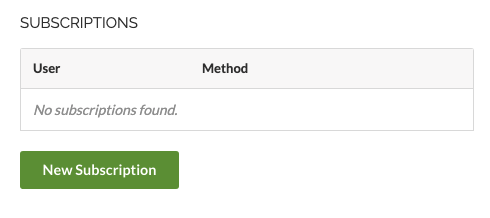
- In the Select a user drop-down, find the user that should receive the alarm notification.
- After selecting a user, select the preferred notification method (SMS or Email).
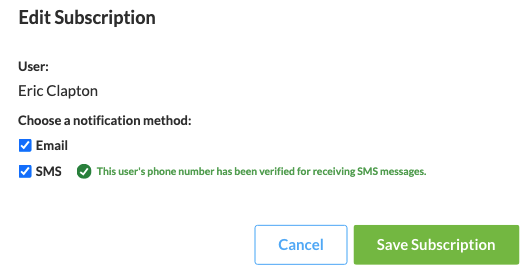
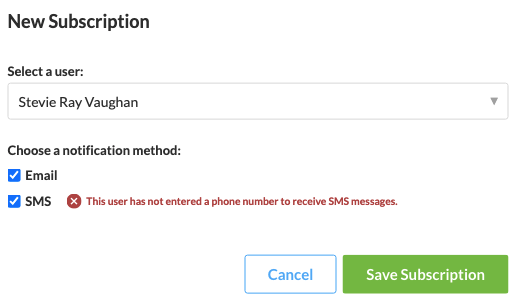
- Click the Save Subscription button to save and activate the subscription.

