How To - Reset Your Password
- Navigate to your Organization's custom URL provided by the Admin.
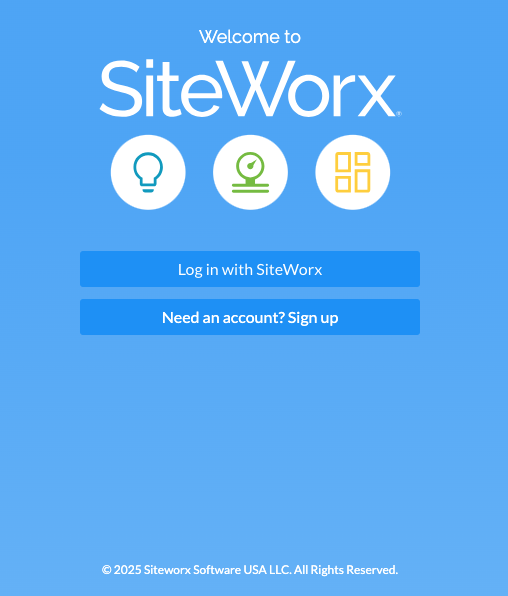
- Click the Log in with SiteWorx button.
- On the log in page, click the Forgot your password? button.
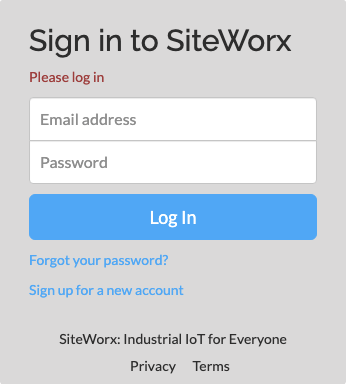
- On the Request Password Reset screen, enter Organization Name and the email address associated with the SiteWorx account.
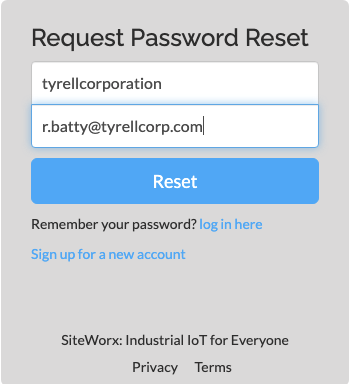
- If your URL is http://example.siteworx.io, then your Organization is
example- If your URL is http://tyrellcorporation.siteworx.io, then your Organization is
tyrellcorporation- Once you have completed the form, click the Reset button.
- You will receive an email from Admin@siteworx.io. Inside of that email, click the Reset your Password button.
- On the Reset Password screen, type in the desired password and click the Update Password button.
- Navigate to your Organization's custom URL, and log in using the updated password.

