Gateway Connection Troubleshooting
Live Gateway Connectivity Status
Admin users can view the live gateway connectivity status in the Admin Console, which is accessed by clicking the square icon in the top-right and selecting Admin from the dropdown menu. Click Network along the left column of the Admin Console.
Troubleshooting Disconnected Gateways
If a Gateway appears as disconnected in the Admin Console > Network page of SiteWorx, please follow the steps below to resolve.
- Power cycle the gateway device for 30 seconds via any of these methods:
- If the gateway is connected to a managed switch, disable Power Over Ethernet (PoE) for 30 seconds on the switch port powering the gateways.
- Disconnect the ethernet cable powering the gateway for 30 seconds before reconnecting the ethernet cable.
- If the gateways are powered using an auxiliary DC power supply, disconnect or turn off the auxiliary DC power supply for 30 seconds. Most gateways are not powered via an auxiliary DC power supply and are instead powered by PoE.
- Review and validate all LED status indicators on the rear of the gateway device (please see Example Startup Sequence of LED Status Indicators below).
- Ensure the ethernet cable is connected and receiving power via PoE or auxiliary supply.
- Verify that LINK LED (left of ethernet port) flashes, indicating data traffic.
- Ensure the ethernet cable is tested and connected to the correct port in the corresponding switch.
- If using DHCP addressing, verify that the Network indicator is flashing BLUE.
- If using Static IP Address, verify that Network indicator is SOLID BLUE.
- Verify that the network port is configured correctly and all firewalls rules are implemented correctly.
- Please refer to the SiteWorx IT Requirements Tech Note and Ports and Hostnames used for SiteWorx Gateway Connection help article for details on the connection requirements.
If the prior steps did not resolve the connectivity issue, please email support@siteworx.io with a description of the actions taken to resolve, a description of the LED status indicators located on the rear of the device, and the eight-digit serial number of the device.
Gateway Status Indicator Guide
Status Indicator Locations
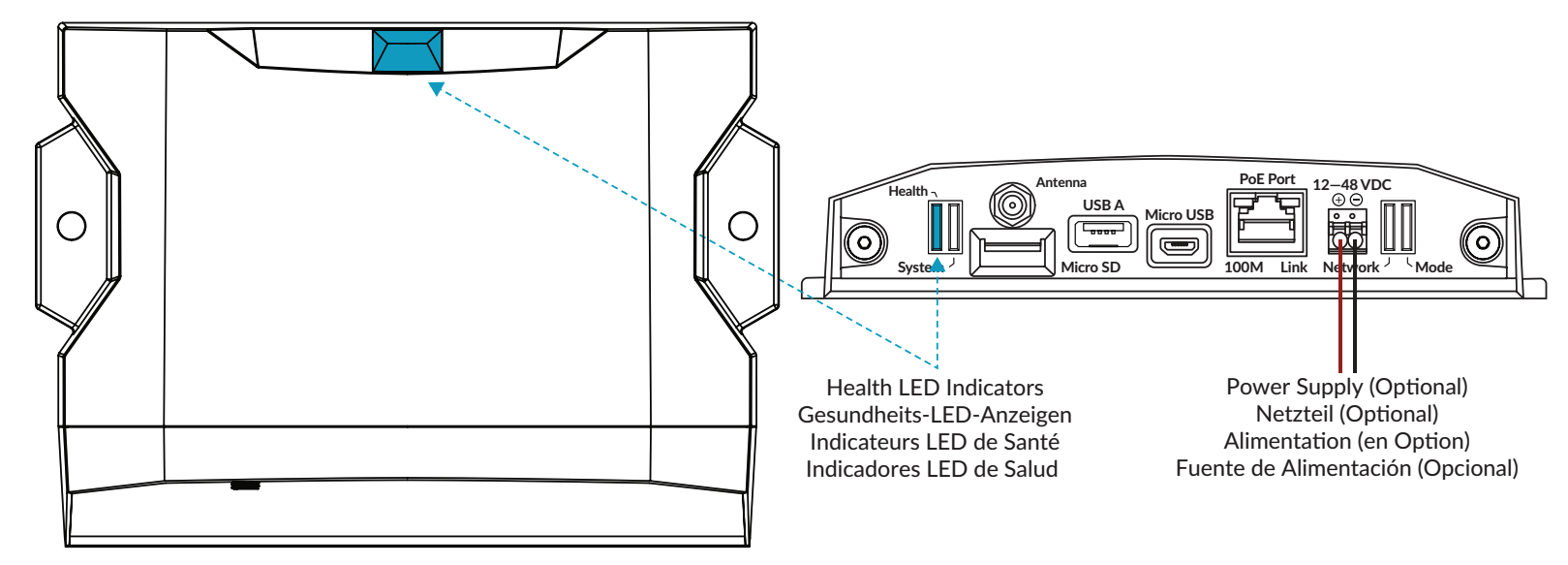
Startup Sequence of LED Status Indicators
- Power on the Gateway, usually by connecting the network CAT-5/CAT-5E cable into the Ethernet port on the Gateway.
- Once powered, the gateway will begin to boot, the “System” Indicator will blink red and then turn solid blue once the boot sequence has been completed successfully.
- Note: A solid Red LED indicates that the boot sequence has failed. Power cycle the unit, and if the issue persists, contact support@siteworx.io.
- Once the boot sequence has finished, verify SiteWorx connectivity via the LED indicators on the Gateway:
- Health
- Blinking Yellow - Startup
- Note: If a gateway has a blinking yellow Health indicator for over 5 minutes, the gateway cannot connect via port 443. Possible causes include port 443 being blocked, a DNS issue or an NTP issue.
- Solid Yellow - Gateway connection to SiteWorx backend via port 443.
- Note: If a gateway has a solid yellow Health indicator for over 5 minutes, it is likely that port 443 is open but port 8444 is blocked.
- Blinking Green - Gateway connection to Router via port 8444.
- Solid Green - Configuring TCP
- Blinking Blue - Running. Gateway is successfully connected to SiteWorx!
- Solid Red - Gateway connection to the SiteWorx failed
- System
- Blinking Red - Starting Up
- Solid Red - Boot Failure
- Solid Blue - Ready
- Blue Blink - Activity ‘Heartbeat’
- Network
- Blinking Blue - the Gateway has acquired an IP address via DHCP.
- Solid Blue - the Gateway has a static IP address.
- Blinking Red - the Gateway is still obtaining an IP address.
- Solid Red - the Gateway is self-assigning an IP address (no DHCP server reply)
- Mode - Solid Green
Related Articles
Advanced Gateway Connection Troubleshooting (HTTP Diagnostics)
This article covers advanced troubleshooting methods to resolve gateway connectivity issues. We recommend these methods be undertaken by Certified Resellers or in partnership with SiteWorx Support. For basic connection troubleshooting, visit Gateway ...Installer Gateway Connectivity Tool
Resellers have access to an online tool to check gateway connectivity status for newly connected gateways. This is a helpful tool to confirm IT departments have configured ports correctly before traveling onsite for commissioning, or requesting ...How to Statically Address a Gateway 3 (DLGW3)
This guide only applies to gateways of model DLGW3-LR or DLGW3. These products will have serial numbers beginning in 0202XXXX. Before you Start Gather Necessary Items Micro USB cable Computer, with Commissioner 3.4.1 or later DLGW3 or DLGW3-LR “Live” ...SiteWorx Gateway Connection - IT Information
Firewall Ports Gateways must be able to connect to reliable high-speed internet, with outbound firewall access to the following standard ports. Inbound access can remain blocked. 443 (HTTPS - TCP): Secure HTTP, used for SiteWorx core services 8444 ...Add a Gateway
Click Lighting Gateway Select Manually add gateway information to the map and then click Next Enter all lighting gateway information, associate the lighting gateway with the desired network, and then select the lighting gateway type (refer to the ...