Advanced Gateway Connection Troubleshooting (HTTP Diagnostics)
This article covers advanced troubleshooting methods to resolve gateway connectivity issues. We recommend these methods be undertaken by Certified Resellers or in partnership with SiteWorx Support.

For basic connection troubleshooting, visit Gateway Connection Troubleshooting.
These advanced troubleshooting methods, known as HTTP diagnostics, are available on gateways with OS 1.2.0 or later. All gateways connected to SiteWorx in December 2024 were upgraded to 1.2.0+, however gateways that have not yet been installed or have been offline for extended periods of time may be on older OS versions prior to 1.2.0. Email support@siteworx.io if clarification is needed regarding the software version of a specific gateway.
Standard Diagnostics
Standard diagnostics are always available and do not require a time sensitive link from SiteWorx Support. Connect a gateway to your computer using both CAT5 and micro-USB cables. Then, connect to a gateway using mDNS or IP address.
Connect via Multicast DNS (mDNS)
Open a browser and type https://<gateway_serial_number>-gateway-digitallumens.local/diagnostics/
Example for gateway of serial number 02022310: https://02022310-gateway-digitallumens.local/diagnostics/
Connect via IP Address
Open a browser and type https://<gateway_IP_address>/diagnostics/
Example for gateway of IP address of 192.168.1.10: http://192.168.1.10/diagnostics/
Here are some useful checks you can do using Standard Diagnostics:
- Verify that the IP addresses in the Ethernet: section are correct, including the nameservers and timeservers. The iPv4Method: will indicate if the gateway is statically programmed or receiving an IP address via DHCP
- Check the Time: field to ensure the gateway time is correct. If the gateway time is incorrect, then the gateway cannot communicate with an NTP server
- Check that NTP Time Sync: true is noted. If NTP Time Sync is false, then the gateway cannot communicate with an NTP server
Example of Standard Diagnostics page:
Advanced Diagnostics
To use Advanced Diagnosis Tools, contact SiteWorx Support for a temporary access token. These are time-sensitive and should be coordinated ahead of any planned site visits. Connect a gateway to your computer using both CAT5 and micro-USB cables. Then, connect to a gateway using mDNS or IP address.
Connect via Multicast DNS (mDNS)
https://<gateway_serial_number>-gateway-digitallumens.local/sdiag/<security_token>
Connect via IP Address
https://<gateway_IP_address>/sdiag/<security_token>
After connecting, use the tools below as needed.
gw3engine logs
SiteWorx Support may request these logs for advanced troubleshooting, but otherwise they do not need to be used. This is an extremely verbose log of all communications. It is common to see errors in the log as the mesh network attempts communications using multiple routes.
connection testing
The connection testing tool allows you to perform outbound connection tests from the gateway. The connections to test are noted in the IT Information article.
Logging Service
logs-01.loggly.com:6514 can be tested by selecting Loggly Test from the Test Type: drop down menu.
A successful connection is indicated by: TLS test success to logs-01.loggly.com:6514
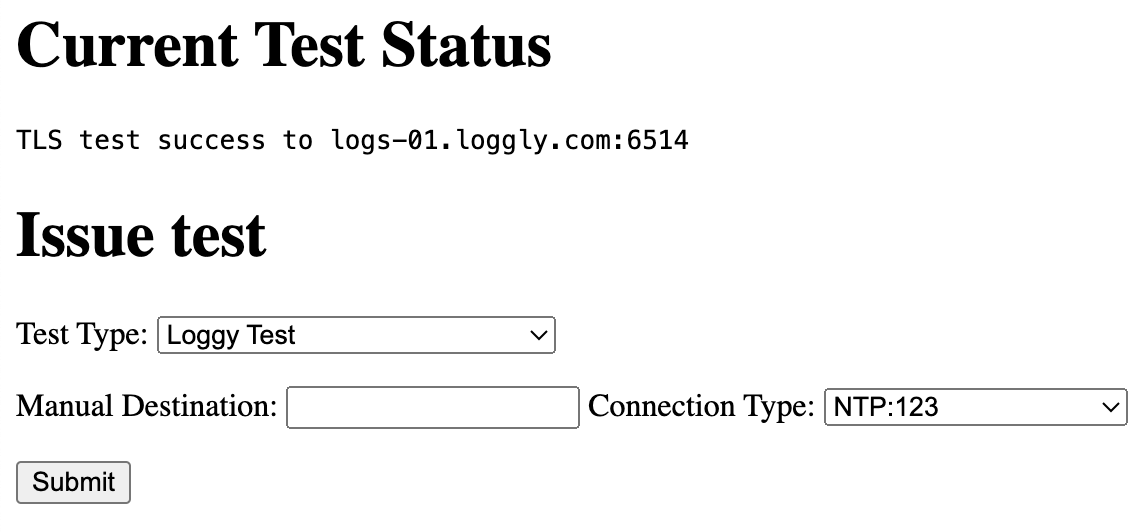
Gateway Software Update Server
gateway3-images.s3.amazonaws.com:443 can be tested by selecting Manual Test from the Test Type: drop down menu. Enter gateway3-images.s3.amazonaws.com in Manual Destination and select HTTPS:443 in Connection Type.
A successful connection is indicated by: TLS test success to gateway3-images.s3.amazonaws.com:443
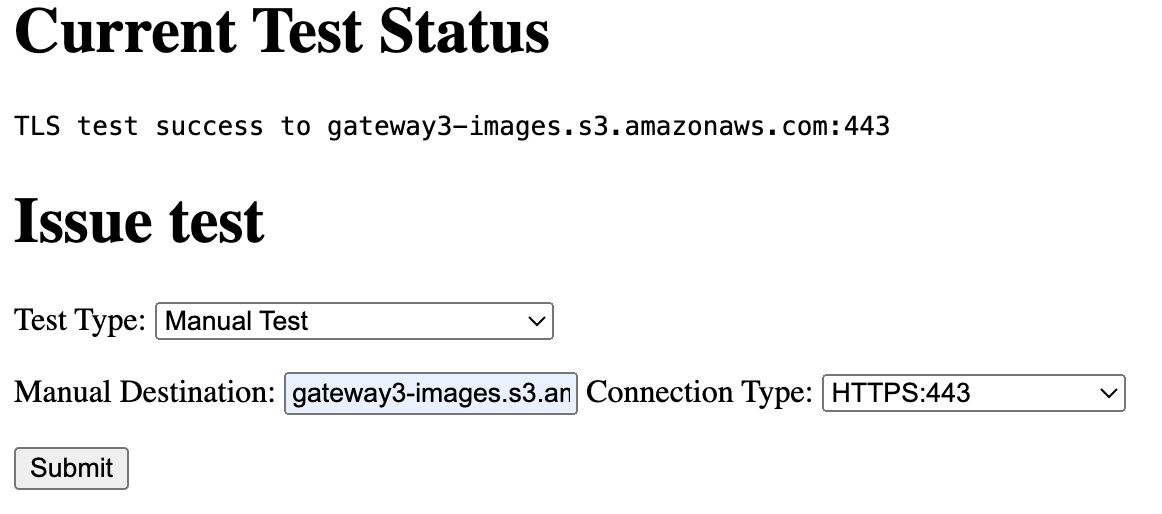
SiteWorx Setup Servers
setup.siteworx.io:443 and setup.siteworx.io:8444 can be tested by selecting SiteWorx Setup Server Suite from the Test Type: drop down menu.
A successful connection is indicated by: TLS test success to setup.siteworx.io:443 and TLS test success to setup.siteworx.io:8444
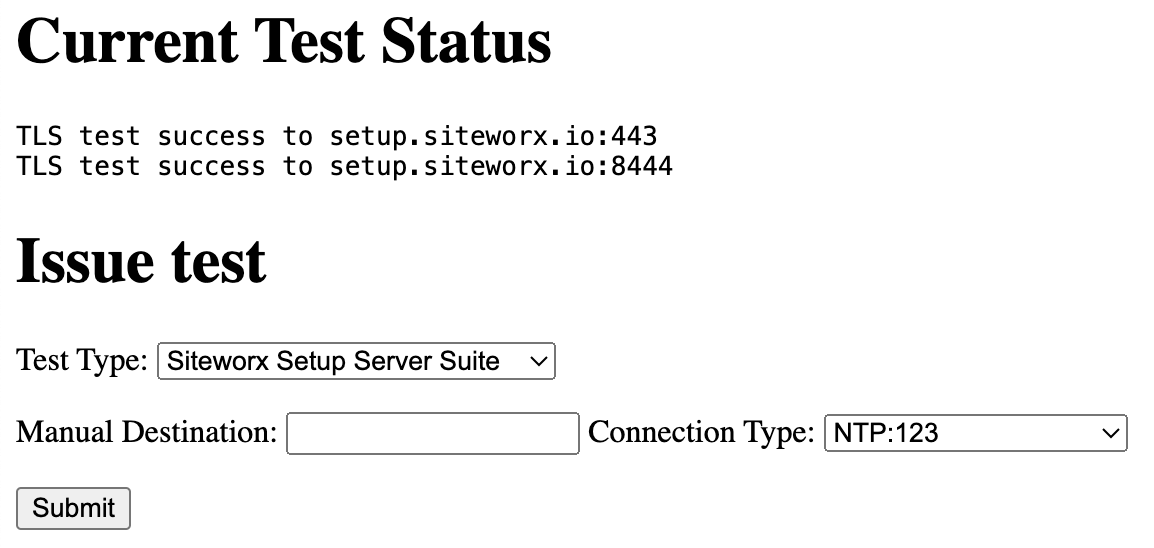
SiteWorx Production Servers
The production servers that a gateway connects to are dependent on the SiteWorx URL.
For <organization>-backend.siteworx.io:443 and <organization>-backend.siteworx.io:8444, <organization> will be reliant on the first portion of the SiteWorx Custom URL (organization.siteworx.io). For example, gateways associated with the URL https://acmecorporation.siteworx.io will connect to acmecorporation-backend.siteworx.io:443 and acmecorporation-backend.siteworx.io:8444.
These can be tested by selecting Manual Test from the Test Type: drop down menu.
Using https://dl.siteworx.io as an example, you would test connections to dl-backend.siteworx.io:443 and dl-backend.siteworx.io:8444.

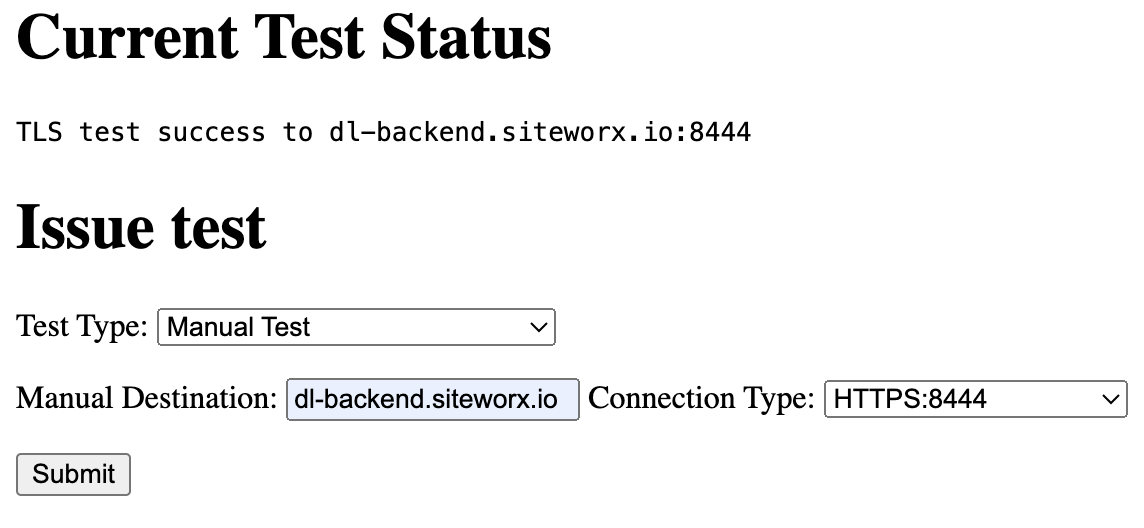
NTP Servers
The factory default NTP servers can be tested by selecting Digital Lumens NTP Pool Test from the Test Type: drop down menu.
A successful connection is indicated by: NTP test success to 0.digitallumens.pool.ntp.org
If custom NTP servers are statically programmed or specified by the DHCP server, then those can be tested by selecting selecting Manual Test from the Test Type: drop down menu.
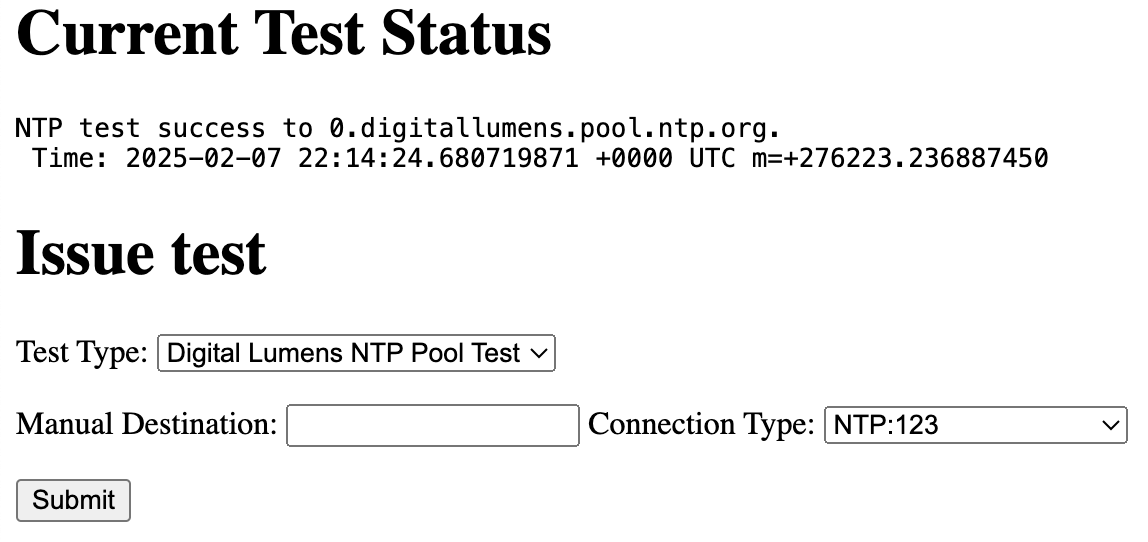
set time
In instances where a gateway cannot communicate with an NTP server, you have the option to manually set the time on the gateway.
SiteWorx has accuracy requirements for authentication, so a gateway with an inaccurate time will not be able to authenticate. The set time tool can be used as a short term solution if an NTP issue is preventing a gateway from connecting.

Related Articles
Gateway Connection Troubleshooting
Live Gateway Connectivity Status Admin users can view the live gateway connectivity status in the Admin Console, which is accessed by clicking the square icon in the top-right and selecting Admin from the dropdown menu. Click Network along the left ...SiteWorx Gateway Connection - IT Information
Firewall Ports Gateways must be able to connect to reliable high-speed internet, with outbound firewall access to the following standard ports. Inbound access can remain blocked. 443 (HTTPS - TCP): Secure HTTP, used for SiteWorx core services 8444 ...Installer Gateway Connectivity Tool
Resellers have access to an online tool to check gateway connectivity status for newly connected gateways. This is a helpful tool to confirm IT departments have configured ports correctly before traveling onsite for commissioning, or requesting ...How to Statically Address a Gateway 3 (DLGW3)
This guide only applies to gateways of model DLGW3-LR or DLGW3. These products will have serial numbers beginning in 0202XXXX. Before you Start Gather Necessary Items Micro USB cable Computer, with Commissioner 3.4.1 or later DLGW3 or DLGW3-LR “Live” ...Add a Gateway
Click Lighting Gateway Select Manually add gateway information to the map and then click Next Enter all lighting gateway information, associate the lighting gateway with the desired network, and then select the lighting gateway type (refer to the ...