How to Statically Address a Gateway 3 (DLGW3)

This guide only applies to gateways of model DLGW3-LR or DLGW3. These products will have serial numbers beginning in 0202XXXX.
Before you Start
Gather Necessary Items
- Micro USB cable
- Computer, with Commissioner 3.4.1 or later
- DLGW3 or DLGW3-LR
- “Live” Ethernet Connection (can be POE switch or other network)
Enable Static Addressing in Commissioner
Enable static gateway addressing to expose the necessary menu options from the Map menu.
Mac
- Open Commissioner
- Click the Commissioner menu, then select Preferences.
- In the Preferences Dialog, select Enable Advanced Gateway Addressing.
- Click OK.
Windows
- Open Commissioner
- Click the Edit menu, then select Preferences
- In the Preferences Dialog, select Enable Advanced Gateway Addressing
- Click OK
Workflow
Convert to Static Addressing
- Add all DLGW3’s to mapfile via serial number.
- Connect a micro USB cable to the USB port of the computer running Commissioner. Connect the micro USB cable to the micro USB port of the DLGW3.
- Connect the PoE port of the DLGW3 to a PoE switch or other "live" ethernet connection.
- In Commissioner, click the Map menu and select Set Gateway 3 IP Addresses....
- Once the Gateway 3 Addressing dialog is opened, the tool will auto-discover the connected DLGW3.
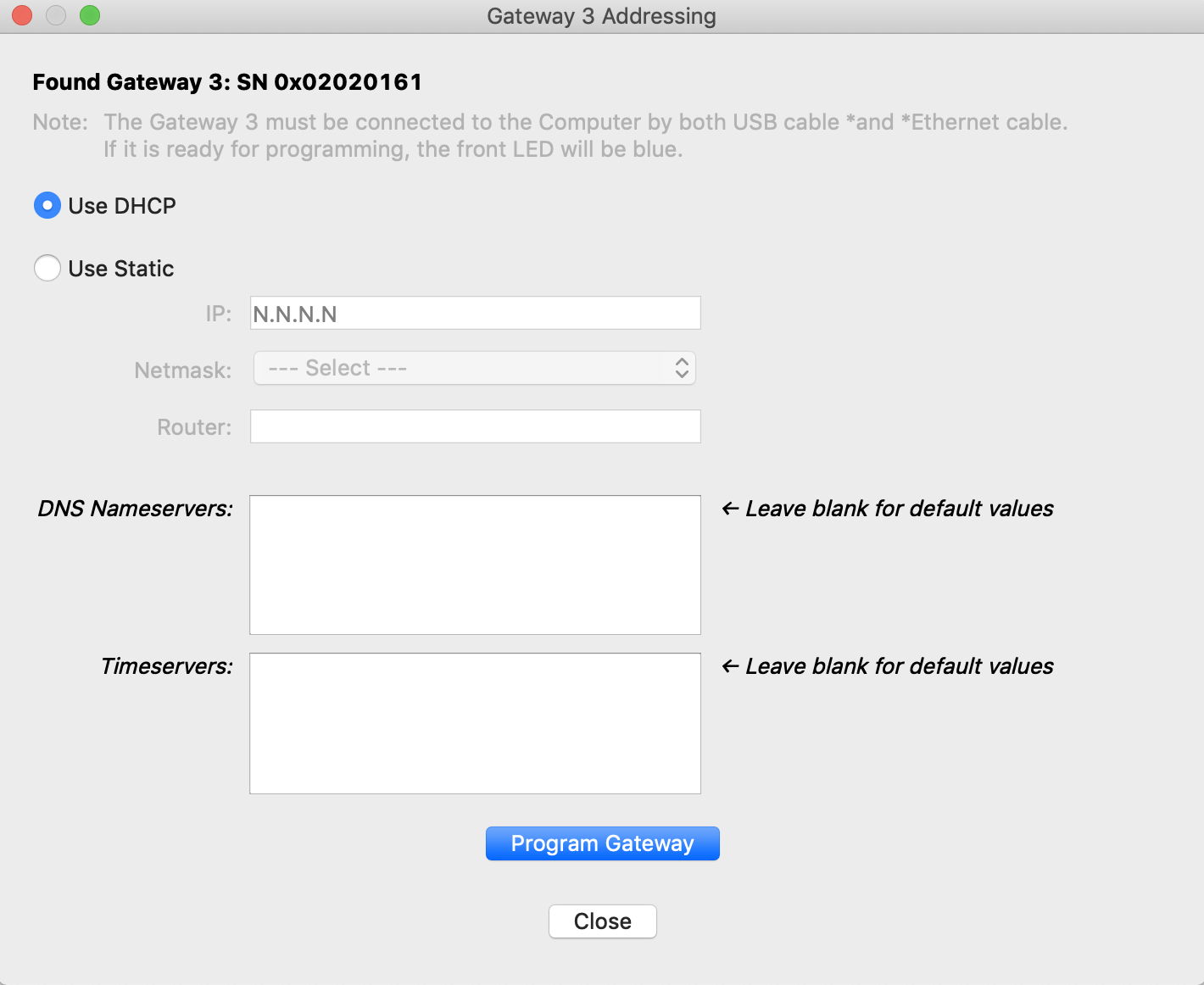
- Select the option to Use Static.
- Populate the IP, Netmask, and Router fields with the correct information that was assigned by the IT representative.
- If using custom DNS Nameservers or NTP Timeservers, add them to the respective field. Use a comma (no spaces) to separate multiple addresses, leave blank to use default addresses.
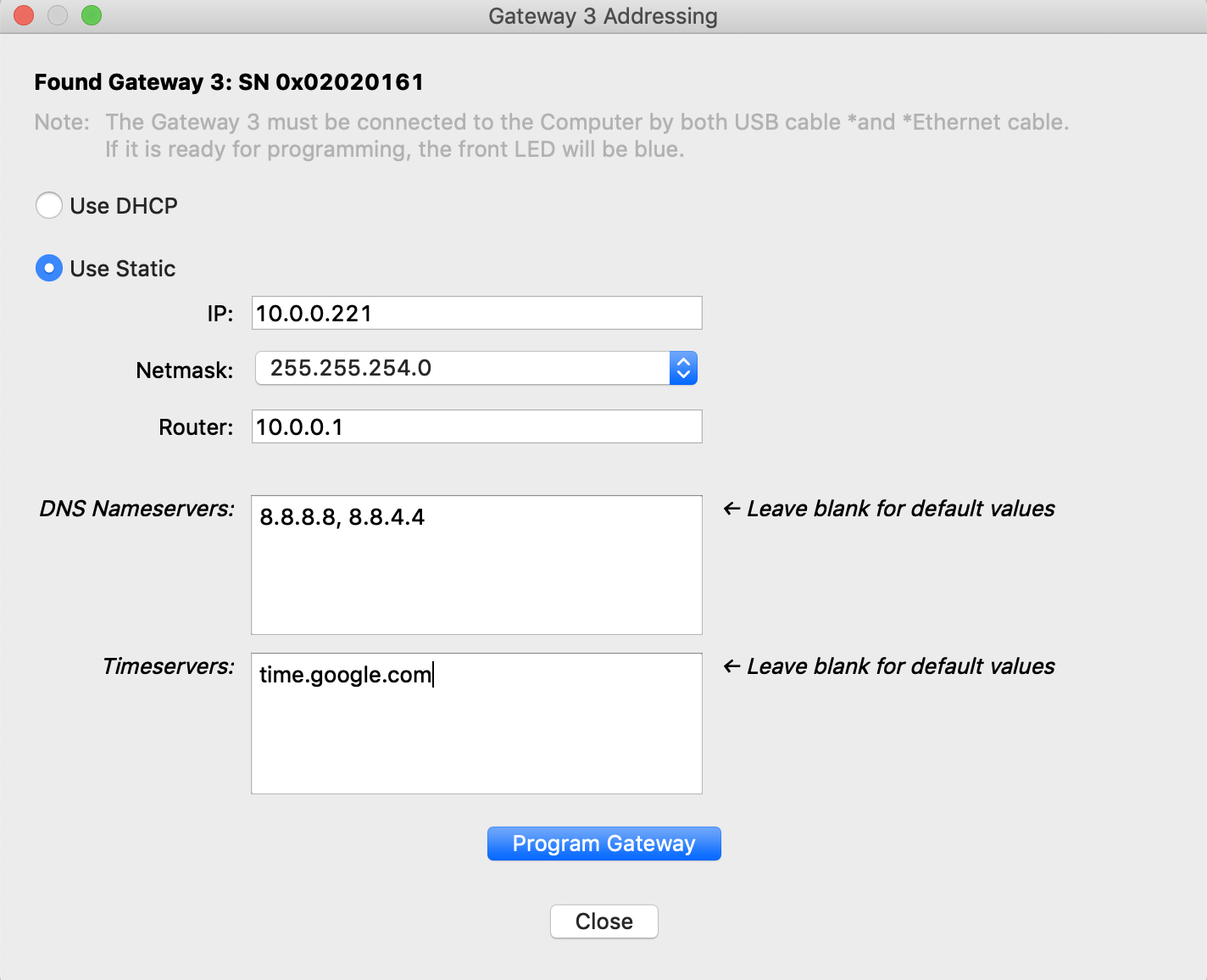
- Click Program Gateway. If programming was successful, the below message will be displayed.

- Unplug the micro USB cable from the DLGW3 and click Close.
- You may also verify that the DLGW3 is statically addressed as the Network LED indicator will now show SOLID BLUE.
Revert to DHCP Addressing
- Add all DLGW3’s to mapfile as normal via serial number (or Discovery)
- Connect a micro USB cable to the USB port of the computer running Commissioner. Connect the micro USB cable to the micro USB port of the DLGW3.
- Connect the PoE port of the DLGW3 to a PoE switch or other "live" ethernet connection.
- In Commissioner, click the Map menu and select Set Gateway 3 IP Addresses....
- Once the Gateway 3 Addressing dialog is opened, the tool will auto-discover the connected DLGW3.
- Select the option to Use DHCP.
- If any custom DNS Nameservers or NTP Timeservers were previously programmed to the gateway, the gateway will continue to use the custom DNS Nameservers or NTP Timeservers after being reverted to DHCP. In order to use the default DNS nameservers and NTP timeservers, delete the values from the fields so that the fields are blank before selecting Program Gateway.
- Click Program Gateway. If programming was successful, you will receive a "Programming succeeded" message.
- Unplug the micro USB cable from the DLGW3 and click Close.
- You may also verify that the DLGW3 is using DHCP as the Network LED indicator will now blink BLUE (if connected to a network with that is serving DHCP addresses).
Related Articles
Gateway Connection Troubleshooting
Live Gateway Connectivity Status Admin users can view the live gateway connectivity status in the Admin Console, which is accessed by clicking the square icon in the top-right and selecting Admin from the dropdown menu. Click Network along the left ...Advanced Gateway Connection Troubleshooting (HTTP Diagnostics)
This article covers advanced troubleshooting methods to resolve gateway connectivity issues. We recommend these methods be undertaken by Certified Resellers or in partnership with SiteWorx Support. For basic connection troubleshooting, visit Gateway ...SiteWorx Gateway Connection - IT Information
Firewall Ports Gateways must be able to connect to reliable high-speed internet, with outbound firewall access to the following standard ports. Inbound access can remain blocked. 443 (HTTPS - TCP): Secure HTTP, used for SiteWorx core services 8444 ...How to determine the MAC address of a SiteWorx Gateway (DLGW3)
The MAC address of a DLGW3 is based on the serial number. There are three serial number ranges and each serial number range has a different MAC address range. MAC Address Ranges by Serial Number 02020100 to 02020FFF use 7C70BC202000 to 7C70BC202EFF ...Add a Gateway
Click Lighting Gateway Select Manually add gateway information to the map and then click Next Enter all lighting gateway information, associate the lighting gateway with the desired network, and then select the lighting gateway type (refer to the ...