Installer Gateway Connectivity Tool
Resellers have access to an online tool to check gateway connectivity status for newly connected gateways. This is a helpful tool to confirm IT departments have configured ports correctly before traveling onsite for commissioning, or requesting remote commissioning services.
Sign Up
- Ensure your company has completed a reseller agreement
- Navigate to https://gw3-setup.siteworx.io/ and Click Sign Up
- Complete the sign up process using gw3-setup as the Organization name. SiteWorx Support reviews and approves requests within 24 business hours.
How to Use

This tool checks connection to the Setup server (setup.siteworx.io) and should be used for new gateways on factory default settings that have not been activated in SiteWorx.
After gateways are activated (live), they connect to production servers and no longer connect to the factory default Setup server (setup.siteworx.io). After gateways are activated, the correct place to check the connection status is the Admin | Network page in SiteWorx.
- Go to: https://gw3-setup.siteworx.io/
- Click Log in with SiteWorx and sign in using your email as well as the password created during the Sign Up process
- If prompted, click Allow
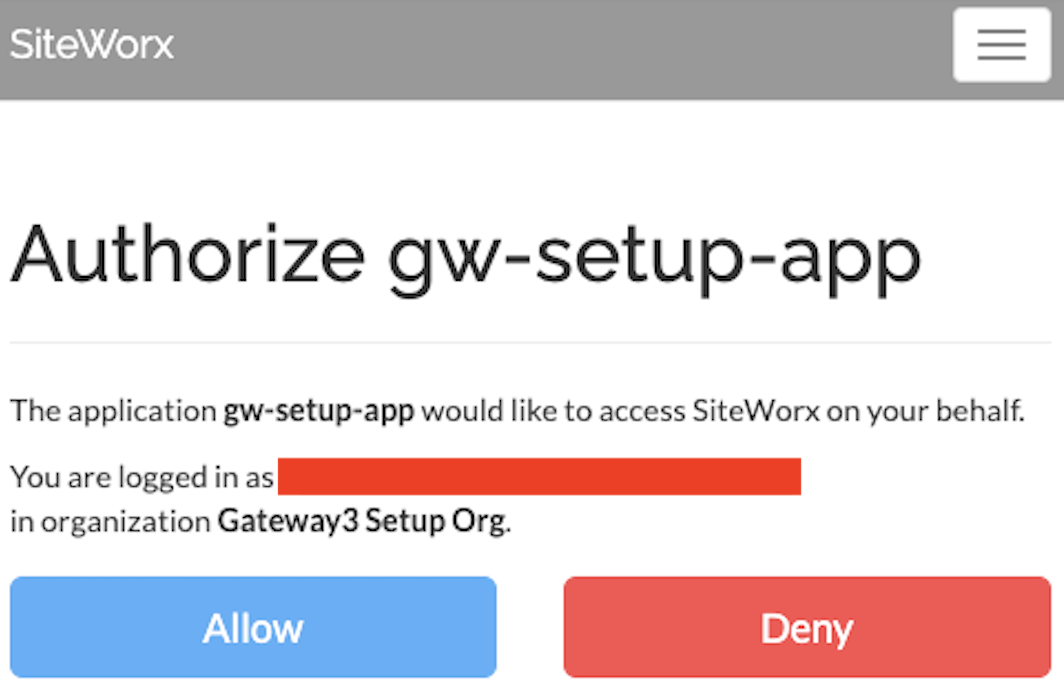
- Once logged in, enter the serial numbers of the gateways you would like to check connection status for and click Check Connection
- A green circle next to the serial number indicates the serial number is connected to setup.siteworx.io
- A yellow circle next to the serial number indicates the serial number is not connected to setup.siteworx.io
- In the above below, 020207C1 and 02020EE9 are connected, and 0202286F is not connected
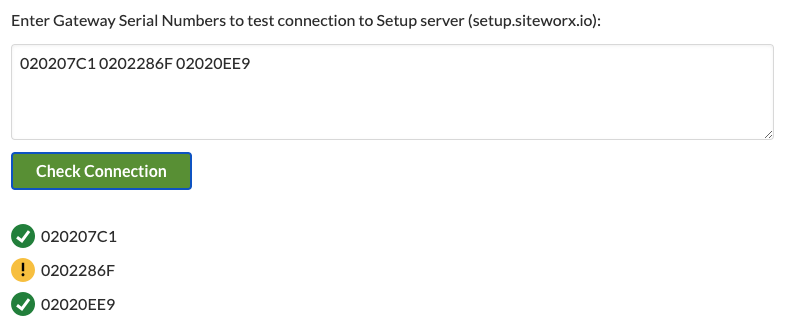
Connection Troubleshooting Resources
If the gateways are unable to connect to SiteWorx, the below resources may be useful for solving the issue.
Related Articles
Advanced Gateway Connection Troubleshooting (HTTP Diagnostics)
This article covers advanced troubleshooting methods to resolve gateway connectivity issues. We recommend these methods be undertaken by Certified Resellers or in partnership with SiteWorx Support. For basic connection troubleshooting, visit Gateway ...Gateway Connection Troubleshooting
Live Gateway Connectivity Status Admin users can view the live gateway connectivity status in the Admin Console, which is accessed by clicking the square icon in the top-right and selecting Admin from the dropdown menu. Click Network along the left ...How to Statically Address a Gateway 3 (DLGW3)
This guide only applies to gateways of model DLGW3-LR or DLGW3. These products will have serial numbers beginning in 0202XXXX. Before you Start Gather Necessary Items Micro USB cable Computer, with Commissioner 3.4.1 or later DLGW3 or DLGW3-LR “Live” ...Connectivity FAQs
Find answers to frequently asked questions related to SiteWorx gateway connectivity. If the internet connection at my facility is severed, what happens to lighting nodes? If the connection between a SiteWorx gateway and the SiteWorx Core Services is ...Troubleshoot Fixture Tool
Use this tool when specifically requested by SiteWorx Support. Go to Edit > Advanced > Troubleshoot Fixture Select Connect Wirelessly and then choose the network on which the fixture resides OR connect to the fixture directly via USB cable and then ...