Setback Overview

Please visit Configure Lighting Settings (Setback) for guidance how to configure each Setback mode.
Setback enables any site to capitalize and act on energy savings opportunities automatically. In combination with Task Tuning, Setback provides sufficient lighting where and when you need it and aggressive savings when spaces are unoccupied.
In the simplest terms, setback is a feature of SiteWorx Tune that allows users to specify secondary dimming levels for their lights. When configured, luminaires in a setback group will lower to their secondary dimming levels either automatically after an elapsed period of time, or by a simple user-configured or astronomically driven schedule.
SiteWorx allows you to define custom criteria for entering and exiting Setback. There are four available Setback modes which allow for either automatic occupancy based criteria, scheduled time-based criteria or astronomical criteria (for exterior lighting).
Automatic Setback
When Automatic Setback is enabled, light fixtures in the Setback Group automatically transition to the configured Setback Level after an area has been unoccupied for the duration of the Setback Timeout.
Below is an overview of how automatic active, inactive, and setback levels work:
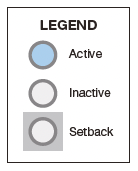
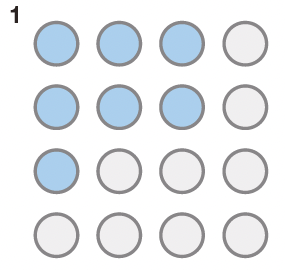
When a node detects occupancy, it goes to its active brightness level (blue). When it no longer detects occupancy, the active/inactive timeout timer starts. After that time has elapsed, the node goes to its inactive brightness level (white).
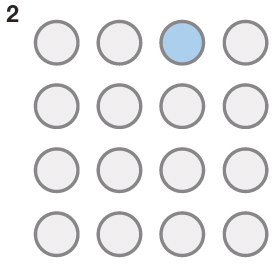
Active/Inactive timeouts occur at the node level, so once each node no longer detects occupancy for the timeout period, it individually moves to its inactive brightness level (white).
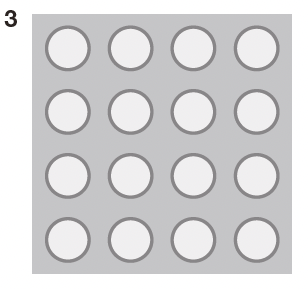
Once all nodes within a group do not experience occupancy for the length of the setback timeout, they all move into the setback brightness level (grey). The setback is active for that entire group.
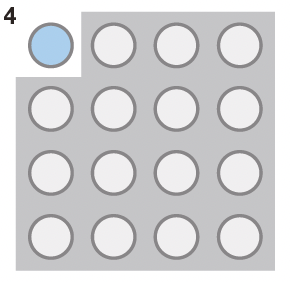
If all of a group is in setback, but one node becomes activated, that single node moves to the active brightness level, but the rest of the nodes remain at the setback active level.
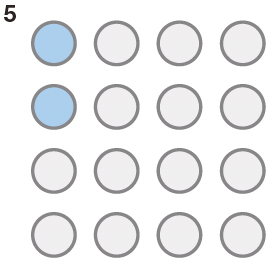
Once a second node in that group becomes active, it also moves to the active brightness level, and the remainder of the lights in that group all move to the Inactive brightness level (i.e they move out of setback). The default threshold for moving groups out of setback is two nodes.
Example
In this example, a Group has the Task Tune settings set to the following:
- Active Level: 100%
- Inactive Level: 20%
- Timeout: 1 minute
And the Setback settings have been set to the following:
- Setback Level: 0%
- Setback Timeout: 30 minutes
Behavior
If all fixtures in the Setback Group do not detect occupancy for 30 minutes, the Group moves to their Setback level of 0%. When occupants return to the area beneath those fixtures, the Setback Group transitions from their Setback Level to their Task Tune settings.
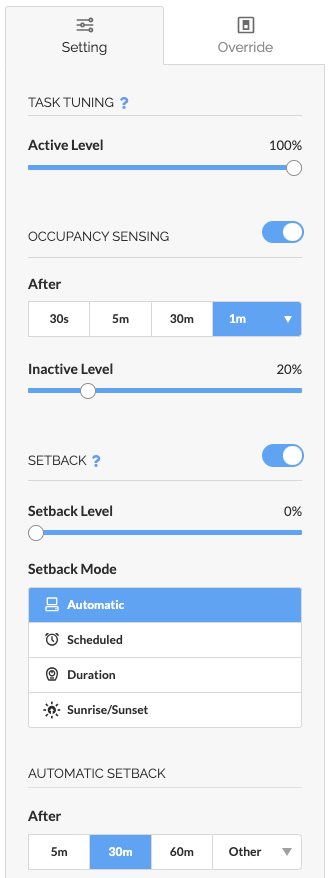
Scheduled Setback
Scheduled Setback is a simple day and time-based scheduling feature. Users can specify a Setback Level, days of the week Setback is active, and a start/end time.
At the scheduled start time, all fixtures in the Setback Group move from their Task Tune settings to the Setback Level until the scheduled end time. At which point, the fixtures return to their Task Tune settings.
Examples
Retail
Need: 100% ALL ON is required during business hours; energy savings after hours
Solution: Scheduled Setback during business hours and return to aggressive task tuning during off-hours
In this example, a Setback is configured with a Setback level of 100% from 7:00 AM to 11:00 PM
- Enable: Active
- Setback Level: 100%
- Days: Select the appropriate days
- Start Time: 7:00 AM
- End Time: 11:00 PM
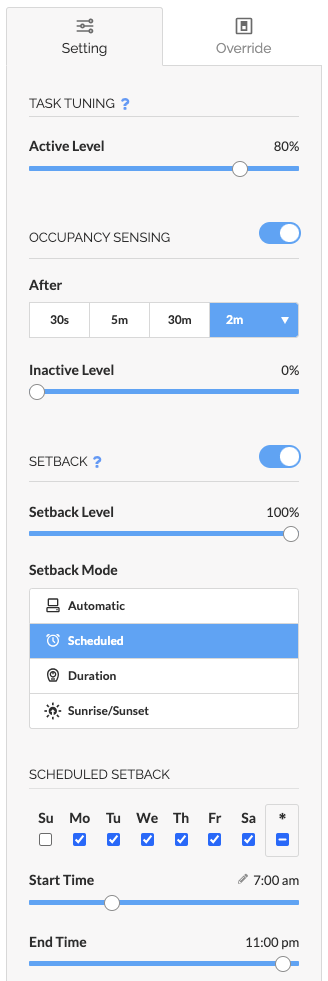
Office
Need: Custom task tuning across office space; multi-tenant, custom task lighting for occupants
Solution: Task tuning during business hours, Scheduled Setback late evening to early morning
In this example, a Setback is configured with a Setback Level of 0% for the start time of 6:00 PM and end time of 6:00 AM
- Enable: Active
- Setback Level: 0%
- Days: Select the appropriate days (In most cases this is Monday (Mo) through Friday (Fr))
- Start Time: 6:00 PM
- End Time: 6:00 AM
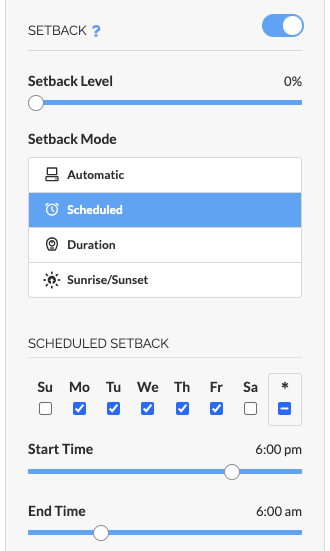
Duration Setback
Duration Setback is an additional day and time-based scheduling feature to accommodate schedules that span overnight or multiple days.
Duration Setback allows a user to specify a Setback Level, the days of the week a setback will be active, Start Time, and duration in Hours and Minutes.
Depending on the configuration, all fixtures in the Setback Group move from their Task Tune settings to the Setback Level on a specific day and time. The Setback Level will persist until the full duration has elapsed. At which point, the fixtures return to their Task Tune settings.

There may be several ways to accommodate the same schedule. We recommend using the help text to verify the setback configuration achieves the desired schedule.
Example
In this example, Setback is configured with a Setback Level of 0%, activating on Friday's at 7:00 PM, and reverting to that Group's Task Tune Settings after the duration elapsed on Monday mornings at 6:30 AM.
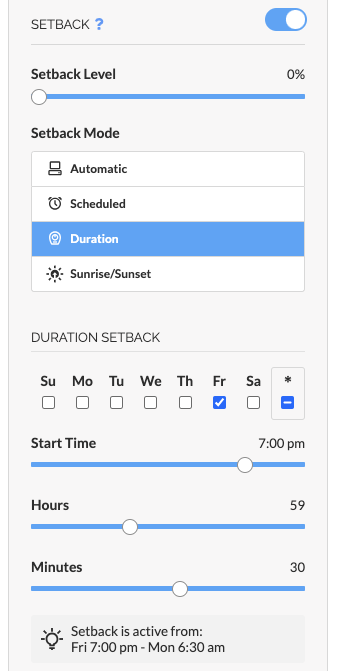
Astronomical Setback
Astronomical Setback (Sunrise/Sunset) is another day and time-based scheduling feature to create responsive lighting settings based on sunrise and sunset.
Astronomical Setback allows a user to specify a Setback Level, days of the week Astronomical Setback will be active, and a Start and End Offset.
The sunrise and sunset events are calculated based on the Site's physical location and automatically adjust according to the time of year.
Depending on the configuration, all fixtures in the Setback Group move from their Task Tune settings to the Setback Level based on a sunrise or sunset event and an offset. At which point, the fixtures return to their Task Tune settings.

Astro Setback is great for scheduling Exterior Lighting controls
Example
In this example, a Setback is configured with a Setback Level of 100%, activating one hour before sunset, and reverting to an Active level of 0% one hour after sunrise. Task Tune settings are set to Active Level 0% with no Occupancy control.
- Astronomical Setback set to Enabled
- Setback Level: 100%
- Days: Select the appropriate days of the week
- Start At: Sunset
- Start Offset: -1h 0m
- End at: Sunrise
- End Offset: +1h 0m
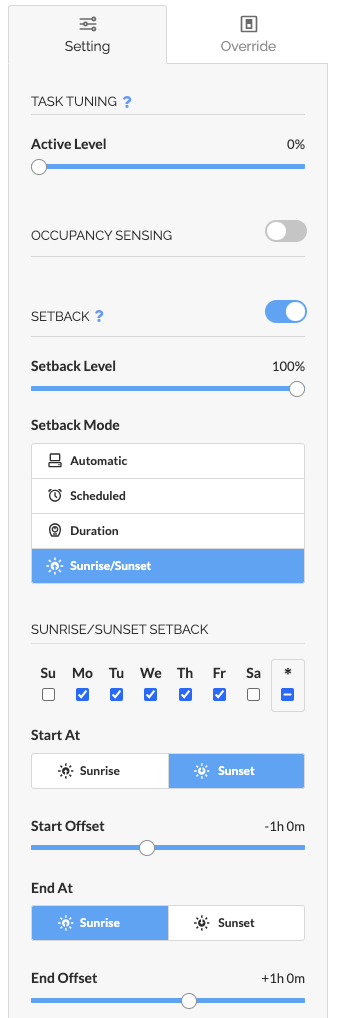


As a safety feature, occupancy sensing fixtures maintain their occupancy controls. When a light fixture in Setback senses occupancy, that light fixture moves from the Setback Level to an Active Level of 100%, with an occupancy delay of 5 minutes. Once the area is unoccupied, the fixture returns to the Setback Level.
Related Articles
Configure Lighting Settings (Setback)
To learn how Setback works, visit Setback Overview. Setback Control Panel There are two main parameters on the Setback Control Panel: Setback Level - A fixture's light level when Setback is active Setback Mode - Enable Automatic, Scheduled, Duration, ...Configure Lighting Settings (Task Tune)
Task Tuning allows you to manage precise lighting parameters on individual fixtures or groups of fixtures. Task Tuning is located in the Settings menu of SiteWorx Tune. Definitions Active Level - A fixture's light level when the area under the ...Priority of Lighting Control Features
When multiple lighting control features are active at the same time, fixtures follow a set priority to determine which setting takes effect. The order of priority from highest to lowest is: Override - This setting has the highest priority, and when ...Overview - Scenes & Keypads
Overview When a keypad is commissioned & uploaded, it becomes available to SiteWorx Tune Admin users in the Admin screen. A user can then pair each keypad to a particular group. Alongside that, the user creates several scenes for that same group, ...Coordinated Control Overview
What is Coordinated Control? Coordinated Control utilizes the light fixture or control device occupancy-sensors to activate non-occupancy-sensing and occupancy-sensing lighting in concert - entirely wirelessly. Coordinated Control is a novel lighting ...