Configure Lighting Settings (Setback)

To learn how Setback works, visit Setback Overview.
Setback Control Panel
There are two main parameters on the Setback Control Panel:
- Setback Level - A fixture's light level when Setback is active
- Setback Mode - Enable Automatic, Scheduled, Duration, or Astronomical (Sunrise/Sunset) modes
Tips and Tricks
- Use Automatic Setback to maximize time in Setback and drive savings, configure setback on smaller sub-groups of fixtures
- Use Astronomical Setback schedule exterior fixtures to turn on at sunset and off again at sunrise
- Use the Tune Live View to verify which groups are in Setback
Apply Setback Settings
Automatic Setback
- Select the target Group
- In the Setting tab and toggle Enabled in the Setback section
- Select Automatic in the Setback Mode section
- Configure Setback Level
- Configure Setback Timeout. (i.e. how long all nodes in the Group need to be inactive before the Group transitions from the Task Tune settings to the Automatic Setback settings)
- Click Apply Settings
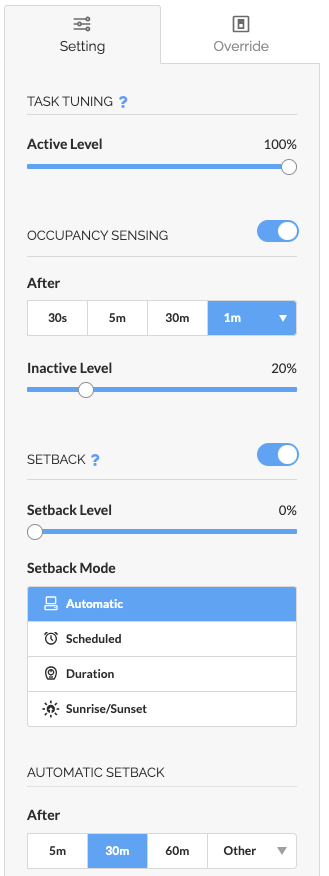

If a Group is in Automatic Setback and a single light fixture in the Group detects occupancy, the light fixture will illuminate at the default Setback Active Level of 100%.
If more than one light fixture in the Group detects occupancy, then the Group will exit Automatic Setback and transition to the Task Tune settings. Fixtures detecting occupancy will illuminate at the Task Tune Active Level while the remaining fixtures not detecting occupancy will transition from the Setback Level to the Task Tune Inactive Level.
Scheduled Setback
- Select the target Group or Sub-Group
- In the Setting tab and toggle Enabled in the Setback section
- Click Scheduled in the Setback Mode section
- Configure Setback Level
- Select the days of the week Setback is Active
- Configure the Start and End Time that Setback is Active
- Click Apply Settings
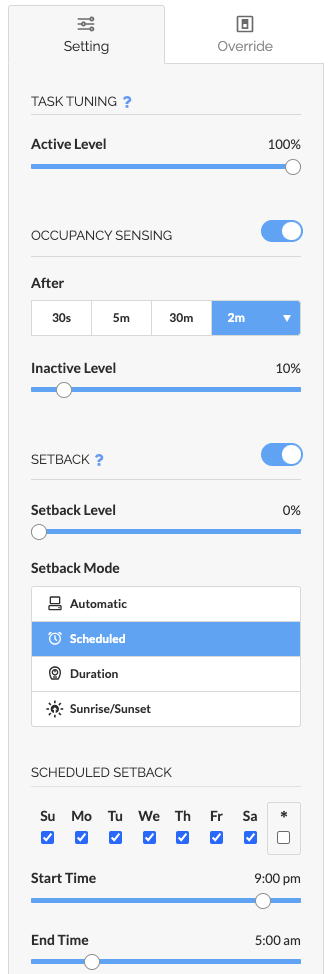
Astronomical Setback
- Select the target Group or Sub-Group
- In the Setting tab and toggle Enabled in the Setback section
- Click Sunrise/Sunset in the Setback Mode section
- Configure Setback Level
- Select the days of the week Setback is Active
- Configure Start At event (Sunrise or Sunset)
- Configure the Start Offset (i.e. how long after or before the astronomical event Setback becomes Active)
- Select End At event (Sunrise or Sunset)
- Configure the End Offset (i.e. how long after or before the astronomical event Setback becomes inactive)
- Click Apply Settings
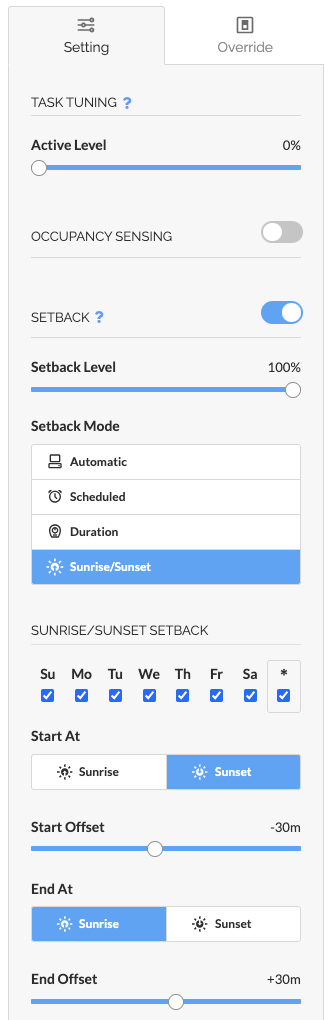
Setback Duration
- Select the target Group or Sub-Group
- In the Setting tab and toggle Enabled in the Setback section
- Click Duration in the Setback Mode section
- Configure Setback Level
- Select the days of the week Setback is Active
- Configure Start Time
- Configure the duration that Setback will remain active using the Hours and Minutes slider
- Use the Setback Duration help text below the sliders to confirm the correct duration is set Click Apply Settings
- Click Apply Settings
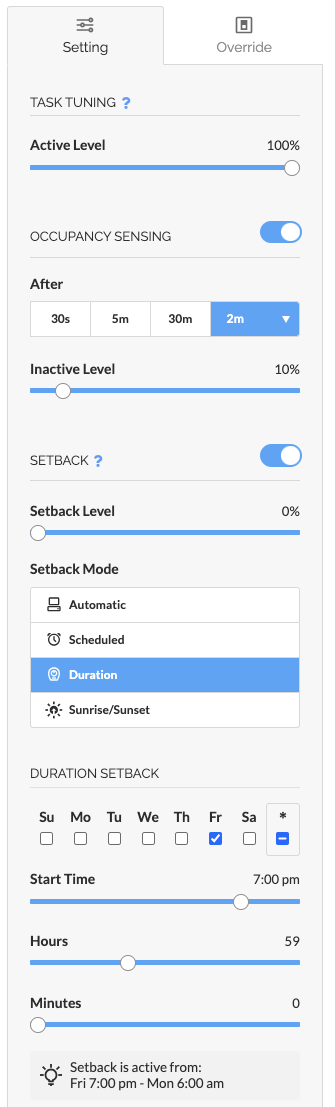
Related Articles
Configure Lighting Settings (Task Tune)
Task Tuning allows you to manage precise lighting parameters on individual fixtures or groups of fixtures. Task Tuning is located in the Settings menu of SiteWorx Tune. Definitions Active Level - A fixture's light level when the area under the ...Setback Overview
Please visit Configure Lighting Settings (Setback) for guidance how to configure each Setback mode. Setback enables any site to capitalize and act on energy savings opportunities automatically. In combination with Task Tuning, Setback provides ...Tune Live View
The SiteWorx Tune Live View is a real-time stream of occupancy data received from each light fixture or sensor. The Live View enables users to monitor real-time occupancy behavior across their facility. Clicking the Live button on the Feature ...Getting Started - Tune
After completing Account Setup, get familiar with SiteWorx Tune. Tune is a simple, powerful lighting control application that uses sensor-based intelligence to maximize energy savings, improve productivity, and maintain safe and comfortable light ...Priority of Lighting Control Features
When multiple lighting control features are active at the same time, fixtures follow a set priority to determine which setting takes effect. The order of priority from highest to lowest is: Override - This setting has the highest priority, and when ...