Overview - Scenes & Keypads
Overview
When a keypad is commissioned & uploaded, it becomes available to SiteWorx Tune Admin users in the Admin screen. A user can then pair each keypad to a particular group. Alongside that, the user creates several scenes for that same group, which is a defined light level for every node within that group.
Scenes are then assigned to individual buttons of that keypad with the corresponding group. Scenes are activated by pressing the associated button, deactivated by pressing that button a second time or pressing a different button to activate a different scene. Scenes time out when the group becomes unoccupied after a user-configured period of time.

Keypad and Scene configuration is only available to Admin users.
For more on configuration of Keypads and Scenes in SiteWorx, see Create or Update a Scene or Link/Unlink Scenes and Keypads.
What is a Scene?
A Scene is a set of user-defined light levels for a group of lights, assigned to an individual keypad button.
- Scenes are activated and deactivated by pressing a keypad button
- A keypad must share the same group assignment to have a scene mapped to one of its buttons
- Users can create timeouts for scenes to comply with vacancy sensing requirements for ASHRAE 90.1 and Title 24
Admin - Keypads
Clicking on the Keypads menu shows the user which keypads exist (i.e., have been commissioned) at a site and its associated group.
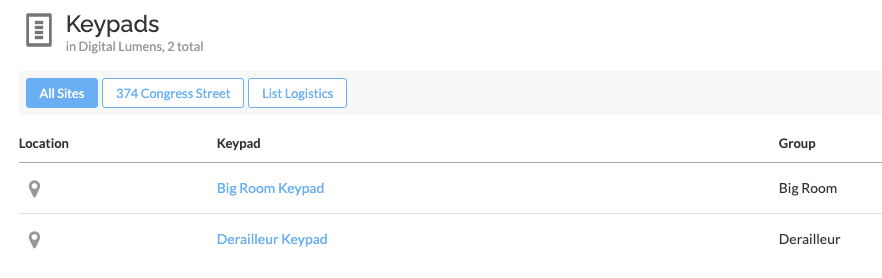
Admin - Scenes
Clicking on the Scenes menu shows the scene library and an indication of whether or not that scene is currently active somewhere on-site. New scenes can be created by clicking New Scene.
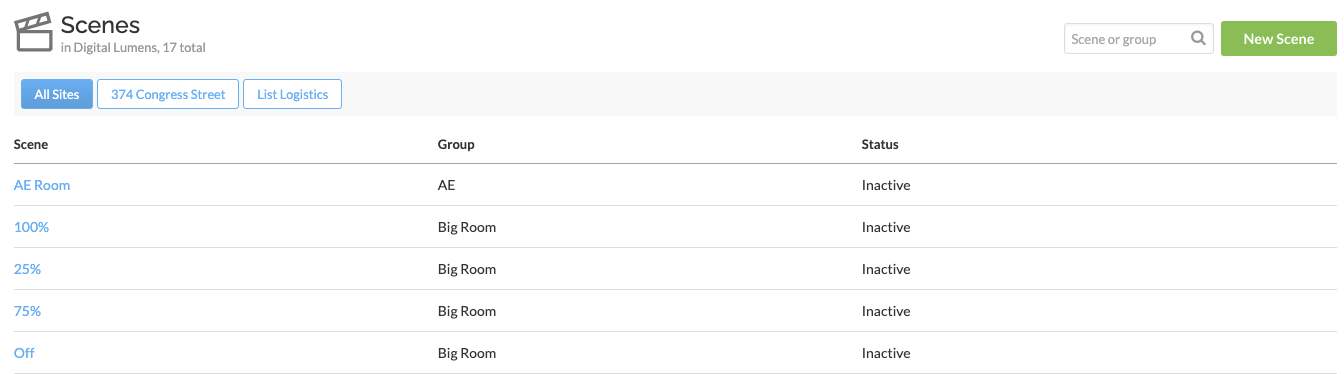
Scenes & Keypad Behavior
Within the SiteWorx lighting control hierarchy, Scenes exist right below Override but ahead of Settings and Setback. They do NOT have their tab in SiteWorx Tune Settings as they are an admin-only feature.
If a scene is active in a group, that group’s regular settings and setback will not be affected until a scene either times out or is deactivated (by pressing its assigned button a second time).
Users cannot make changes to a group’s active, inactive, or setback levels while a scene is active. Users can create overrides for groups with active scenes.

Similar to an active override, help text explaining that a scene is active will appear when attempting to change Task Tune or Setback settings on a group.

SiteWorx Tune Settings and Live Maps now have a visual treatment (pink shading) for showing an active scene.
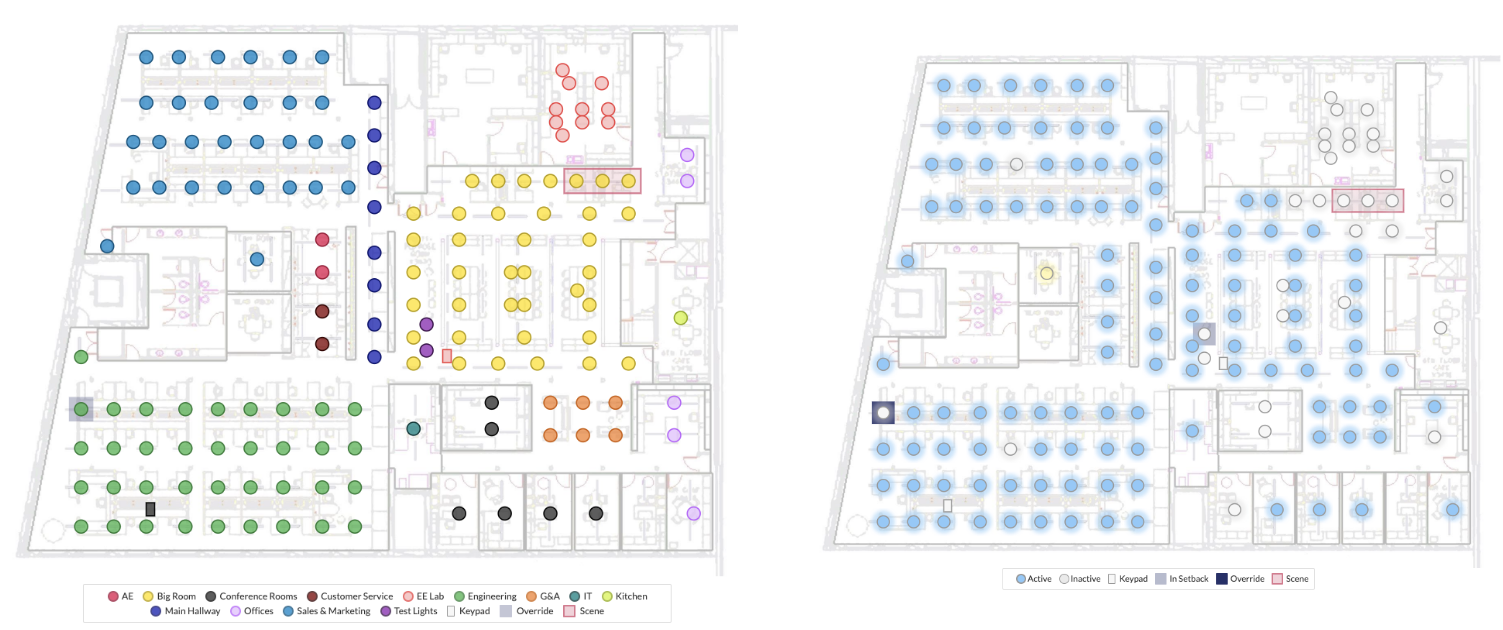
Notes on Physical Keypads
- When a scene is activated from a keypad button-press, a small green LED behind the button lights up.
- If a scene is assigned to more than one keypad button (for instance, if there are duplicate keypads on either side of a huge room), both LEDs will light up.
- Some users may prefer to label their keypad buttons, so there is a small space below the LED where they may affix a label.
For example:

Related Articles
Create or Update a Scene
When a keypad is commissioned & uploaded, it will become available to SiteWorx Tune Admin Users in the Admin Console. Clicking on the Scenes option displays the Scene Library, which lists all of the Active and Inactive Scenes set up in SiteWorx. From ...Link or Unlink Scenes and Keypad Buttons
Once a SiteWorx compatible keypad is uploaded to SiteWorx, and a user has created a set of scenes (4 scenes), those scenes can be assigned to a keypad’s buttons. A Group cannot be edited on a keypad with assigned scenes. Assign Scenes to a SiteWorx ...Getting Started - Admin Console
Only users with Admin permissions can access the Administration Console. Contact your Admin if you require access. After setting up SiteWorx Analyze, get familiar with SiteWorx Admin Console. The Administration Console contains configuration and ...Setback Overview
Please visit Configure Lighting Settings (Setback) for guidance how to configure each Setback mode. Setback enables any site to capitalize and act on energy savings opportunities automatically. In combination with Task Tuning, Setback provides ...Analyze Overview
SiteWorx Analyze contains the reporting suite to help you gain insight into your business's operations, allowing you to increase productivity, maximize savings, reduce downtime, and improve business planning. SiteWorx gathers data from Tune lighting ...