Configure an Override in SiteWorx Tune

Override is only available to Admin Level users.
Create a New Override
- Click the Settings navigation button, and select the target Site and Area
- Select the Group(s) or a single light fixture to override
- Click the Override button in the Settings Panel
- Click the New Override button
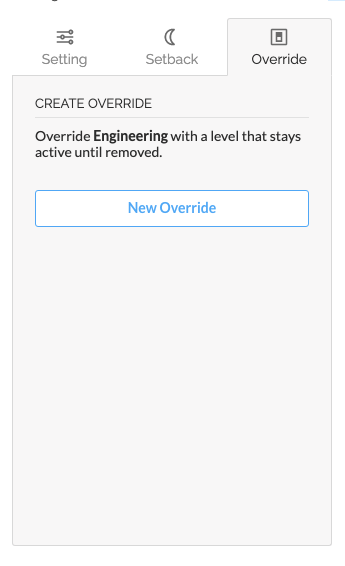
- Use the Level slider to select the desired light level
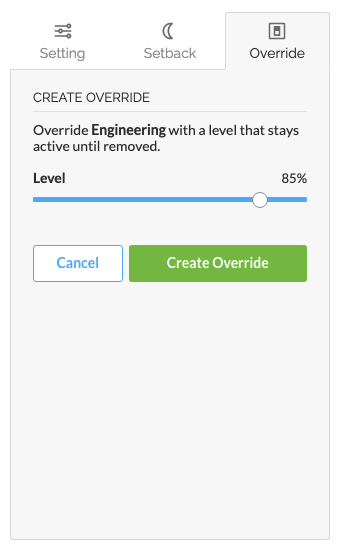
- Click the Create Override button

Groups or fixtures with an active override will be shaded grey
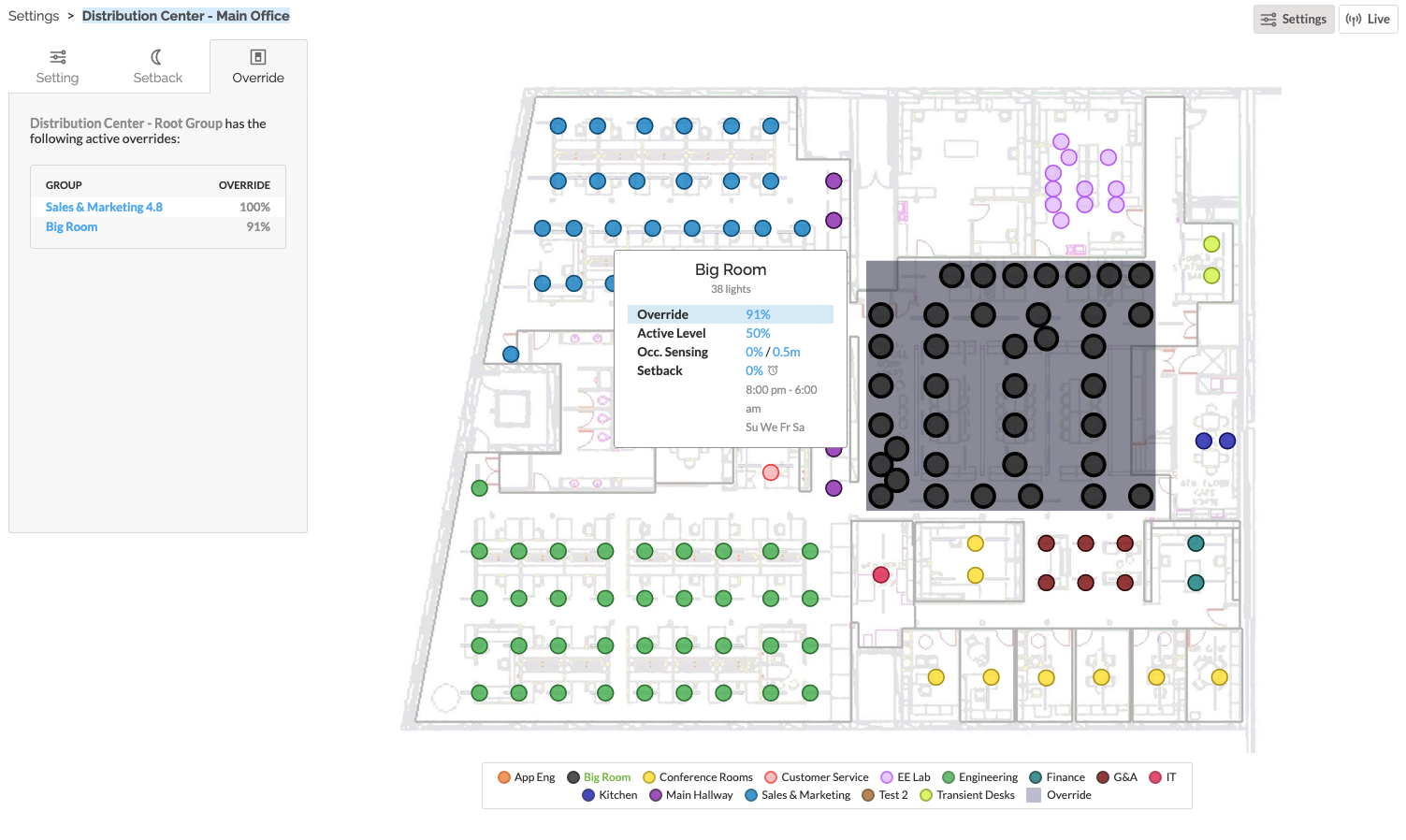
Update an Override
- Select the Group or fixture that's currently in override
- Adjust the Level slider to select the desired light level
- Click Update Override
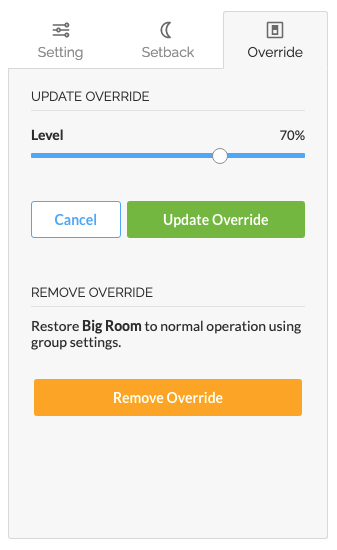
Cancel an Override
- Select the Group or fixture that's currently in override
- Click Remove Override
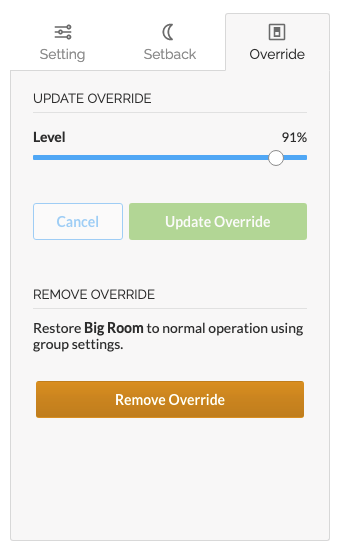
Related Articles
Getting Started - Tune
After completing Account Setup, get familiar with SiteWorx Tune. Tune is a simple, powerful lighting control application that uses sensor-based intelligence to maximize energy savings, improve productivity, and maintain safe and comfortable light ...Configure Lighting Settings (Task Tune)
Task Tuning allows you to manage precise lighting parameters on individual fixtures or groups of fixtures. Task Tuning is located in the Settings menu of SiteWorx Tune. Definitions Active Level - A fixture's light level when the area under the ...Tune Live View
The SiteWorx Tune Live View is a real-time stream of occupancy data received from each light fixture or sensor. The Live View enables users to monitor real-time occupancy behavior across their facility. Clicking the Live button on the Feature ...Navigating the SiteWorx Tune Dashboard
The SiteWorx Tune Dashboard showcases pertinent energy usage data across all connected sites under the organization, labeled under different segments. Each Site segment contains a collection of data cards representing different energy usage metrics, ...Tune Savings Dashboard
The Savings Dashboard aggregates Organization-wide lighting system savings information into a single panel. To enable Site-level Savings features, please review Configure Site Savings. To enable Tag-level Savings features, please review Configure Tag ...