Navigating the SiteWorx Sense Dashboard
The SiteWorx Sense Dashboard showcases real-time, point of use sensor data to enable users to unlock operational insights, minimize risk, and create new efficiencies. Similar to the Tune Dashboard, the Sense Dashboard is displays segments containing sensor datasources by Site. Each section includes an Active Sensors table, a widget with the current weather, and sensor-specific usage charts or cards.
In the Application Navigation menu, there are links to:
- SiteWorx Sense Live View - Visualize your facility's sensor data in real-time
- SiteWorx Sense Alarms - View active and previously active alarms, and create new or edit existing alarms and subscriptions
- SiteWorx Sense Load Control - Configure a relay device (Smart Cord or Wireless I/O) to open or close in response to trigger node occupancy

SiteWorx Sense Alarms and Load Control are Admin only features.
Active Sensors Table
The Active Sensors Table displays real-time sensor data feeds from each connected SiteWorx native Temperature and Relative Humidity Sensor and other instantaneous sensor datasources hosted by the Wireless I/O Module. Each feed updates automatically based on the configured sampling frequency at the time of commissioning, and a last updated timestamp is shown on the far right of each entry.
If SiteWorx Sense Alarms are configured, a visual Alarm indicator will appear for any Active Alarms.
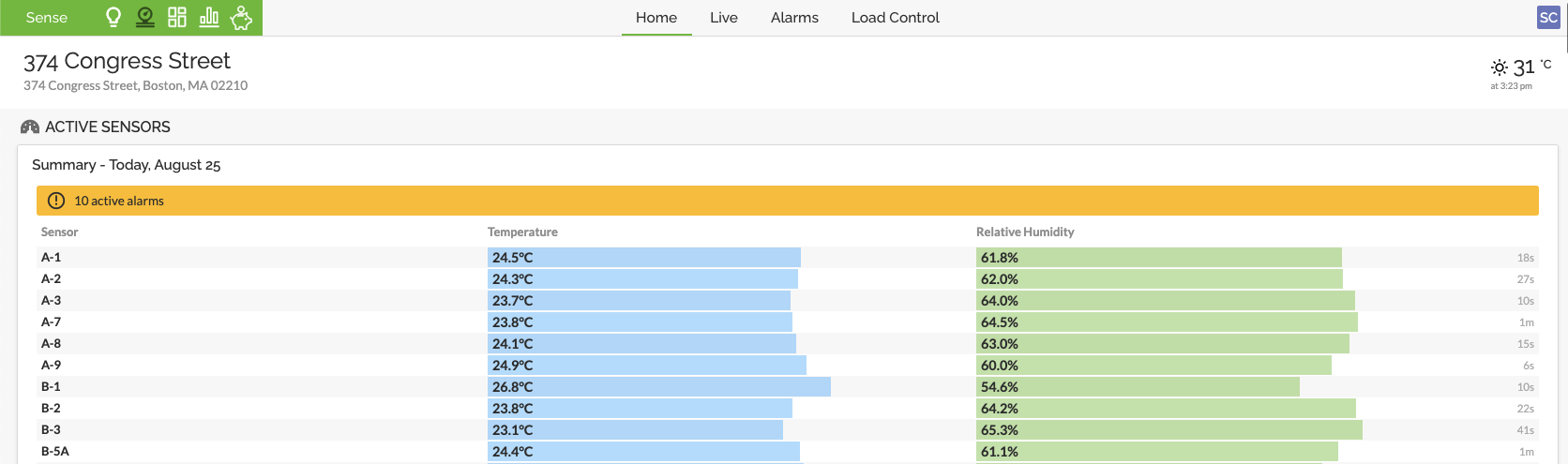
Hovering over a specific sensor datasource will reveal its relative location on the facility floor and link to the historical data chart in Analyze.
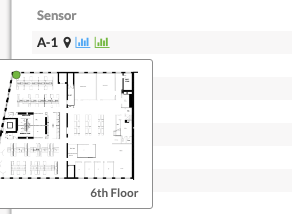
Power Meter Usage Cards
All Power Meter type datasources are treated with cumulative energy usage cards broken down into Daily, Weekly, and Monthly aggregates. Devices that support this type of output include the SiteWorx native Power Meter, Wireless I/O Module with compatible Modbus Power Meter, and Smart Cord.
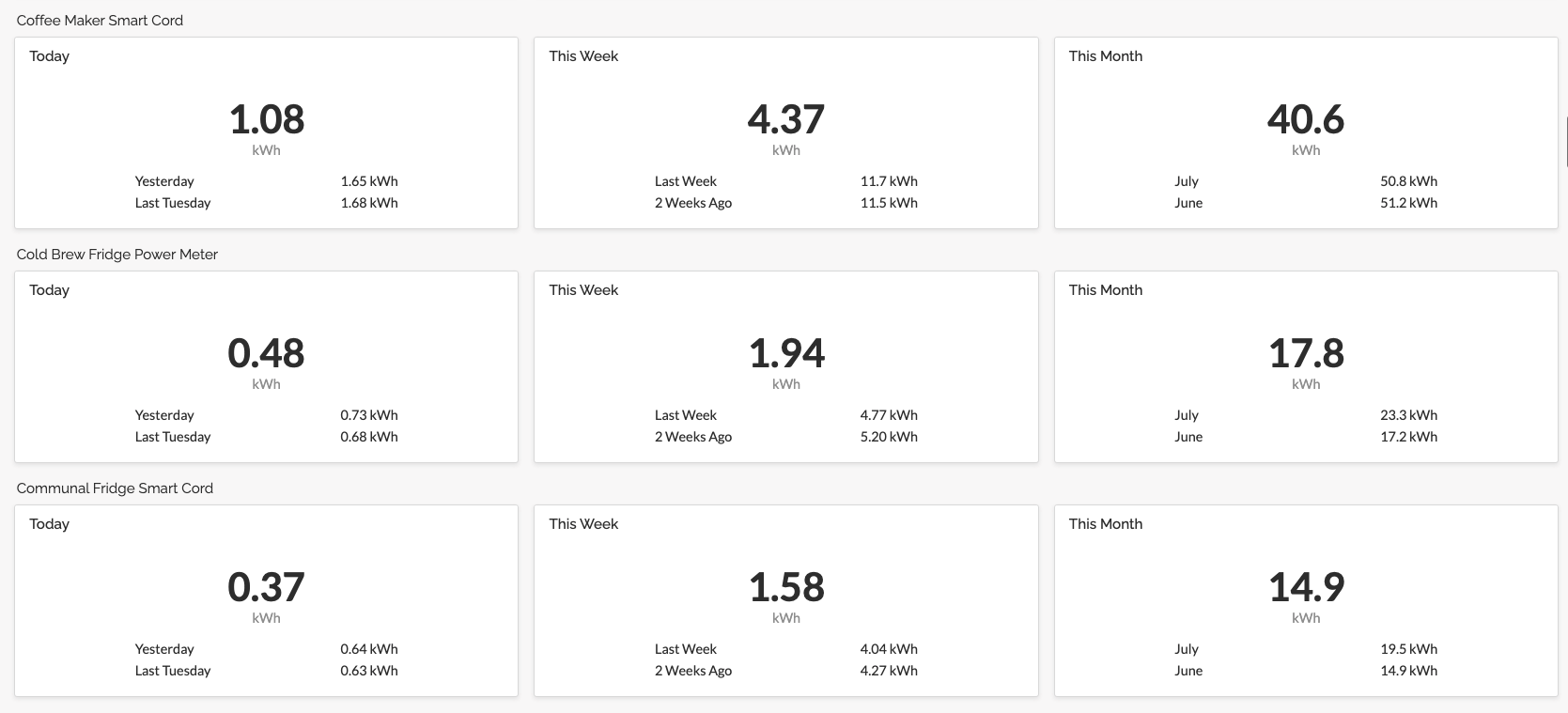
Like the Energy Usage cards on the SiteWorx Tune Dashboard, hovering over the energy usage value will link to the associated historical energy usage report in SiteWorx Analyze.
Daily Usage Mini Charts
All instantaneous SiteWorx Sense datasources are treated with a 24-hour line chart to ensure all monitored data streams are in regular operation. If a sensor datasource has an active alarm, an icon appears next to its name, and a dotted yellow line on the chart shows the alarm’s activation threshold.

Toggle Between Celsius and Fahrenheit
Click the green icon in the top-right to change the units of temperature on the Sense Dashboard. The icon will change between °C and °F to indicate the current units.

Related Articles
Navigating the SiteWorx Tune Dashboard
The SiteWorx Tune Dashboard showcases pertinent energy usage data across all connected sites under the organization, labeled under different segments. Each Site segment contains a collection of data cards representing different energy usage metrics, ...Getting Started - Sense
After setting up SiteWorx Tune, get familiar with SiteWorx Sense. Sense is a facility-wide process monitoring application that utilizes SiteWorx Devices to help maintain facility wellness. Examples include monitoring temperature and relative ...Sense Alarms Overview
Sense Alarms enable users to configure alerts based on Sense device data and trigger incident notifications via Email or SMS, allowing them to understand when their Sense device data deviates from the established baseline or norm. Alarm Terminology ...Sense Live View
The SiteWorx Sense Live View is a real-time stream of data reported by each SiteWorx sense device or data source. The Live View enables users to monitor real-time sensor behavior to ensure the facility is operating normally. Clicking the Live button ...Historical Sense Reporting
To run a historical report for a particular Sense Device datasource like temperature, relative humidity, or energy usage from a power meter, follow the steps below: Click the Analyze icon in the Application Navigation Menu Alternatively, hover over a ...