Sense Alarms Overview
Sense Alarms enable users to configure alerts based on Sense device data and trigger incident notifications via Email or SMS, allowing them to understand when their Sense device data deviates from the established baseline or norm.
Alarm Terminology
- Alarm State: describes whether or not an alarm is currently triggered (Active, Dead Band, and OK).
- Alarm Activation and Clearing Criteria: the threshold levels used to define when an alarm will trigger and clear. Note that the clearing criteria is set by adding/subtracting (depending on the direction of the alarm) the Dead Band value to/from the Activation Criteria.
- Dead Band: All sensors are inherently noisy. The Dead Band (sometimes called the hysteresis gap) defines the range above or below the Alarm Threshold level for which the alarm will not move into an OK state. Providing a dead band value ensures that a user doesn't receive an alarm notification every time the noisy sensor data bounces around the threshold value.
- Alarm Events: the cataloged history of when an alarm moves from one state to a different state.
- Alarm Incidents: a collection of related events from the beginning to the end of when a single alarm triggers (i.e., from active to OK state).
- Enabled and Disabled Alarms: Alarms can be created, saved, (and edited!), and then disabled or enabled if a user wants to use the alarm at a different time.
- Alarm Subscriptions: how a user receives either SMS or Email notifications for alarms.
Dashboard Alarm Views
Active Sensor Alarms
The Sense Dashboard provides visual indicators of any Active Alarms using a yellow banner at the top of the page.
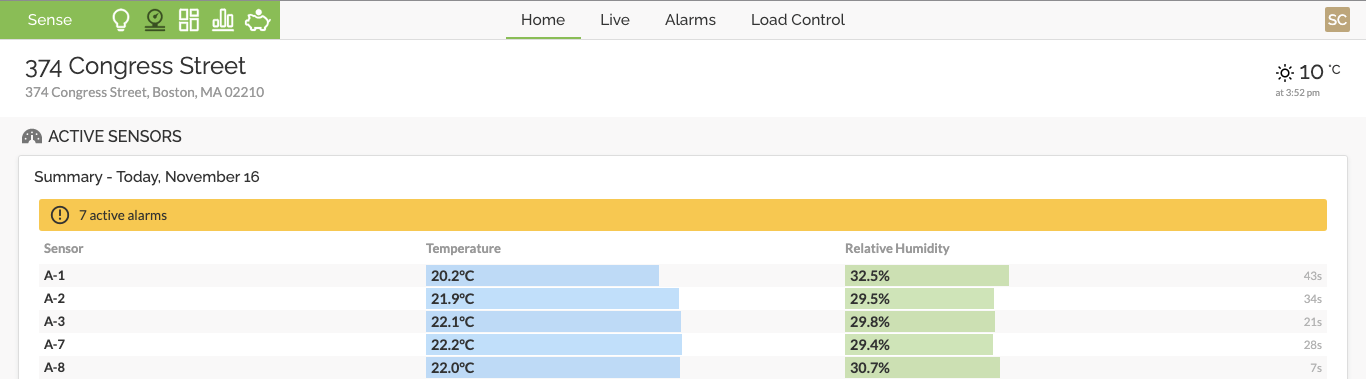
Additionally, an Alarm icon appears next to the sensor name, and the sensor data reading is is highlighted in yellow.
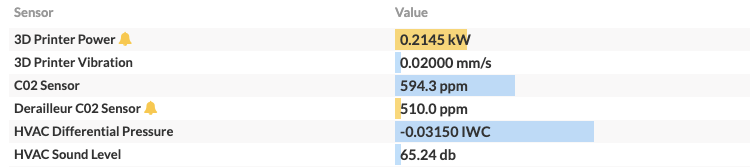
Mini Charts
If a sensor has an active alarm, an icon will appear on an associated sensors Mini Chart next to its name. A dotted yellow line will also be present on the chart indicating the alarm’s activation threshold.
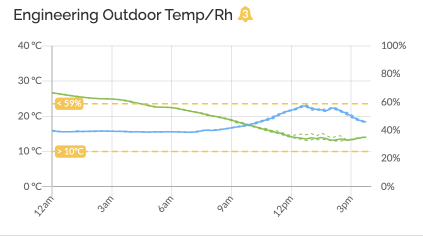
Alarm Management Page
In the Alarm Management page, users can view details concerning active and previously active alarms and create new or edit existing alarms and subscriptions.
Active Alarms
The Active Alarms page provides a summary of currently active alarms.
The top of this page shows a table view of the currently active alarms. By clicking on any alarm, an associated incident chart appears below.
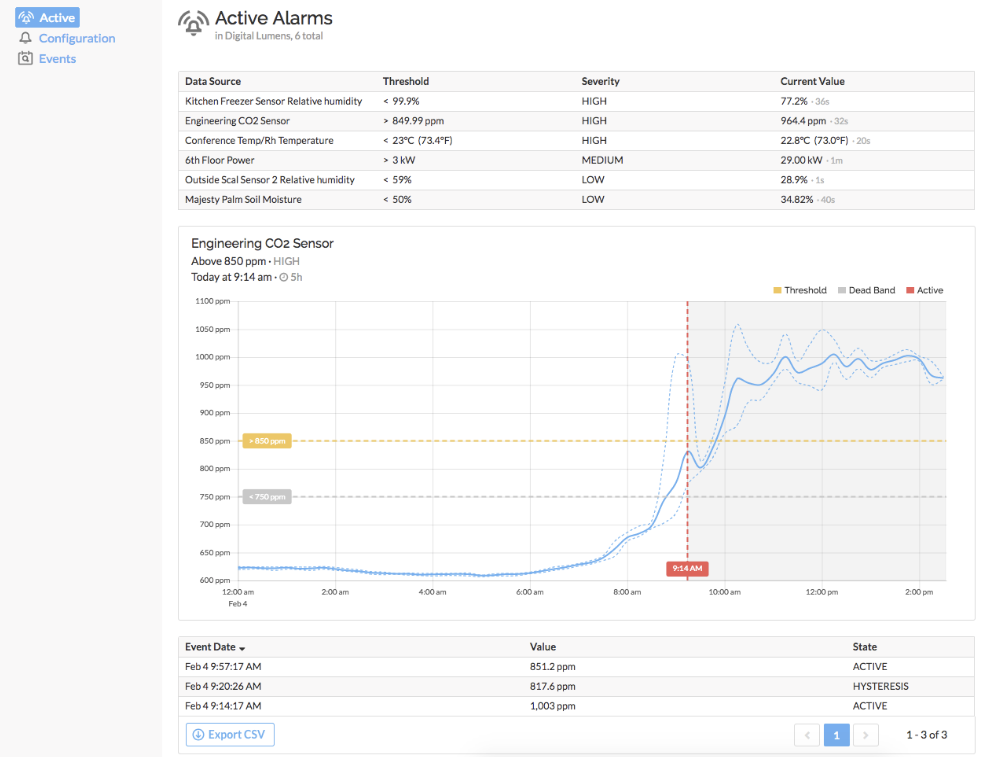
A site selection filter appears at the top of the page for organizations with more than one site.

Alarm Configuration
The Configuration tab provides a snapshot view of all enabled and disabled alarms across the entire SiteWorx Organization, filterable by Site.
From here, an Admin User can create, edit, and delete alarms. Admin Users can also easily enable and disable alarms from this view with toggle buttons.

A user can disable or edit active alarms but cannot delete them.

Disabling an active alarm triggers a warning message to the user.

For help creating a new alarm, visit Configure a Sense Alarm.

The user can select a threshold value and an optional Dead Band (or hysteresis gap). Help text appears when hovering over the “i” icon next to Dead Band to explain how the value is used. After entering a value for the Dead Band, a description of the programmed behavior will appear.
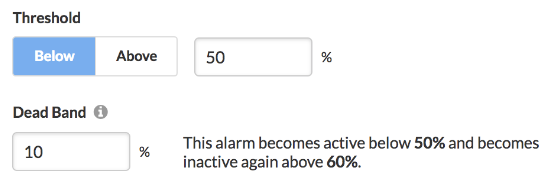
Alarm Configuration for Cumulative Sensor Data
Alarms for cumulative sensor data require a user to enter an interval for the threshold.
The threshold and interval chosen by the user will depend on how urgent the alarm is, and how granular the user needs the data to be to detect an anomaly.
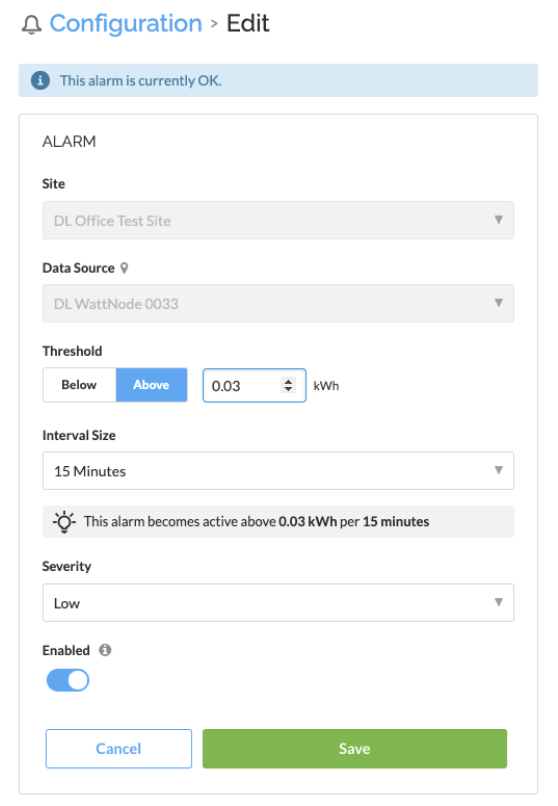
Example
Goal: Send a text when 'Power Meter 0033' uses over 0.03 kWh in 15 minutes.
- Every 15m, SiteWorx will check at the end of that interval whether or not the power meter has used over 0.03 kWh of energy. If it has, at the end of that interval, the user will get a notification.
- At the beginning of each interval, the alarm will “reset” and check the threshold at the end of that subsequent interval.

Low, Medium, or High severity are simple quantitative measures for a user to grade Alarms.
Dead Band
The chart below shows an excellent example of why a dead band (hysteresis gap) can be useful. This particular alarm will not clear until the sensor value (blue) falls below the dotted gray line. In this example, without the dead band, the alarm would become active and OK several times, causing potentially unnecessary notifications.
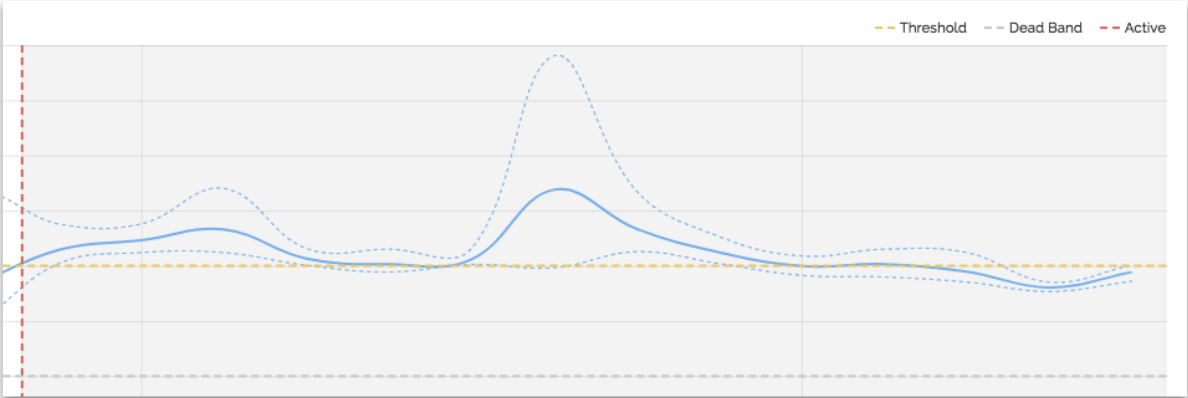
It is important to note that this example shows a dead band that is quite a bit lower than the alarm's activation criteria. All alarms and dead bands will take a little bit of baselining and "tuning" to know what works. Fine-tuning depends on the data trend, the frequency of potential alarm events, and the alarm's severity.
Alarm Subscription
Alarm subscriptions appear below the alarm configuration details.
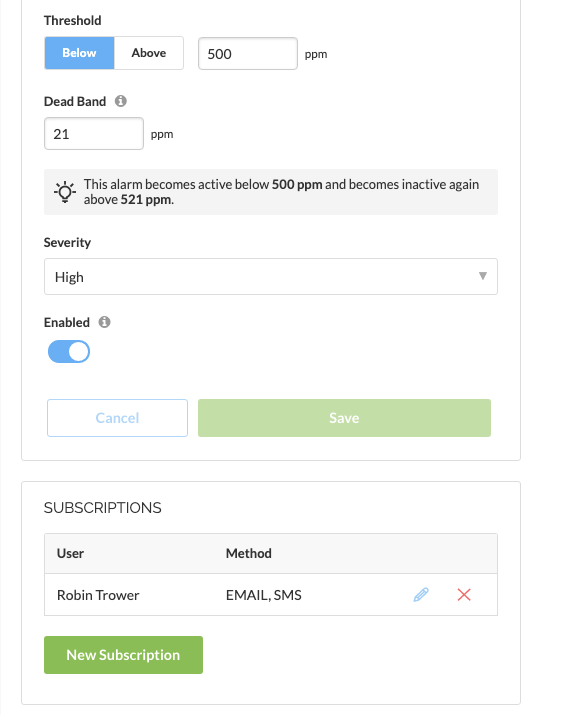

Users can create subscriptions for any SiteWorx user regardless of permission level. To learn more, visit Configure an Alarm Subscription.

All users can edit their account info to add a valid mobile phone number to enable SMS notifications. To learn more, visit Add and Verify your phone number for SMS Alerts.
Notifications
Below are examples of both email and alarm notifications.
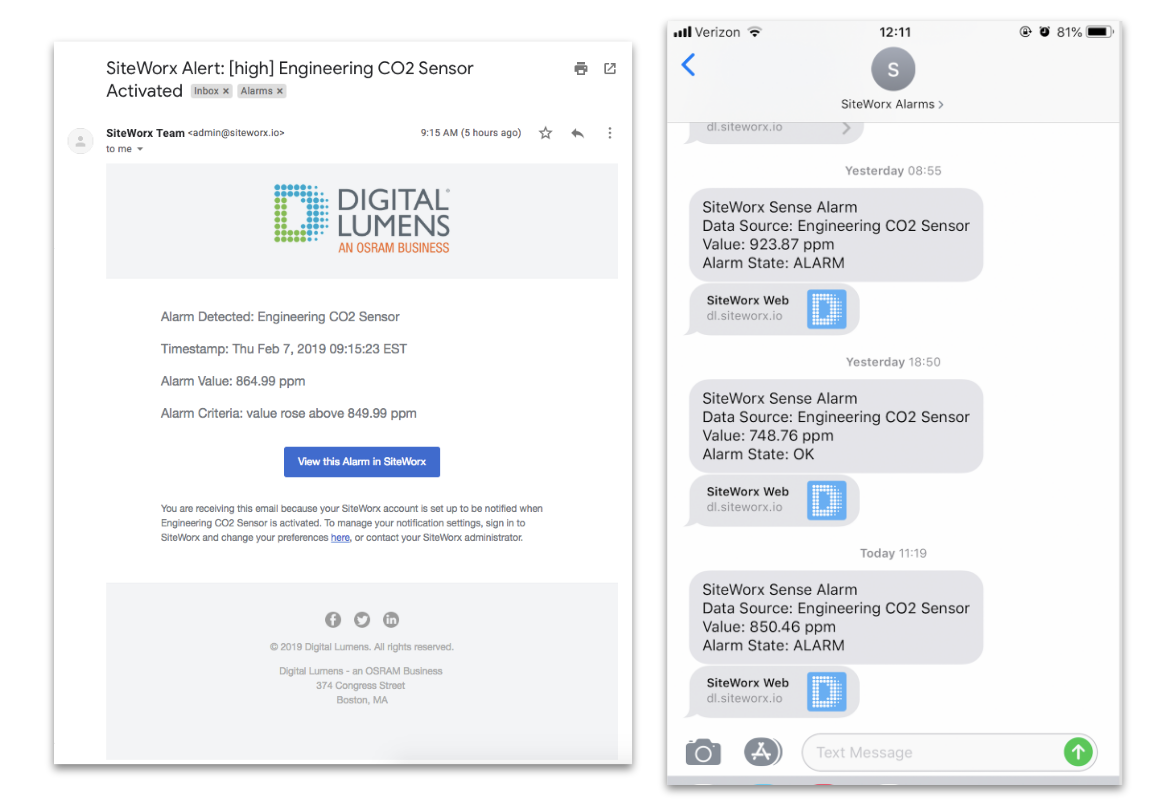
Events and Incidents
Events contains a database of the alarm activity for a site. Several dropdowns act as filters to make it easier to find a particular event or incident (a series of events from alarm activation to alarm clearing).
The last column of the events table indicates the event’s associated Incident ID:
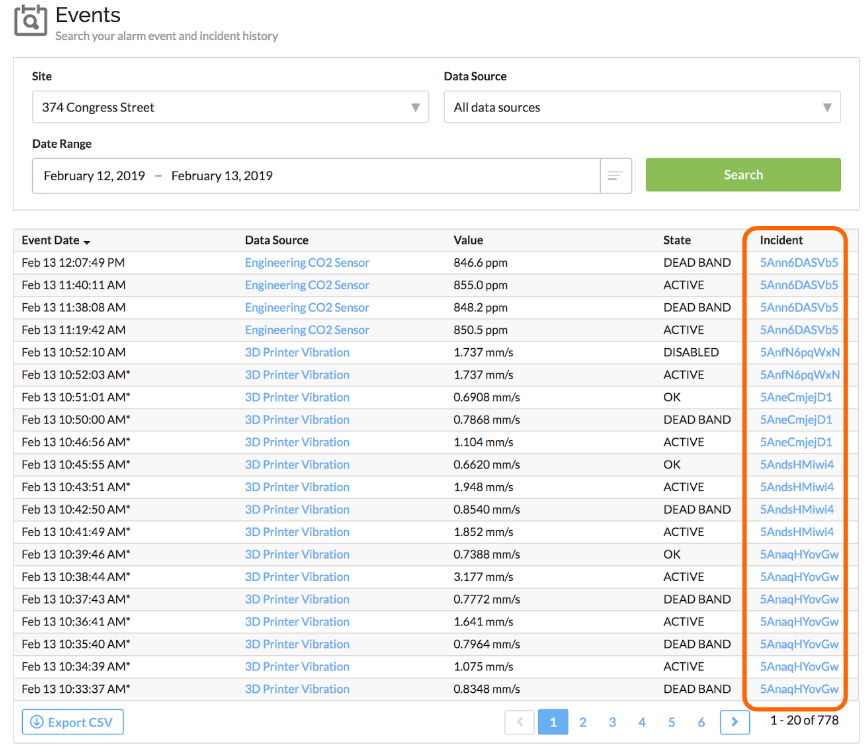
Clicking on the Incident ID will bring a user to the associated Incident Summary, which includes details of the incident, a chart, and the events in a table.
Incident Summary and Charts
The Incident Summary includes details of the incident, chart, annotation, and a table of that particular incident’s events.
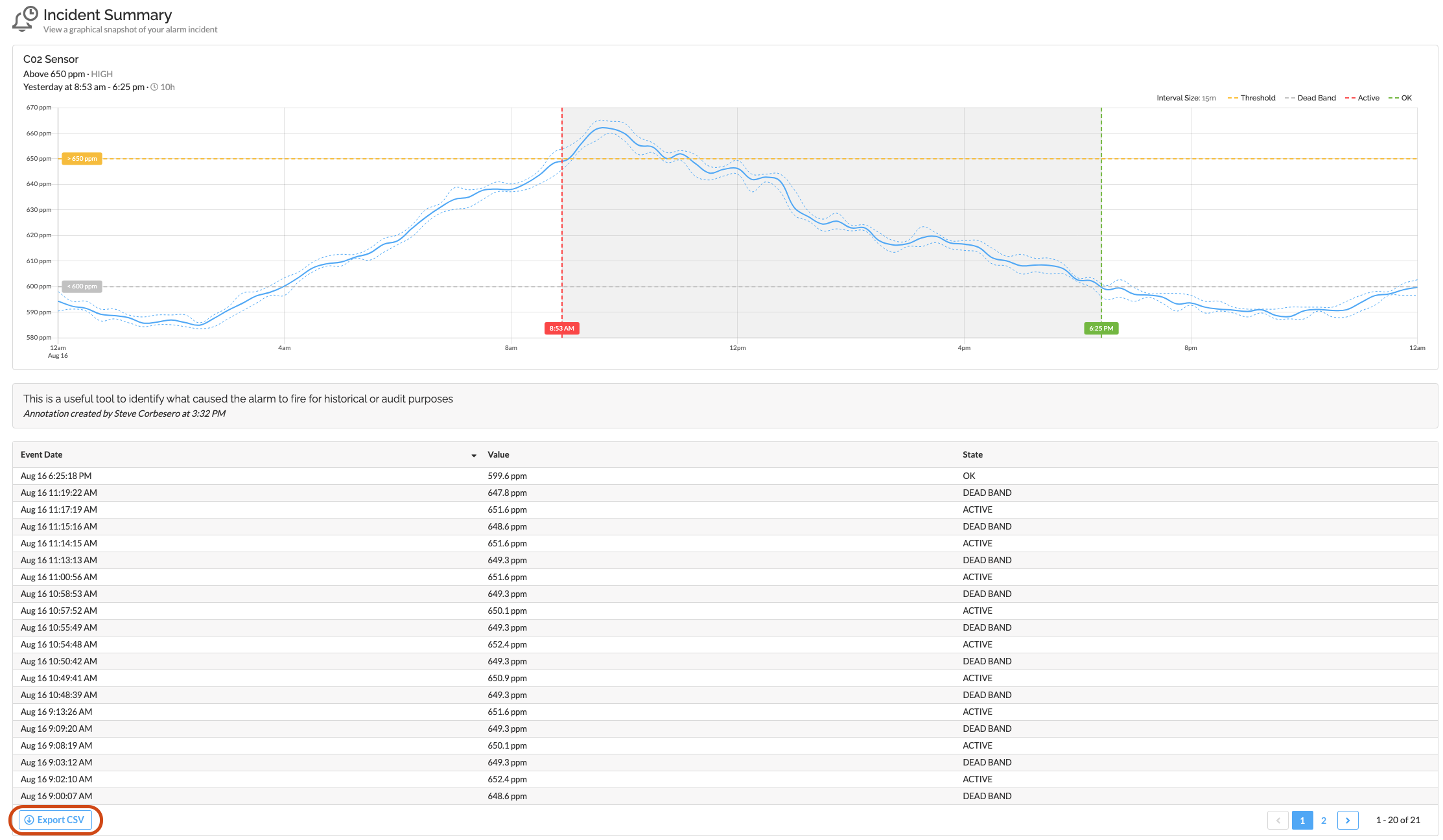
From both the main Event table and the incident summary table, a user can export the event details to CSV, which has further information than the event table.
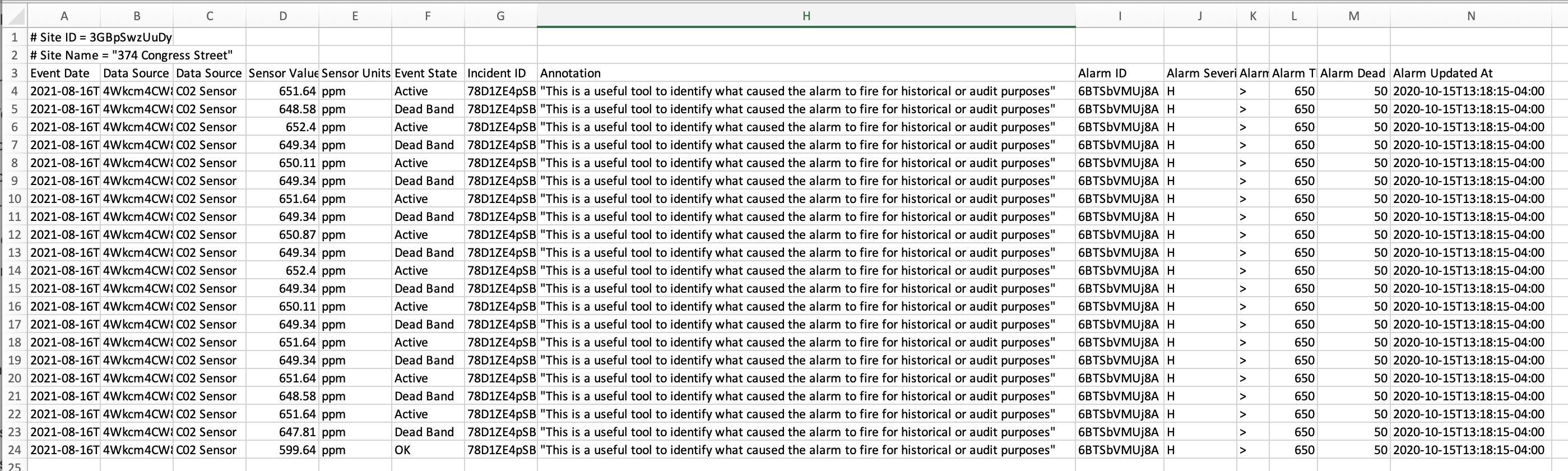
Alarm Annotations
Alarm Annotations are auditable notes that a user can add to any Alarm Incident. Adding an annotation is helpful to identify the root cause of the issue or environmental state that instigated the alarm and inform your team of such occurrence.
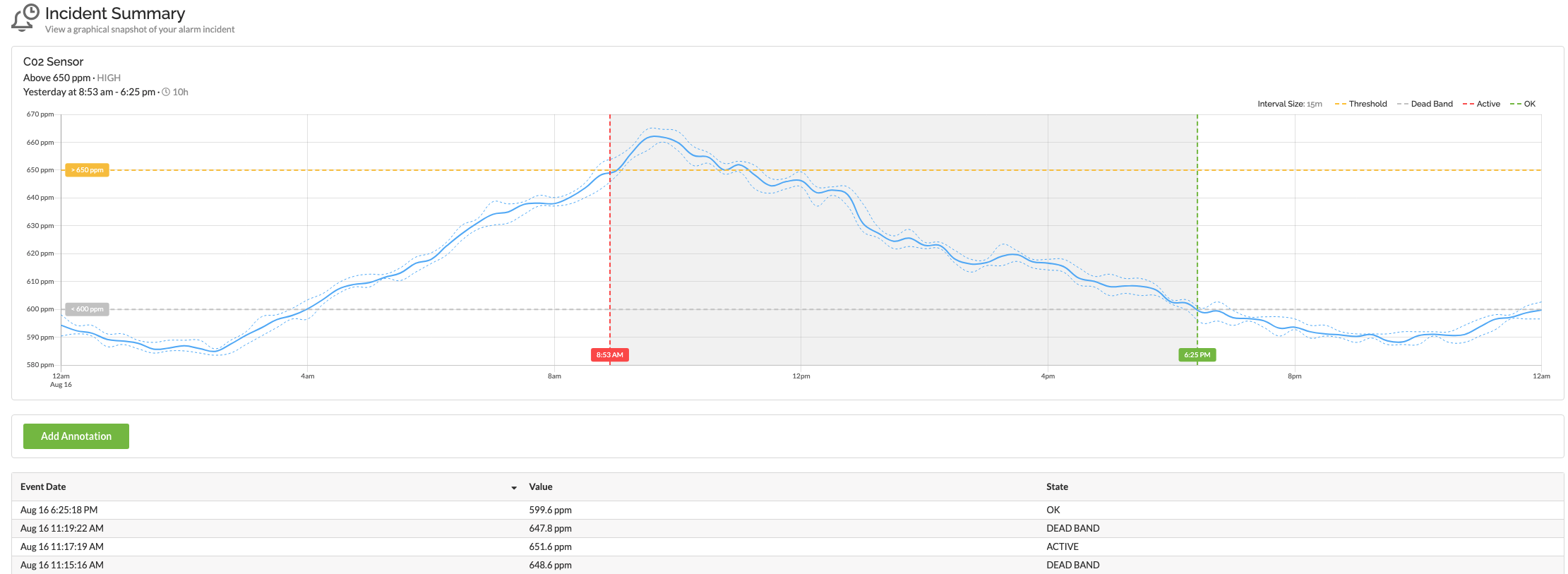
Each annotation is tagged with the user's identity and the timestamp when the user created or updated the annotation.

To add an annotation to an incident, a user can use the Active Alarms tab for current, active alarms OR search through previous alarm incidents using the Alarm Events section. To update or delete an existing annotation, simply click into the text field and enter new text or click the trash can icon on the right hand side.

Editing Alarms
Users are allowed to edit existing alarms, even if they are currently active. For example, if an alarm is active, but a user wants to update the alarm’s threshold value or disable the alarm, they can do so.
Because event cannot be changed, incidents before alarm edits remain in the event table, but with an asterisk (*) next to the event date in the table. This asterisk indicates that the alarm details have been modified since the incident occurred.
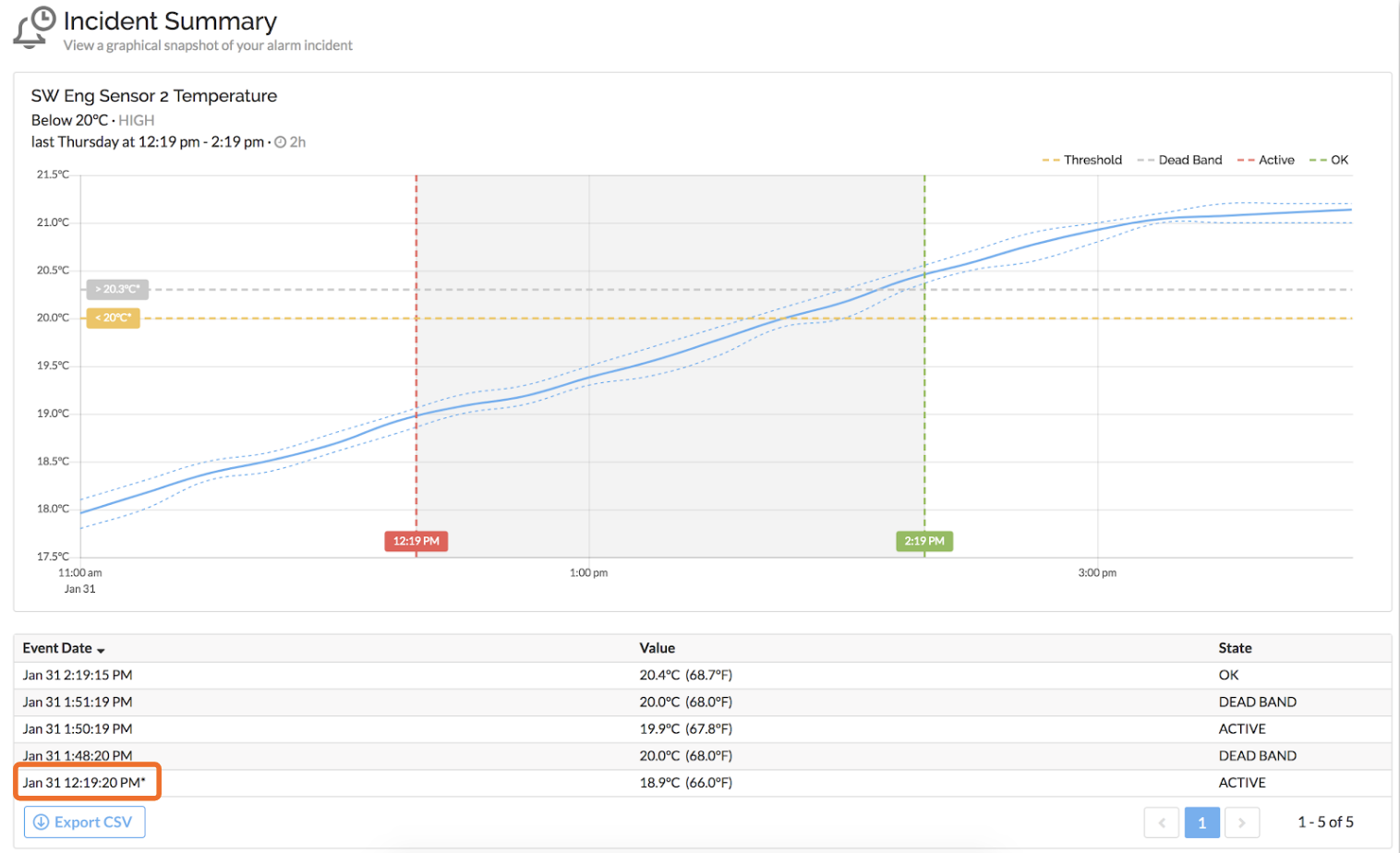
The example above shows an asterisk on the last event in the incident’s table, indicating that a user-edited the alarm after that point in time. All other events related to this incident reflect the alarm’s current parameters. By looking at the chart, it is clear that the activation criteria changed after the alarm went active at 12:19:20 PM (because the range of the sensor data does not overlap with the activation time and the current alarm threshold of 20.0°C).
Notes & Best Practices
- Note that typically, people will use alarms to notify of something hazardous, dangerous, or out-of-the-norm. SiteWorx is only notifying the user of an alarm once. It is up to the user to manage the actual sensor response and is not intended to be used as a replacement for an emergency notification system. Think of it as a warning for a potential emergency instead.
- SiteWorx Sense Alarms work best for sensor data that exhibits gradual trends that may indicate a problem.
- SiteWorx Sense Alarms can also be used for data that rapidly changes, but be wary that SiteWorx collects data from sensors just once per minute (at the fastest), so depending on when the activation event and the sampling rate sync up with each other, a user may not be notified of the alarm until up to a minute after it happens in real life.
- For the same reason as above, if sensor data “spikes” or acts abnormally within the 1-minute window of data collection, SiteWorx may miss that spike entirely.
- SiteWorx Sense Alarms can currently only be used on sensor data (not occupancy or lighting events).
- It is important not to have too many alarms enabled. Otherwise, they can easily get ignored!
Related Articles
Configure an Alarm
Users can configure alarms based on SiteWorx Sense Device data and trigger incident notifications via Email or SMS, allowing them to understand when their SiteWorx Sense Device data deviates from the established baseline or norm. Create an Alarm ...Configure an Alarm Subscription
A subscription should be created for any user that requires notification of a triggered incident. Create New Alarm Subscription Navigate to the Sense Application, and click Alarms Click the Configuration option on the SiteWorx Sense home screen On ...Create an Alarm Annotation
Alarm annotations enable an admin user to create descriptive notes on any alarm, past or present. These annotations are available for review and are exportable! Create an Alarm Annotation Navigate to the Sense Application Click Alarms Click on Data ...Use Case: Alarms
SiteWorx Sense continuously monitors — so you don't have to SiteWorx Sense is an advanced facility, utility, and process monitoring and management application that starts delivering results immediately. It brings new efficiency and significant ...Getting Started - Sense
After setting up SiteWorx Tune, get familiar with SiteWorx Sense. Sense is a facility-wide process monitoring application that utilizes SiteWorx Devices to help maintain facility wellness. Examples include monitoring temperature and relative ...