Create, Update, or Remove Groups
In the Group Editor, an Admin User can easily view and manage all lighting control Groups. As facility needs change, your lighting control structure can dynamically change with it.
The Group Editor allows you to edit group names, create new Groups or Subgroups, move lighting fixtures to new or existing Groups, or remove a Group altogether.
Navigate to the Group Editor
- Click your user avatar in the top-right
- Click Admin
- Click the Groups button
- Select the appropriate Site or Area
After selecting an Area, you will be able to make changes utilizing the 2-D map.
Edit a Group Name
- Select the target Group
- Select the Pencil Icon next to the Group name
- Enter a new Group name
- Click Rename Group
Create a New Group
- Select the PLUS icon on the far right of the Group Editor Panel
- Enter a Group name
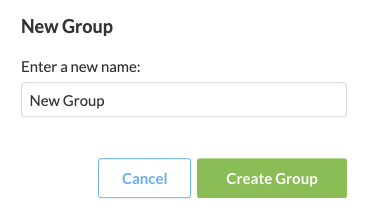
- Click Create Group

A new Group will be added to the existing list of Groups within the parent Group. The new Group will be marked with an asterisk, denoting that the new Group is empty.
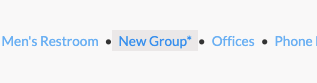
Create a Subgroup
- Select the existing Group that you like to create a Subgroup below
- Select the + icon on the far right of the Group Editor Panel
- Enter a Group name
- Click Create Group

A new Group will be added to the existing list of Groups within the parent Group. The new Group will be marked with an asterisk, denoting that the new Group is empty.
Move Fixtures from One Group to Another
- Select the Group that you would like to move fixtures to
- Select the fixtures that you would like to move
- Selected Nodes will change from the standard color to Solid Yellow with White Check Mark
- Select the Assign Button, in the lower right-hand corner of the Group Editor Panel

The Assign button will also note the number of nodes that to be assigned to the new Group.
Once a user clicks Assign, the fixtures will move from their current Group to the target Group.
Move a Group into a New Group
- Select the Group that you would like to move
- Select the Group Name in the lower breadcrumb menu
- Select the Group using the 2-D Map image
- Select the Suitcase icon in the right-hand corner of the Group Editor Panel

- Select the Group that you would like to move the target Group into from the drop-down menu that appears
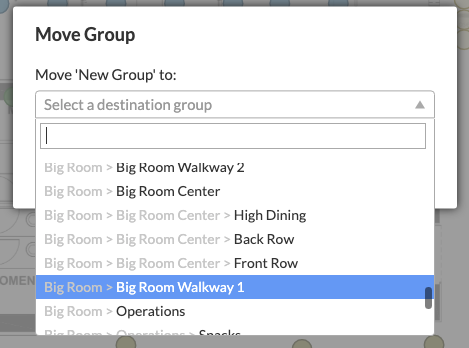
- Select Move Group
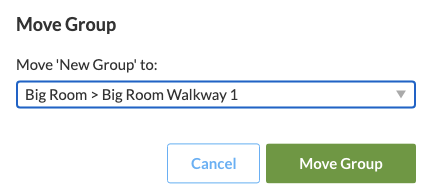
The target Group will now move to its new Parent Group.
Delete a Group

To delete a Group entirely, a user must first move all the fixtures from the target Group into a new Group.
After all fixtures have been moved from the target Group:
- Select the empty Group, which will be marked with an asterisk
- Select the Trash Can icon in the right-hand corner of the Group Editor Panel
- Click Delete in the pop-up menu that appears
Related Articles
Create or Update a Scene
When a keypad is commissioned & uploaded, it will become available to SiteWorx Tune Admin Users in the Admin Console. Clicking on the Scenes option displays the Scene Library, which lists all of the Active and Inactive Scenes set up in SiteWorx. From ...Asset Tracking - Group Asset Tags
Navigate to Asset Tracking from the SiteWorx dashboard: Select the Area icon from the Application Navigation menu Select Asset Tracking from the Feature Navigation menu Select the appropriate Site and Area (if applicable) Creating unique groups per ...Update or Delete Users
The below instructions are for Organizations without Single Sign-On (SSO). If your Organization uses SSO, please contact your SSO Manager or IT Department. Remove/Delete a User Users with Administrator level permissions can delete users. To delete a ...Configure Lighting Settings (Task Tune)
Task Tuning allows you to manage precise lighting parameters on individual fixtures or groups of fixtures. Task Tuning is located in the Settings menu of SiteWorx Tune. Definitions Active Level - A fixture's light level when the area under the ...Create an Alarm Annotation
Alarm annotations enable an admin user to create descriptive notes on any alarm, past or present. These annotations are available for review and are exportable! Create an Alarm Annotation Navigate to the Sense Application Click Alarms Click on Data ...