Asset Tracking - Group Asset Tags
Navigate to Asset Tracking from the SiteWorx dashboard:
- Select the Area icon from the Application Navigation menu
- Select Asset Tracking from the Feature Navigation menu
- Select the appropriate Site and Area (if applicable)
Creating unique groups per asset class or object will help you to filter or sort specific tags or groups of similar objects you intend to locate on the map.
Create Asset Tag Group
- Click the Add new group button
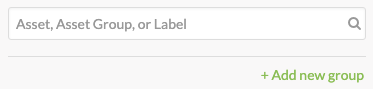
- Enter a unique name in the Group Name text box
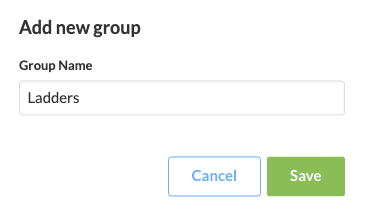
- Click Save
Add or Move an Asset Tag to a Group
- Select the appropriate asset tag
- Click the pencil icon that appears
- Select the Asset Group drop-down menu
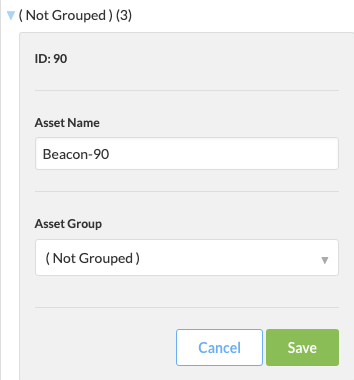
- Select the desired asset group
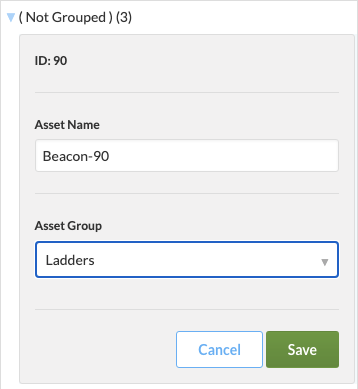
- Click Save

You must create at least one asset group before grouping asset tags.
Related Articles
Asset Tracking - Find
Search for and locate a specific asset, or group of assets, on the facility map. As objects with asset tags move throughout the facility, the Asset Tag live map updates that object's position in real-time. A user may filter or sort asset tags by ...Asset Tracking - Rename Asset Tags
To navigate to Asset Tracking from the SiteWorx dashboard. Select the Area icon from the Application Navigation menu Select Asset Tracking from the Feature Navigation menu Select the appropriate Site and Area (if applicable) Creating unique naming ...Asset Tracking Overview
Track assets and know when they move in and out of rooms, work cells, or buildings. New insights help you sustain a high-functioning operation—and keep your facility safe. For safety and efficiency, get a persistent record of where people, equipment, ...Configure Tag Savings
To enable Tag Savings: Navigate to the Admin Console Click Tags Click the target Site from the list (if applicable) Select the appropriate Tag Enter the Baseline Lighting Power (W) The Tag Baseline is the total wattage from the previously installed ...Getting Started - Area
After setting up SiteWorx Sense, get familiar with SiteWorx Area. Area is an occupancy and path tracking solution that delivers insight into how physical space can be better utilized and monitored. SiteWorx Area allows users to view the most active ...