Create an Alarm Annotation
Alarm annotations enable an admin user to create descriptive notes on any alarm, past or present. These annotations are available for review and are exportable!
Create an Alarm Annotation
- Navigate to the Sense Application
- Click Alarms
- Click on Data Source listed in the Active Alarms Table
- Scrolling down the page, click on the "Add Annotation" button
- Enter annotation (up to 500 characters)
- Click Save
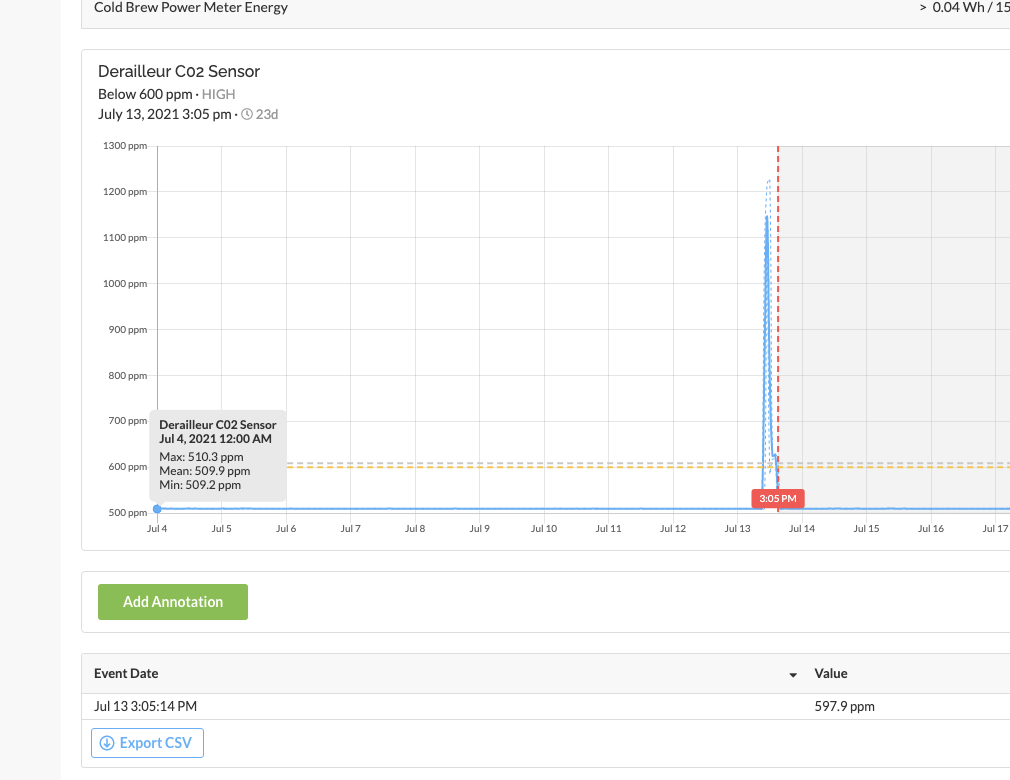

Tip: Click the alarm bell icon on any active alarm from the Sense dashboard to navigate directly to that datasource alarm incident. At which point, you can quickly add an annotation or view the alarm incident chart.
Update an Annotation
Click anywhere on the annotation textbox and enter updated text. After entering the updated annotation, click Save.
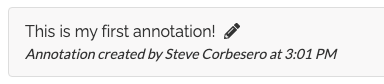
Delete an Annotation
Click anywhere on the annotation and select the trashcan icon to the right of the annotation textbox.

Related Articles
Sense Alarms Overview
Sense Alarms enable users to configure alerts based on Sense device data and trigger incident notifications via Email or SMS, allowing them to understand when their Sense device data deviates from the established baseline or norm. Alarm Terminology ...Use Case: Alarms
SiteWorx Sense continuously monitors — so you don't have to SiteWorx Sense is an advanced facility, utility, and process monitoring and management application that starts delivering results immediately. It brings new efficiency and significant ...Configure an Alarm
Users can configure alarms based on SiteWorx Sense Device data and trigger incident notifications via Email or SMS, allowing them to understand when their SiteWorx Sense Device data deviates from the established baseline or norm. Create an Alarm ...Configure an Alarm Subscription
A subscription should be created for any user that requires notification of a triggered incident. Create New Alarm Subscription Navigate to the Sense Application, and click Alarms Click the Configuration option on the SiteWorx Sense home screen On ...Navigating the SiteWorx Sense Dashboard
The SiteWorx Sense Dashboard showcases real-time, point of use sensor data to enable users to unlock operational insights, minimize risk, and create new efficiencies. Similar to the Tune Dashboard, the Sense Dashboard is displays segments containing ...