Configure an Alarm
Users can configure alarms based on SiteWorx Sense Device data and trigger incident notifications via Email or SMS, allowing them to understand when their SiteWorx Sense Device data deviates from the established baseline or norm.
Create an Alarm
- Navigate to the Sense Application, and click Alarms
- Click the Configuration option on the SiteWorx Sense home screen
- On the Configuration screen, click the New Alarm button
- Using the drop-down menus, select the Site, and target Datasource you would like to configure the alarm
- Select whether the threshold should be above or below, and then set the threshold level
- Note that the threshold type is dependent on the Datasource selected
- Enter a value for the Dead Band
- Once the Dead Band is established, text displays next to the field, explaining how the alarm will behave with the selected settings
- In the Severity field, set the level of severity (Low, Medium, or High)
- Click the Enabled button to activate the alarm
- Click the Save button to confirm the settings and create the alarm

Don't forget to Configure an Alarm Subscription to receive SMS or Email notifications for your new alarm!
Configuration Example
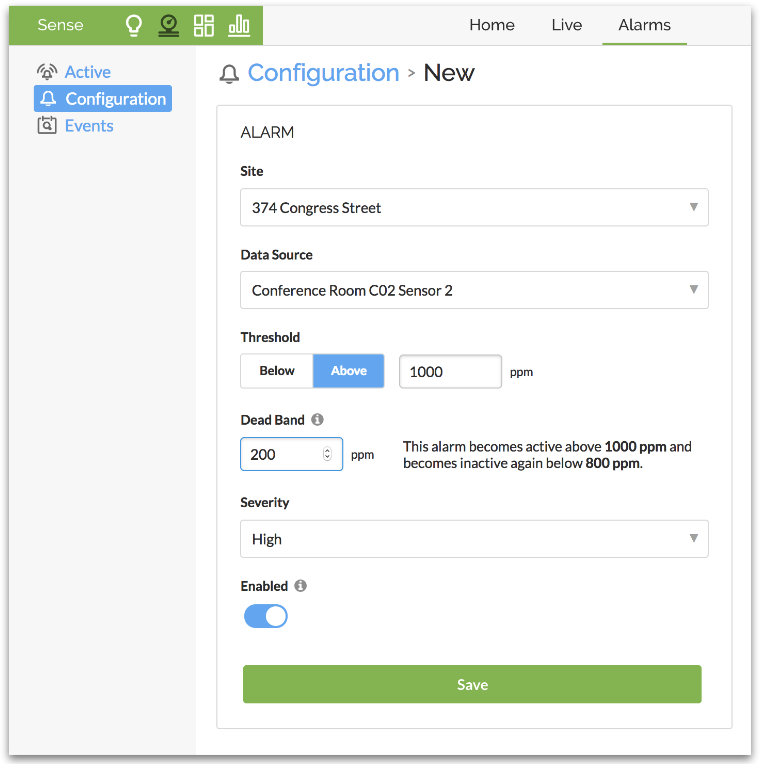
All sensors are inherently noisy. The Dead Band (sometimes called the hysteresis gap) defines the range above or below the Alarm Threshold level for which the alarm will not move into an OK state. Providing a dead band value ensures that a user doesn't receive an alarm notification every time the noisy sensor data bounces around the threshold value.
Alarms for Cumulative Sensor Data
While similar to traditional SiteWorx Sense Alarms, Alarms for cumulative sensor data require a user to enter an interval for the threshold.
The threshold and interval chosen by the user will depend on how urgent the alarm is, and how granular the user needs the data to be to detect an anomaly.
Example
Goal: Send a text when power meter 0033 uses over 0.03 kWh in 15 minutes.
- Every 15m, SiteWorx will check at the end of that interval whether or not the power meter has used over 0.03 kWh of energy. If it has, at the end of that interval, the user will get a notification.
- At the beginning of each interval, the alarm will “reset” and check the threshold at the end of that subsequent interval.
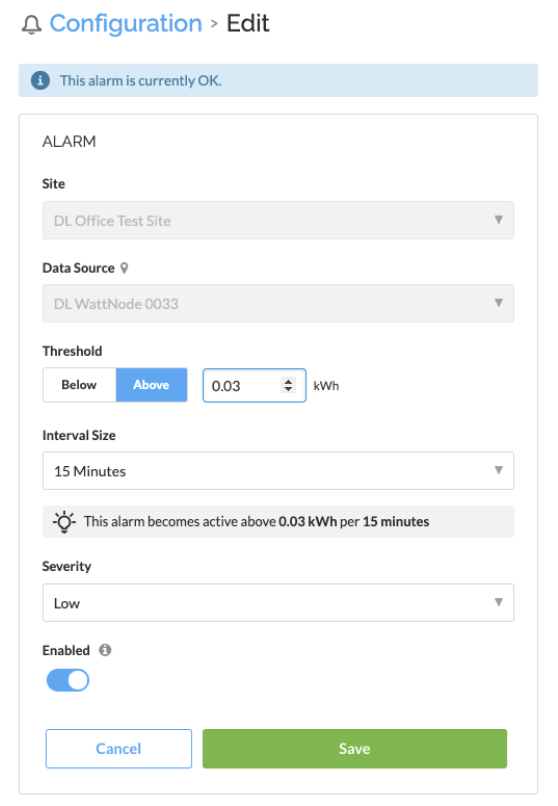
Editing Existing Alarms
- Navigate to the Sense Application, and click Alarms
- Click the Configuration option on the SiteWorx Sense home screen
- Click the Data Source name of the Alarm
- Make necessary changes, and click Save

Because event history cannot be edited, incidents before alarm edits remain in the event table but with an asterisk (*) next to the event date in the table. This asterisk indicates that the alarm details have been modified since the incident occurred.
Disable Existing Alarms
- Navigate to the Sense Application, and click Alarms
- Click the Configuration option on the SiteWorx Sense home screen
- Click the radio button in the Enabled column of the Alarm Configuration Table to enable or disable
Related Articles
Configure an Alarm Subscription
A subscription should be created for any user that requires notification of a triggered incident. Create New Alarm Subscription Navigate to the Sense Application, and click Alarms Click the Configuration option on the SiteWorx Sense home screen On ...Sense Alarms Overview
Sense Alarms enable users to configure alerts based on Sense device data and trigger incident notifications via Email or SMS, allowing them to understand when their Sense device data deviates from the established baseline or norm. Alarm Terminology ...Use Case: Alarms
SiteWorx Sense continuously monitors — so you don't have to SiteWorx Sense is an advanced facility, utility, and process monitoring and management application that starts delivering results immediately. It brings new efficiency and significant ...Add and Verify your phone number for SMS notifications
To receive SMS notifications in addition to email notifications for an Alarm, you'll need to update your account information with a valid phone number capable of receiving SMS messages. Click your user avatar Click Account Enter your phone number in ...Create an Alarm Annotation
Alarm annotations enable an admin user to create descriptive notes on any alarm, past or present. These annotations are available for review and are exportable! Create an Alarm Annotation Navigate to the Sense Application Click Alarms Click on Data ...