Configure an Alarm Subscription
A subscription should be created for any user that requires notification of a triggered incident.
Create New Alarm Subscription
- Navigate to the Sense Application, and click Alarms
- Click the Configuration option on the SiteWorx Sense home screen
- On the Configuration screen, select the Alarm
- Scroll to the bottom of the Alarm configuration screen, and locate the Subscriptions section
- Click the New Subscription button.
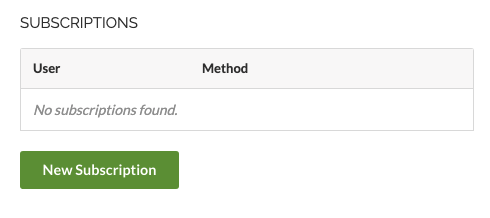
- In the Select a user drop-down, find the user that should receive the alarm notification
- After selecting a user, select the preferred notification method (SMS or Email)
- If that user has verified their phone number to enable SMS notifications, a checkmark will appear next to the SMS option
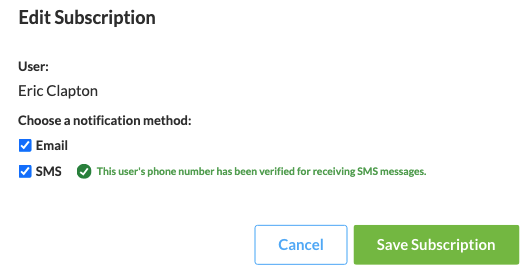
- If that user has not entered their phone number to enable SMS notifications, a warning will display next to the option.
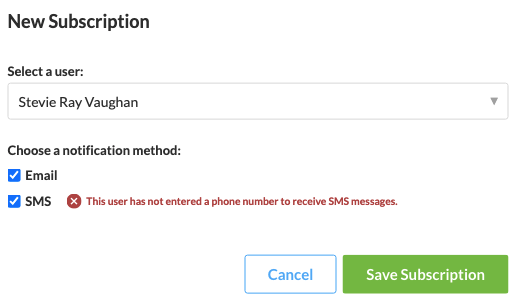
- Click the Save Subscription button to save and activate the subscription.

You can add and verify a phone number using the Users Manager in the Admin Console.
Related Articles
Configure an Alarm
Users can configure alarms based on SiteWorx Sense Device data and trigger incident notifications via Email or SMS, allowing them to understand when their SiteWorx Sense Device data deviates from the established baseline or norm. Create an Alarm ...Sense Alarms Overview
Sense Alarms enable users to configure alerts based on Sense device data and trigger incident notifications via Email or SMS, allowing them to understand when their Sense device data deviates from the established baseline or norm. Alarm Terminology ...Use Case: Alarms
SiteWorx Sense continuously monitors — so you don't have to SiteWorx Sense is an advanced facility, utility, and process monitoring and management application that starts delivering results immediately. It brings new efficiency and significant ...Add and Verify your phone number for SMS notifications
To receive SMS notifications in addition to email notifications for an Alarm, you'll need to update your account information with a valid phone number capable of receiving SMS messages. Click your user avatar Click Account Enter your phone number in ...Create an Alarm Annotation
Alarm annotations enable an admin user to create descriptive notes on any alarm, past or present. These annotations are available for review and are exportable! Create an Alarm Annotation Navigate to the Sense Application Click Alarms Click on Data ...