Configure User Permissions
User permissions can be configured by Admins at time of user approval or afterwards in the Admin Console.

The below instructions are for Organizations without Single Sign-On (SSO).
If your Organization uses SSO, user access and permissions are controlled by the Identify Provider (IdP) managed by your IT department. Organizations with SSO can email SiteWorxOps@siteworx.io for guidance on how to assign advanced permissions via the IdP.
Basic Permissions
There are three types of basic user permissions, which are selected during initial user approval.
Admin Permissions
Admin Permissions grants a user access to:
- All SiteWorx Applications
- Complete lighting controls (Task Tune, Setback, & Override) of all Sites
- New user approval
- Administration Console
To assign a user Admin Permissions, click the box labeled, Make "user" an Admin, and click the Save button.
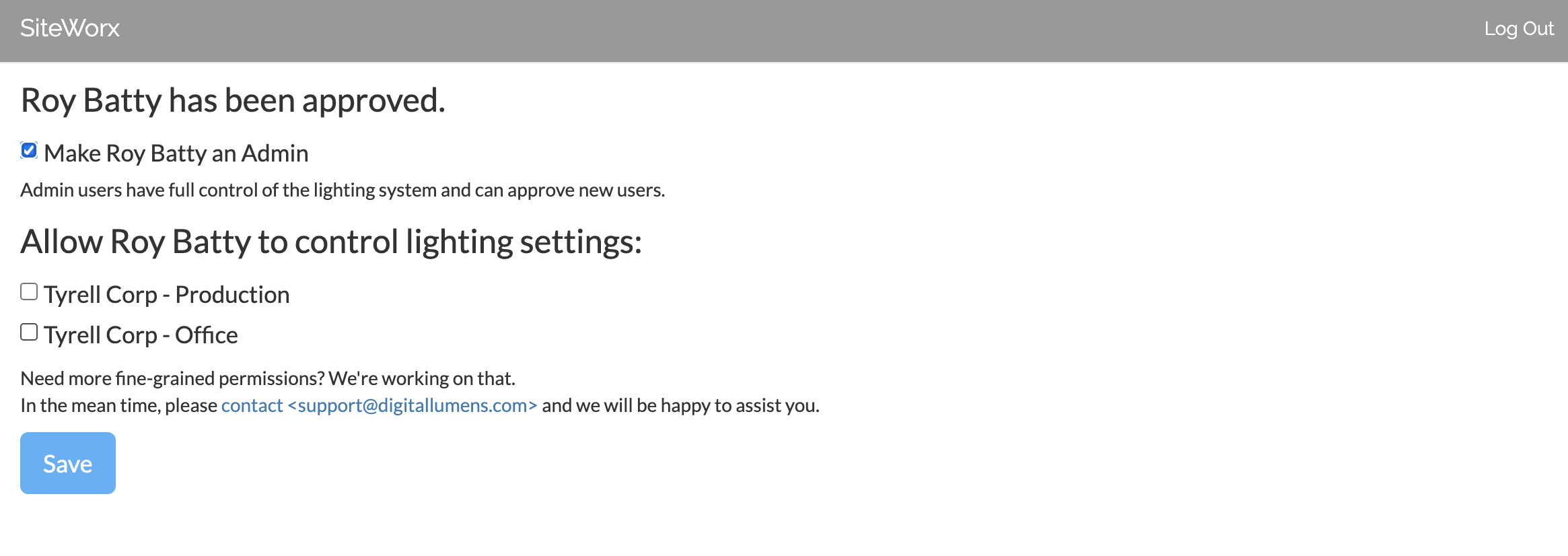

You can assign an existing user Admin Permissions by clicking the checkbox next to Admin in the User section of the Admin Console.
Lighting Control Permissions
A user can be afforded basic lighting control access without requiring full Admin level permissions. With this permission, a user has access to Task Tune settings for each SiteWorx Site configured.
To assign a user Lighting Control Permissions, check the box labeled, Allow "user" to control light settings, and click the Save button.
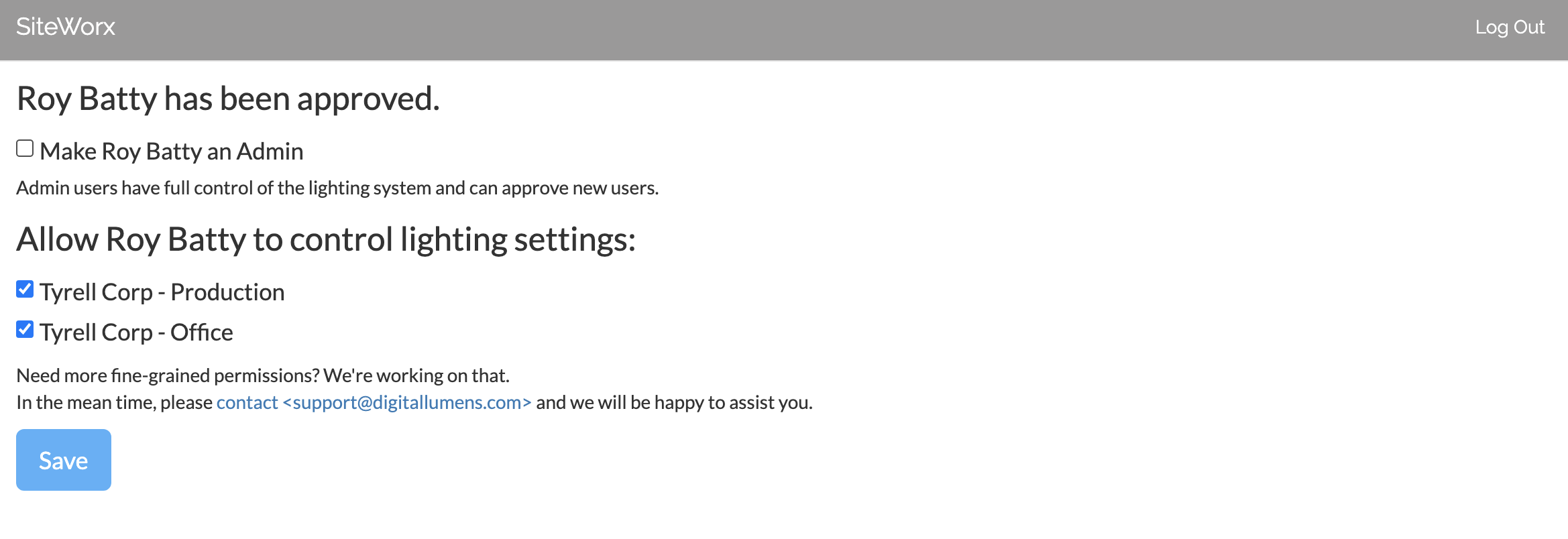
View Only Permissions
A user with the View Only permissions can access SiteWorx but does not have any privileges to control lighting settings or access the Administration Console.
To assign View Only Permissions to a user, do not select any of the permission options on the permissions page, and click the Save button.
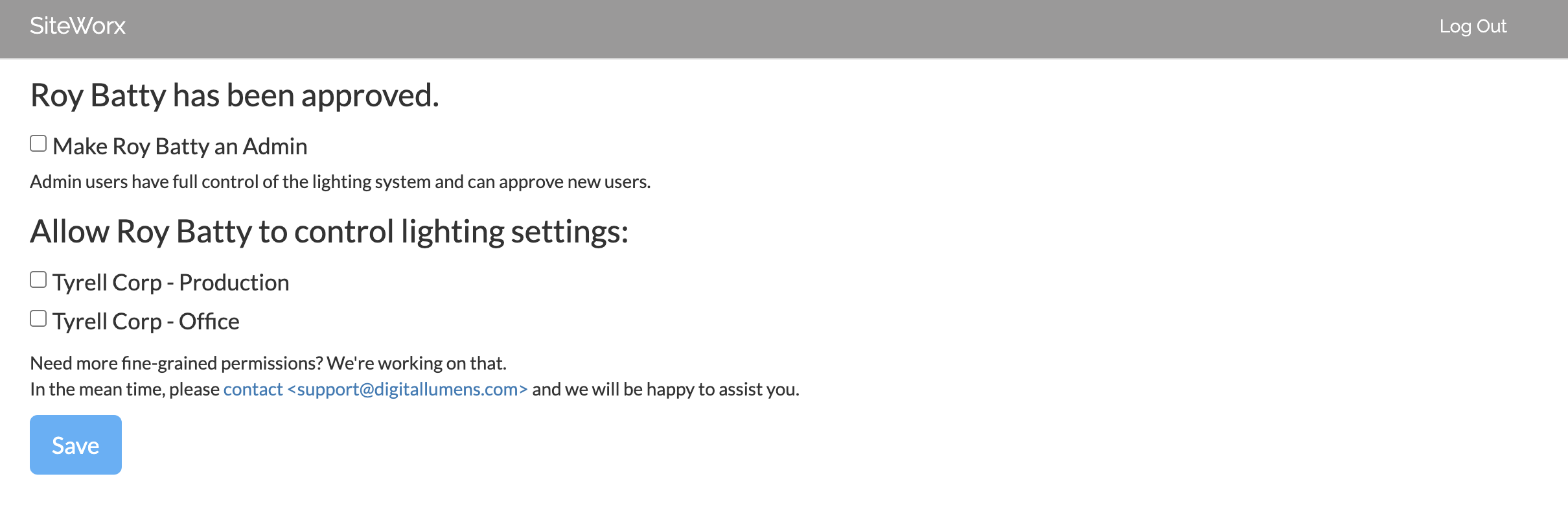
Advanced Permissions
SiteWorx also accommodates granular Task Tune permissions for specific Sites, Groups, or Nodes. For example, a user may have access to lighting controls for a particular group of lights in their work area or for large Organizations with multiple Sites a user may have access to lighting controls for specific Sites and no access to other Sites.
Access Advanced User Permissions
Advanced User Permissions can be configured by Admin users by navigating to the User Avatar, clicking Admin, and selecting Users.
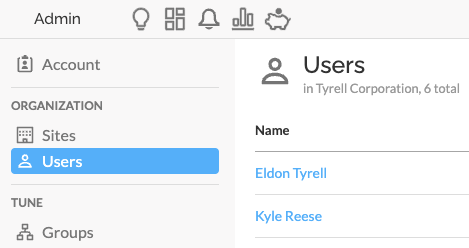
To configure Advanced Permissions for a specific user, click a Name in the Users table, scroll down to the Advanced Permissions section and then select the + icon. As Admin users have complete lighting control of all Sites, Advanced Permissions are only applicable for non-Admin users.
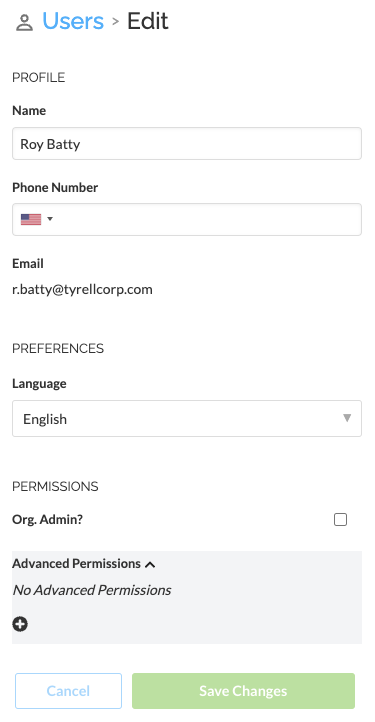
Policy Options
There are four Policy options:
Site Admin
- Complete lighting controls (Task Tune, Setback, & Override) for specified Site
- Access to Site specific items in the Administration Console. For example, a Site Admin can enable/disable Daylight Harvesting in the Admin Console but cannot approve users
Site Operator
Able to change Task Tune settings for groups within the specified Site. Does not have access to Override.
Site Viewer
Able to view the specified Site, but cannot change settings.
Group Operator
To enable Advanced Permissions for specific groups, select Group Operator from the Policy drop-down. A Group Operator Policy allows the user to change Task Tune settings for groups within the specified Group. Does not have access to Setback or Override.
After selecting the Group Operator Policy option, the Resource drop-down will populate with a list of all Groups to apply the Group Operator Policy.
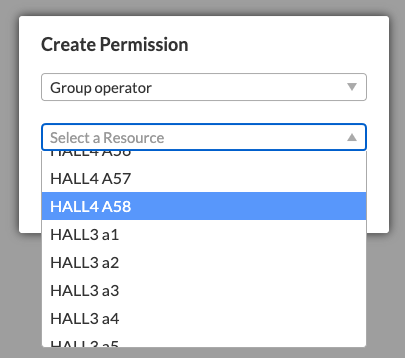
After selecting the Resource, click Create to create the policy.
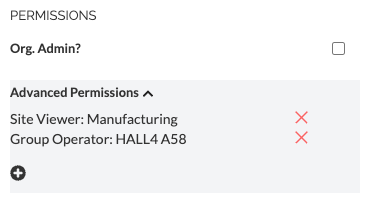
After selecting a Site Policy option, the Resource drop-down will populate with a list of all Sites to apply the Site Policy. After selecting the Resource, click Create to create the policy.
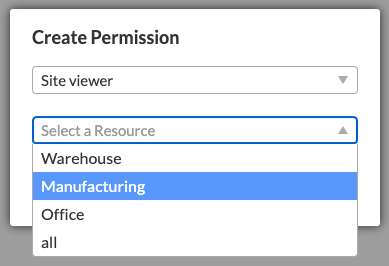
To apply Policies to multiple Sites, click the + icon again. A list of all permissions for each user will display in the the Advanced Permissions section.
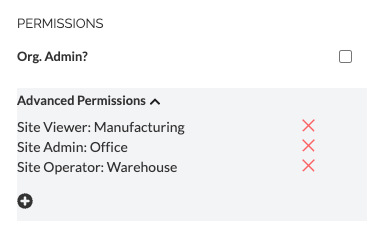
Related Articles
Update or Delete Users
The below instructions are for Organizations without Single Sign-On (SSO). If your Organization uses SSO, please contact your SSO Manager or IT Department. Remove/Delete a User Users with Administrator level permissions can delete users. To delete a ...Approve a New User
After new user signs up for SiteWorx, a New User Request Email is sent to all Admin users. Evaluate the user request to decide if they should have access to SiteWorx If the user shouldn't have access, delete the message and email support@siteworx.io ...Create a New User Account
After the Organization is live, users can begin creating their SiteWorx accounts. Users create their own accounts by following the sign up process in this article. Admins cannot create accounts for users. The below instructions are for Organizations ...Getting Started - Admin Console
Only users with Admin permissions can access the Administration Console. Contact your Admin if you require access. After setting up SiteWorx Analyze, get familiar with SiteWorx Admin Console. The Administration Console contains configuration and ...Configure an Alarm
Users can configure alarms based on SiteWorx Sense Device data and trigger incident notifications via Email or SMS, allowing them to understand when their SiteWorx Sense Device data deviates from the established baseline or norm. Create an Alarm ...