Create a New User Account
After the Organization is live, users can begin creating their SiteWorx accounts.

Users create their own accounts by following the sign up process in this article. Admins cannot create accounts for users.
The below instructions are for Organizations without Single Sign-On (SSO). If your Organization uses SSO, please contact your SSO Manager or IT Department.

Are you the Organization Admin?
The designated Organization Admin will receive a welcome email from SiteWorx Operations once login is available, including first time login instructions. The Admin must reset their password to log for the first time. They'll then be able to approve new users.
Create a New Account
- Navigate to your Organization's custom URL provided by the Admin.
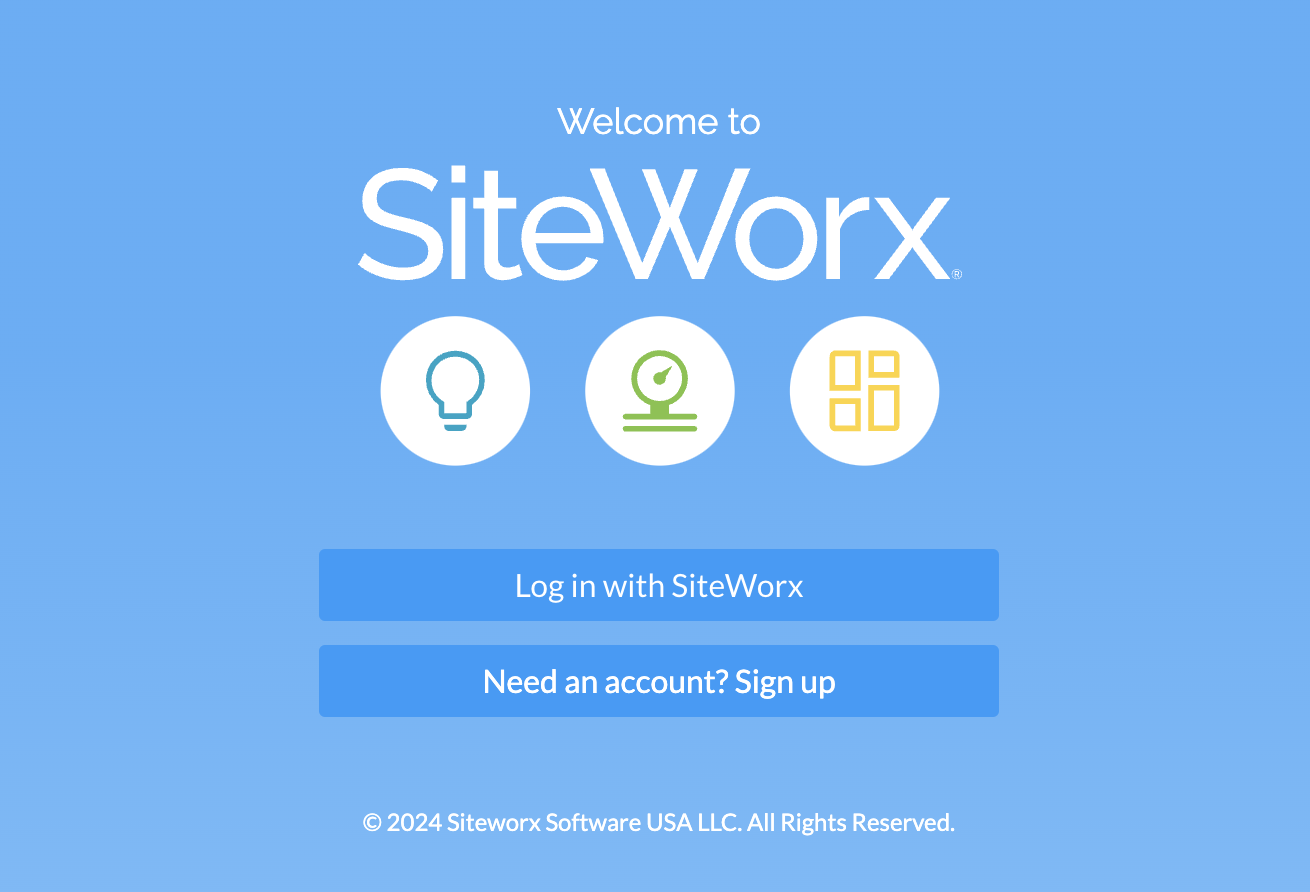
- On the login page, click on the Need an account? Sign up button.
- Complete the Sign Up form, ensuring to use a valid email address when creating the account.
- Your Organization is the URL subdomain and is case sensitive.
- For example: - If your URL is http://example.siteworx.io, then your Organization is example
- If your URL is http://tyrellcorporation.siteworx.io, then your Organization is tyrellcorporation
- Once finished, click the Sign Up button.
- A confirmation email is sent to the email address provided. Open the email and click the Confirm Email button.
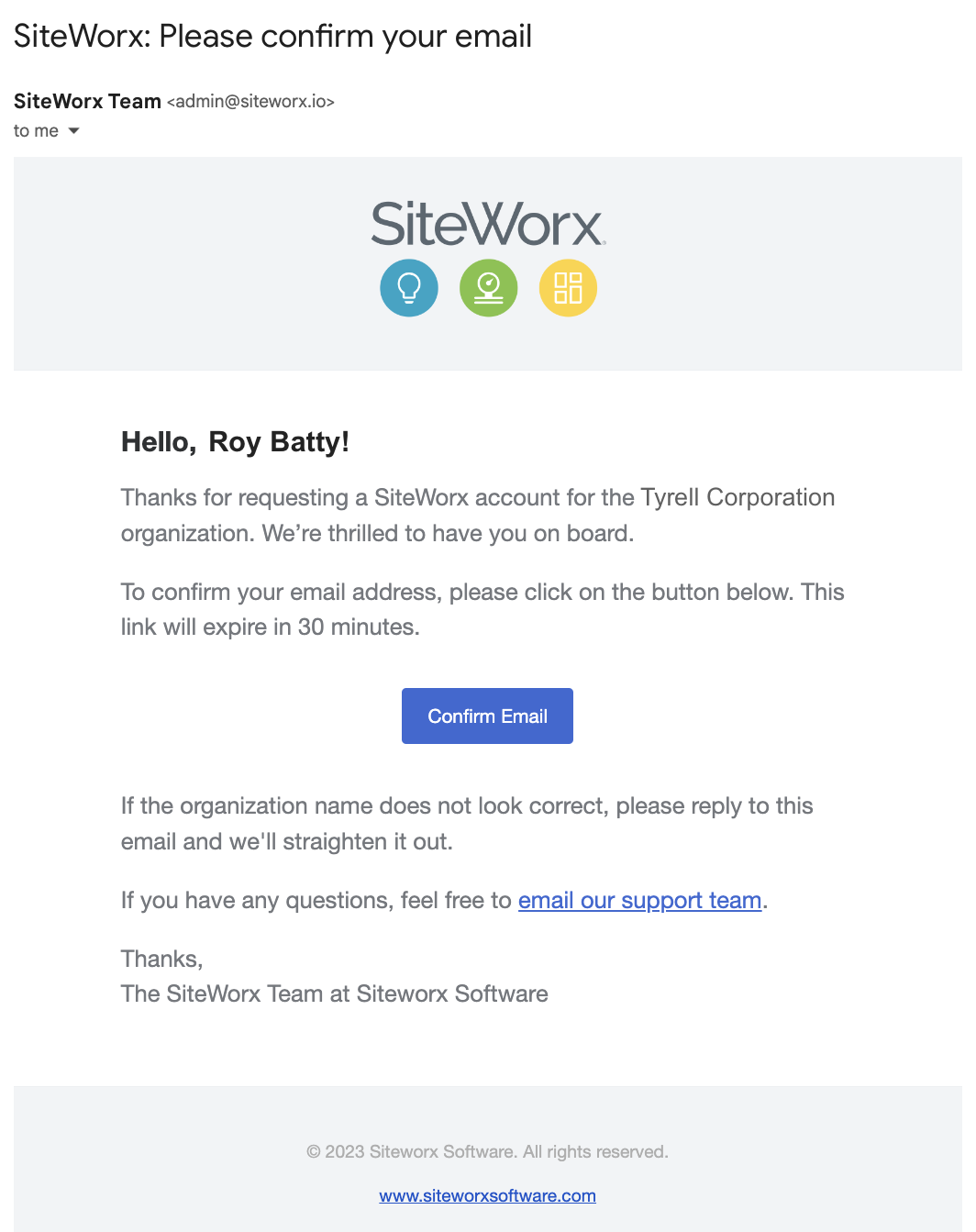
- After confirming your email address, a new user request email is sent to all current Admins for approval. Admins can see the current users for an organization and can identify accounts that have not yet been approved.
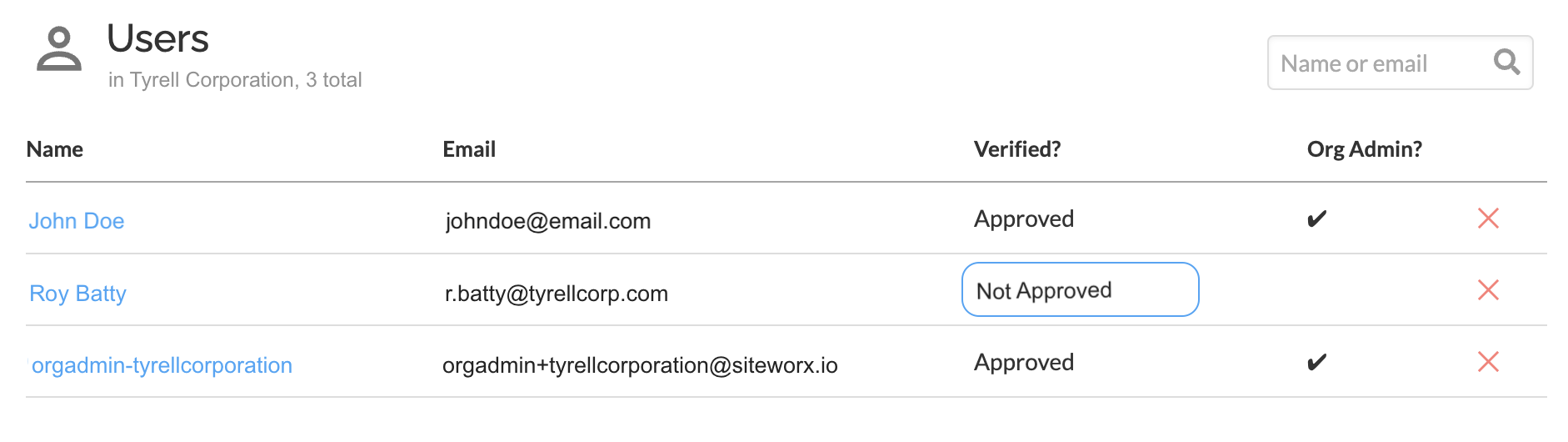
- Once approved, the new user is sent an email confirming that their account has been approved.
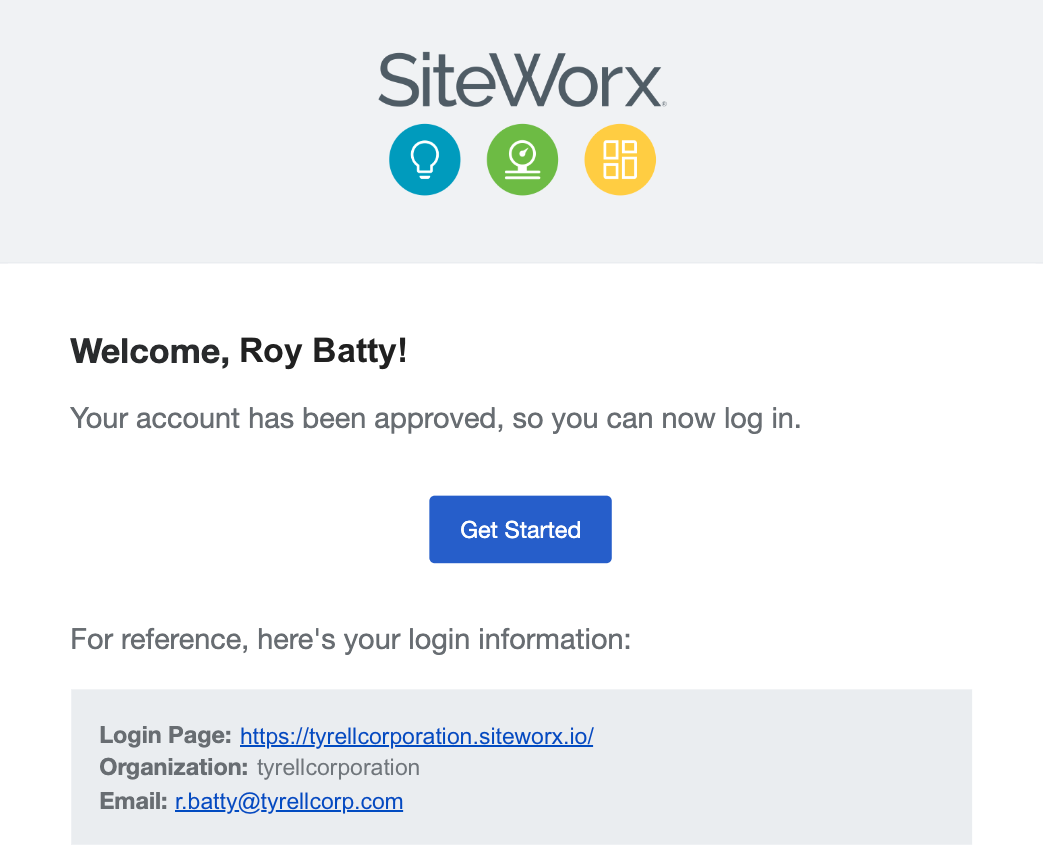
Related Articles
Getting Started - Account Setup
Welcome to the SiteWorx Quick Start Guide! The following topics will help you log in for the first time and familiarize yourself with SiteWorx. Before users can begin using SiteWorx, they must sign up for a new account. When a new user signs up for ...Configure User Permissions
User permissions can be configured by Admins at time of user approval or afterwards in the Admin Console. The below instructions are for Organizations without Single Sign-On (SSO). If your Organization uses SSO, user access and permissions are ...Approve a New User
After new user signs up for SiteWorx, a New User Request Email is sent to all Admin users. Evaluate the user request to decide if they should have access to SiteWorx If the user shouldn't have access, delete the message and email support@siteworx.io ...Create or Update a Scene
When a keypad is commissioned & uploaded, it will become available to SiteWorx Tune Admin Users in the Admin Console. Clicking on the Scenes option displays the Scene Library, which lists all of the Active and Inactive Scenes set up in SiteWorx. From ...Create, Update, or Remove Groups
In the Group Editor, an Admin User can easily view and manage all lighting control Groups. As facility needs change, your lighting control structure can dynamically change with it. The Group Editor allows you to edit group names, create new Groups or ...