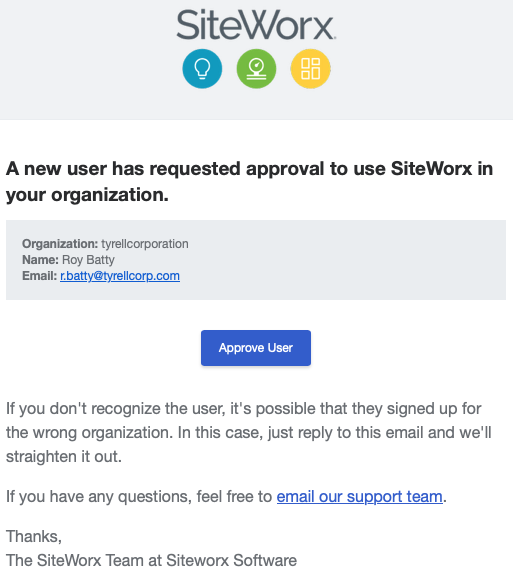Related Articles
Configure User Permissions
User permissions can be configured by Admins at time of user approval or afterwards in the Admin Console. The below instructions are for Organizations without Single Sign-On (SSO). If your Organization uses SSO, user access and permissions are ...
Create a New User Account
After the Organization is live, users can begin creating their SiteWorx accounts. Users create their own accounts by following the sign up process in this article. Admins cannot create accounts for users. The below instructions are for Organizations ...
Update or Delete Users
The below instructions are for Organizations without Single Sign-On (SSO). If your Organization uses SSO, please contact your SSO Manager or IT Department. Remove/Delete a User Users with Administrator level permissions can delete users. To delete a ...
Getting Started - Admin Console
Only users with Admin permissions can access the Administration Console. Contact your Admin if you require access. After setting up SiteWorx Analyze, get familiar with SiteWorx Admin Console. The Administration Console contains configuration and ...
Getting Started - Account Setup
Welcome to the SiteWorx Quick Start Guide! The following topics will help you log in for the first time and familiarize yourself with SiteWorx. Before users can begin using SiteWorx, they must sign up for a new account. When a new user signs up for ...