Configure Tag Savings
To enable Tag Savings:
- Navigate to the Admin Console
- Click Tags
- Click the target Site from the list (if applicable)
- Select the appropriate Tag
- Enter the Baseline Lighting Power (W)
- The Tag Baseline is the total wattage from the previously installed lighting system covering the same area as the fixtures in the Tag.
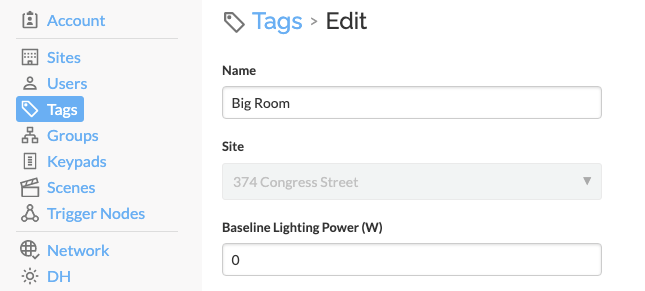
- Click Save
Related Articles
Tune Savings Dashboard
The Savings Dashboard aggregates Organization-wide lighting system savings information into a single panel. To enable Site-level Savings features, please review Configure Site Savings. To enable Tag-level Savings features, please review Configure Tag ...Tags in SiteWorx
Overview of Tags A Tag is a user-defined collection of lighting fixtures/sensors used for data reporting. Tags allow users to quickly create granular reports on specific areas of a facility to hone in on trends. You can find the Tag Manager in the ...Configure Site Savings
Before users can take advantage of the SiteWorx Savings Dashboard, an Admin must add site-level variable baseline lighting power (pre-retrofit lighting) and local energy costs. To enable Site Savings: Navigate to the Admin Console Click Sites Click ...Asset Tracking - Group Asset Tags
Navigate to Asset Tracking from the SiteWorx dashboard: Select the Area icon from the Application Navigation menu Select Asset Tracking from the Feature Navigation menu Select the appropriate Site and Area (if applicable) Creating unique groups per ...Energy and Occupancy Reports
For information on how Lighting data is calculated, visit the Analyze Overview page. A Tag is a user-defined collection of lighting fixtures/sensors, used for data reporting. For help with creating a Tag, visit Create a Tag. Only Admins can create ...