Energy and Occupancy Reports
For information on how Lighting data is calculated, visit the Analyze Overview page.
A Tag is a user-defined collection of lighting fixtures/sensors, used for data reporting. For help with creating a Tag, visit Create a Tag.

Only Admins can create new Tags.
- Click the Analyze icon on the Application Navigation menu
- Select the Site
- Select the Tag or Full Site from the Data dropdown menu
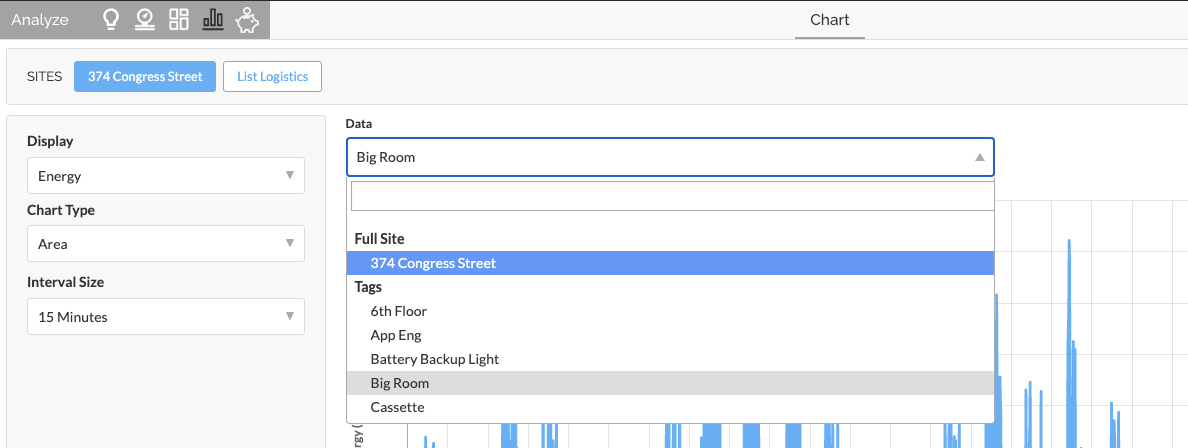
- Select the Date Range using one of the following methods:
- Access the drop down for a preset range
- Enter specific dates in manually
- Drag the navigator below the chart
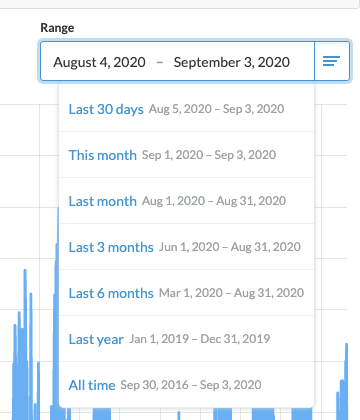
- Adjust the display features to select the data type, chart type, and interval size
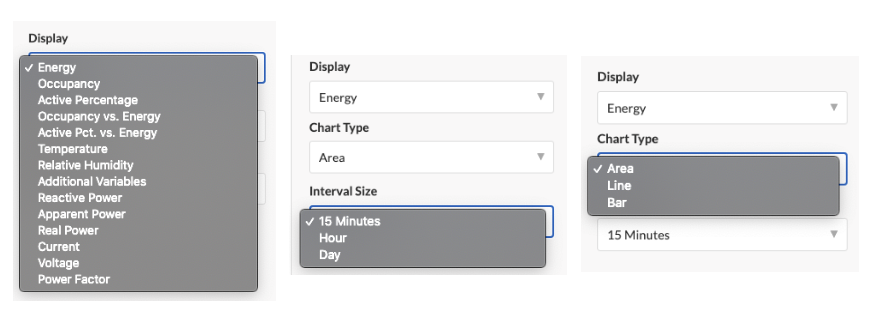

To export data, click the Export CSV button located under the display options
Related Articles
Analyze Overview
SiteWorx Analyze contains the reporting suite to help you gain insight into your business's operations, allowing you to increase productivity, maximize savings, reduce downtime, and improve business planning. SiteWorx gathers data from Tune lighting ...Tags in SiteWorx
Overview of Tags A Tag is a user-defined collection of lighting fixtures/sensors used for data reporting. Tags allow users to quickly create granular reports on specific areas of a facility to hone in on trends. You can find the Tag Manager in the ...Use Case: Data Reporting
Identify and report on energy-saving achievements SiteWorx Analyze helps customers examine and understand data and insights from their facilities. The easy-to-use data visualization tools lets customers interact with various types of data gathered ...Tune Savings Dashboard
The Savings Dashboard aggregates Organization-wide lighting system savings information into a single panel. To enable Site-level Savings features, please review Configure Site Savings. To enable Tag-level Savings features, please review Configure Tag ...Configure Tag Savings
To enable Tag Savings: Navigate to the Admin Console Click Tags Click the target Site from the list (if applicable) Select the appropriate Tag Enter the Baseline Lighting Power (W) The Tag Baseline is the total wattage from the previously installed ...