Add and Verify your phone number for SMS notifications
To receive SMS notifications in addition to email notifications for an Alarm, you'll need to update your account information with a valid phone number capable of receiving SMS messages.
- Click your user avatar
- Click Account
- Enter your phone number in the Phone Number field
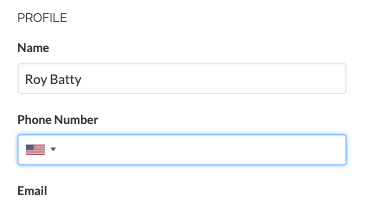
- After entering your phone number, click the Click to verify button
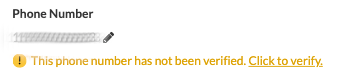
- Enter the verification code sent to the phone number in the dialog box
- You will receive the following message once you've completed the verification process
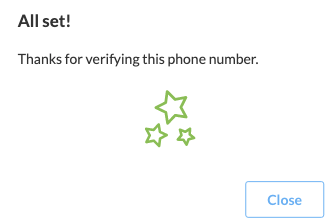

Don't forget to update your Alarm Subscription to add SMS in addition to Email notifications.
Related Articles
Sense Alarms Overview
Sense Alarms enable users to configure alerts based on Sense device data and trigger incident notifications via Email or SMS, allowing them to understand when their Sense device data deviates from the established baseline or norm. Alarm Terminology ...Configure an Alarm Subscription
A subscription should be created for any user that requires notification of a triggered incident. Create New Alarm Subscription Navigate to the Sense Application, and click Alarms Click the Configuration option on the SiteWorx Sense home screen On ...Configure an Alarm
Users can configure alarms based on SiteWorx Sense Device data and trigger incident notifications via Email or SMS, allowing them to understand when their SiteWorx Sense Device data deviates from the established baseline or norm. Create an Alarm ...Use Case: Alarms
SiteWorx Sense continuously monitors — so you don't have to SiteWorx Sense is an advanced facility, utility, and process monitoring and management application that starts delivering results immediately. It brings new efficiency and significant ...Create an Alarm Annotation
Alarm annotations enable an admin user to create descriptive notes on any alarm, past or present. These annotations are available for review and are exportable! Create an Alarm Annotation Navigate to the Sense Application Click Alarms Click on Data ...