Update the OS and application of a DLGW3 via USB cable

Only perform this procedure when directed by SiteWorx.

The SiteWorx app (gw3engine files) is constantly updated. If an old version of a SiteWorx app is installed, then the gateway will be downgraded and may lose functionality. SiteWorx automaitcally updates gateways to the latest SiteWorx app and this procedure is not necessary in almost all scenarios.
Materials Required
- Micro USB cable
- Computer
- DLGW3
- two gw3engine files (one ending in .squashfs-xz and the other ending in .sig)
- gw3cli
- Email SiteWorxOps@siteworx.io to receive gw3cli. Please note if using a Mac or Windows computer.
Workflow
Mac
- Power the gateway for 5 minutes. After 5 minutes, view the large gateway Health indicator:
- If the Health indicator is blue, yellow, green or orange, STOP and do not perform the steps in this guide
- If the Health indicator is red, blinking red or off and you have been advised to perform these steps by SiteWorx, proceed to step 2
- Download and unzip gw3cli-macos-1.2.4. Drag the unzipped file into your Desktop
- Download the two gw3engine files (one ending in .squashfs-xz and the other ending in .sig) and save them to your Desktop
- Open Terminal and change directory to to your Desktop directory where the gw3cli tool is located
- type cd ~/Desktop/
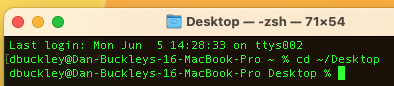
- Enter command ./gw3cli this will show you the help menu with all commands and options
- If you see the "gw3cli cannot be opened..":
- Click Cancel
- Navigate to System Settings > Privacy & Security, then click Allow Anyway
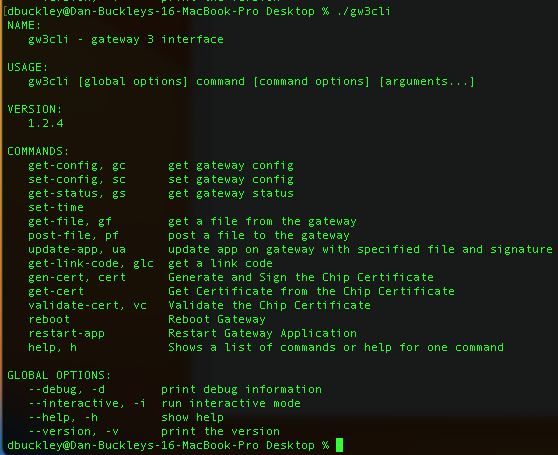
- Connect the DLGW3 to your computer via Micro USB cable and wait a few minutes for the DLGW3 to complete booting
- Enter command: ./gw3cli get-status
- This will display the serial number and versions of all software
- Update the DLGW3 application to version 0eb620b
- Enter command: ./gw3cli update-app ./gw3engine-0eb620b96c756371a59efbbf8b0cc86d3caa8dbe.squashfs-xz ./gw3engine-0eb620b96c756371a59efbbf8b0cc86d3caa8dbe.squashfs-xz.dev.sig
- The above command has the correct file paths for a file saved to the Desktop. If you are having difficulty entering the correct the file paths, you can drag and drop gw3cli, gw3engine-0eb620b96c756371a59efbbf8b0cc86d3caa8dbe.squashfs-xz and gw3engine-0eb620b96c756371a59efbbf8b0cc86d3caa8dbe.squashfs-xz.dev.sig into Terminal. This will automatically populate the file paths.
- Update the DLGW3 OS to version 1.2.6
- Enter command: ./gw3cli update-app ./dl-gateway-basic-gateway3-1.2.6.rootfs.squashfs-xz ./dl-gateway-basic-gateway3-1.2.6.rootfs.squashfs-xz.dev.sig
- Enter command: ./gw3cli get-status
- This will display the serial number and versions of all software. Check that the versions are different from when the command was entered in Step 6
- Connect the gateway to the internet, wait 5 minutes and observe if the large Health indicator is blue, yellow, green or orange. These colors indicate the SiteWorx app started. A blinking blue Health indicator notes a connection to SiteWorx if the correct ports are open
Windows
- Download and unzip gw3cli-win32-1.2.4.zip Drag the unzipped file into your Desktop
- Download the two gw3engine files (one ending in .squashfs-xz and the other ending in .sig) and save them to your Desktop
- Ensure the latest version of Commissioner is installed to ensure USB drivers are up to date (visit https://help.siteworx.io/portal/en/kb/articles/download-commissioner)
- Click Start, and search for cmd to open CMD prompt
- Enter command: cd Desktop
- Enter command: gw3cli.exe
- This will show you the help menu with all commands and options
- Note: The exact syntax of the below commands will depend on where the file is saved and the configuration of your computer. If you are not comfortable with Command Prompt, the easiest thing to do is drag and drop the gw3cli.exe file into Command Prompt to start each command and then manually type the portion of the command after gw3cli.exe For example to do the gw3cli.exe command, drag gw3cli.exe into the Command Prompt and then press the Return/Enter key. To do the gw3cli.exe get-status command, drag gw3cli.exe into the Command Prompt and then type get-status and then press the Return/Enter key.
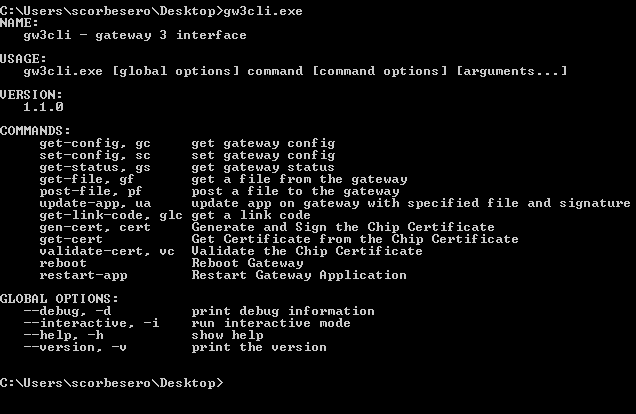
- Connect the DLGW3 to your computer via Micro USB cable and wait a few minutes for the DLGW3 to complete booting
- Enter command: ./gw3cli.exe get-status
- This will display the serial number and versions of all software
- If this command fails to read the serial number from the gateway, please email SiteWorxOps@siteworx.io with a screenshot of Command Prompt as an additional driver may need to be installed
- Update the DLGW3 application to version 0eb620b
- Enter command: ./gw3cli update-app ./gw3engine-0eb620b96c756371a59efbbf8b0cc86d3caa8dbe.squashfs-xz ./gw3engine-0eb620b96c756371a59efbbf8b0cc86d3caa8dbe.squashfs-xz.dev.sig
- The exact syntax of the above command will depend on where the file is saved and the configuration of your computer. If you are not comfortable with Command Prompt, the easiest thing to do is drag and drop the gw3cli.exe file into Command Prompt to start each command and then manually type the portion of the command after gw3cli.exe For example to do the update-app command, drag gw3cli.exe into the Command Prompt, then type get-status, press the space bar, drag gw3engine-0eb620b96c756371a59efbbf8b0cc86d3caa8dbe.squashfs-xz into the Command Prompt, drag 0eb620b96c756371a59efbbf8b0cc86d3caa8dbe.squashfs-xz.dev.sig into the Command Prompt and then press the Return/Enter key.
- Update the DLGW3 OS to version 1.2.6
- Enter command: ./gw3cli update-app ./dl-gateway-basic-gateway3-1.2.6.rootfs.squashfs-xz ./dl-gateway-basic-gateway3-1.2.6.rootfs.squashfs-xz.dev.sig
- Enter command: ./gw3cli get-status
- This will display the serial number and versions of all software. Check that the versions are different from when the command was entered in Step 6
- Connect the gateway to the internet, wait 5 minutes and observe if the large Health indicator is blue, yellow, green or orange. These colors indicate the SiteWorx app started. A blinking blue Health indicator notes a connection to SiteWorx if the correct ports are open.
Related Articles
Commissioning Digital Lumens Fixtures Using a USB Cable
Overview Commissioning via a USB cable requires physically connecting to each fixture. This method of commissioning is most suitable for users who infrequently use Commissioner and would like to program small numbers of fixtures. The most common ...Update Device Firmware
Use this tool to update firmware on a device. SiteWorx subscribers receive automatic firmware updates. Do not perform a firmware update unless directed to do so by SiteWorx Support. Note: To update the firmware, the version must be newer than the ...Resolving USB Wireless Adapter ("Telegesis stick") Errors
The drivers for the DLUSB Wireless Adapter are included with the Commissioner installation package. Commissioner can be downloaded here. To resolve driver related issues, follow the instructions outlined on the Install Commissioner page. Additional ...How to Statically Address a Gateway 3 (DLGW3)
This guide only applies to gateways of model DLGW3-LR or DLGW3. These products will have serial numbers beginning in 0202XXXX. Before you Start Gather Necessary Items Micro USB cable Computer, with Commissioner 3.4.1 or later DLGW3 or DLGW3-LR “Live” ...Troubleshoot Fixture Tool
Use this tool when specifically requested by SiteWorx Support. Go to Edit > Advanced > Troubleshoot Fixture Select Connect Wirelessly and then choose the network on which the fixture resides OR connect to the fixture directly via USB cable and then ...