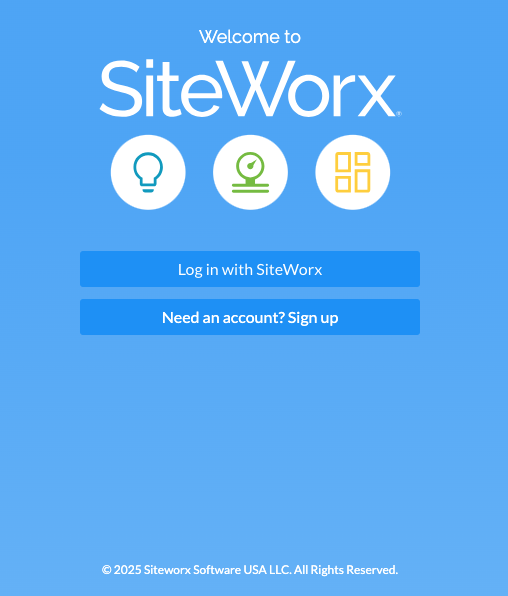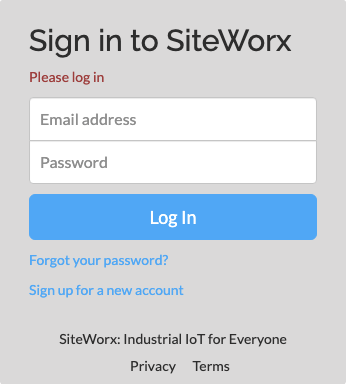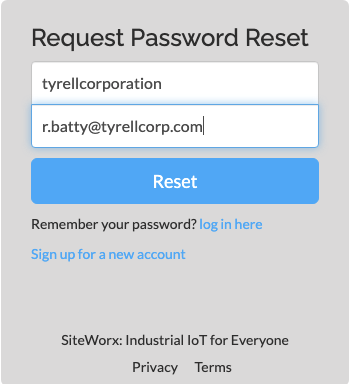Related Articles
Getting Started - Account Setup
Welcome to the SiteWorx Quick Start Guide! The following topics will help you log in for the first time and familiarize yourself with SiteWorx. Before users can begin using SiteWorx, they must sign up for a new account. When a new user signs up for ...
Troubleshooting Daylight Harvesting
Overview In SiteWorx, daylight harvesting (DH) is calibrated remotely. Moreover, the DH targets are automatically adjusted as the active and inactive levels are changed in Tune. As such, Commissioner should NOT be used to troubleshoot DH at SiteWorx ...
Create a New User Account
After the Organization is live, users can begin creating their SiteWorx accounts. Users create their own accounts by following the sign up process in this article. Admins cannot create accounts for users. The below instructions are for Organizations ...
Load Control Overview
SiteWorx Sense Load Control allows controls (like occupancy sensors, manual control, or schedule-based controls) turn equipment on or off. Load Control Terminology Load Control: Opening or closing a relay, usually as a means of turning a load “on or ...
Approve a New User
After new user signs up for SiteWorx, a New User Request Email is sent to all Admin users. Evaluate the user request to decide if they should have access to SiteWorx If the user shouldn't have access, delete the message and email support@siteworx.io ...